Install usb driver, Next steps, Install usb driver next steps – ThingMagic Mercury xPRESS Platform v1.7 User Manual
Page 76
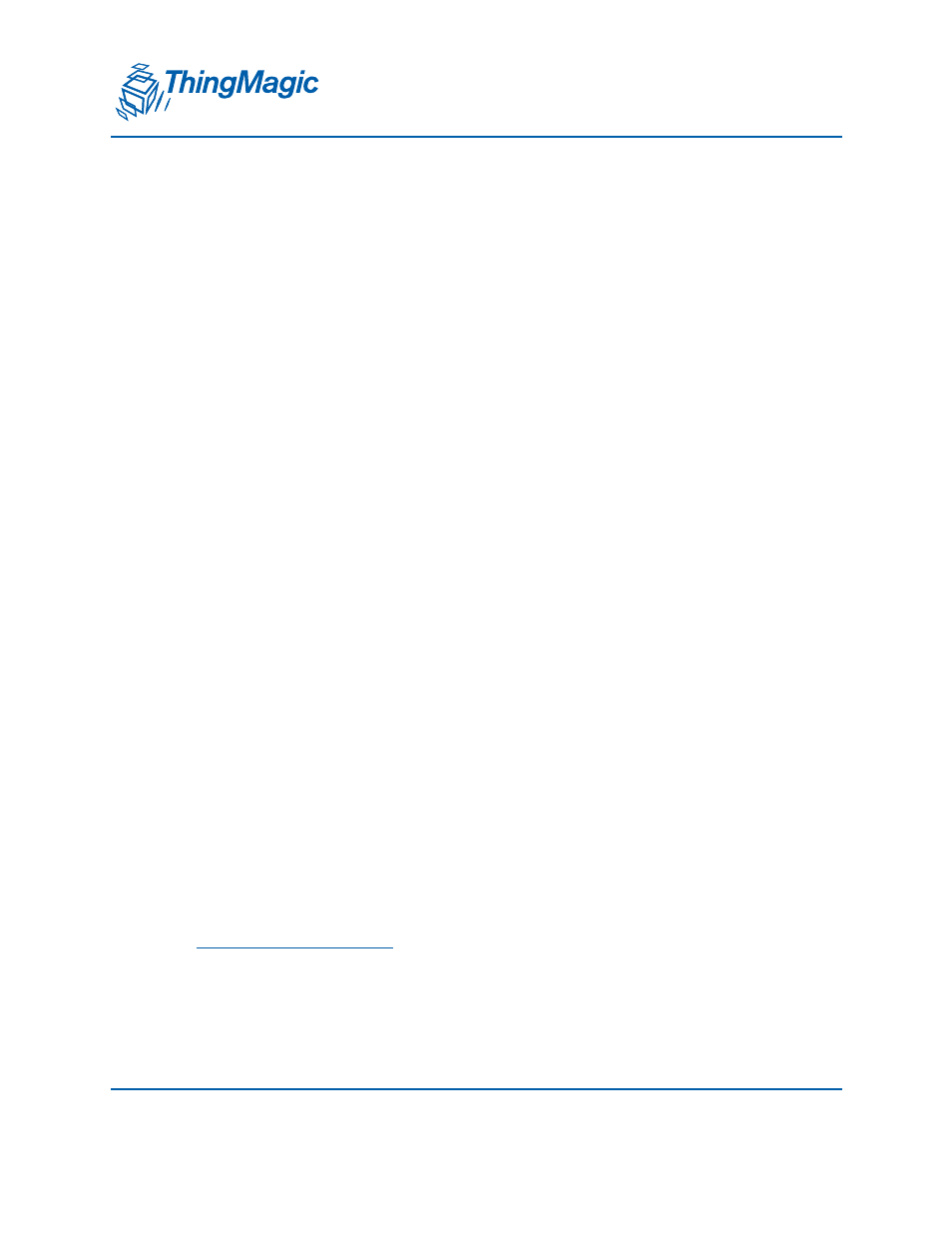
A D I V I S I O N O F T R I M B L E
76
Installing Developer Tools on Windows OS
Check Prompt for workspace on startup
Click OK
You can also bypass the dialog by launching Eclipse with a command-line option
eclipse -data $HOME/workspace
Install USB Driver
For Windows, install the CDC driver for the USB serial device.
1. Plug in the xPRESS motherboard. It will report “No driver found” for the xPRESS
device.
2. Open Device Manger and navigate to the broken xPRESS device entry.
Right-click and select Update Driver Software...
Select Browse my computer for driver software
Select Let me pick from a list of device drivers on my computer
Click Have Disk...
Enter or Browse to .../xPRESSReaderSDK_full-1.7.1.81\tm\lib\src\drivers in
your xPRESS distribution directory and select xpressreader.inf (Your
version may be different.)
Click OK
Select xPRESS
Click Next then click Yes on the resulting warning dialog.
Next Steps
You have now installed your development tools. To use them, follow the instructions in
the
Using the Developer Toolkit
chapter.
