ThingMagic Mercury xPRESS Platform v1.7 User Manual
Page 75
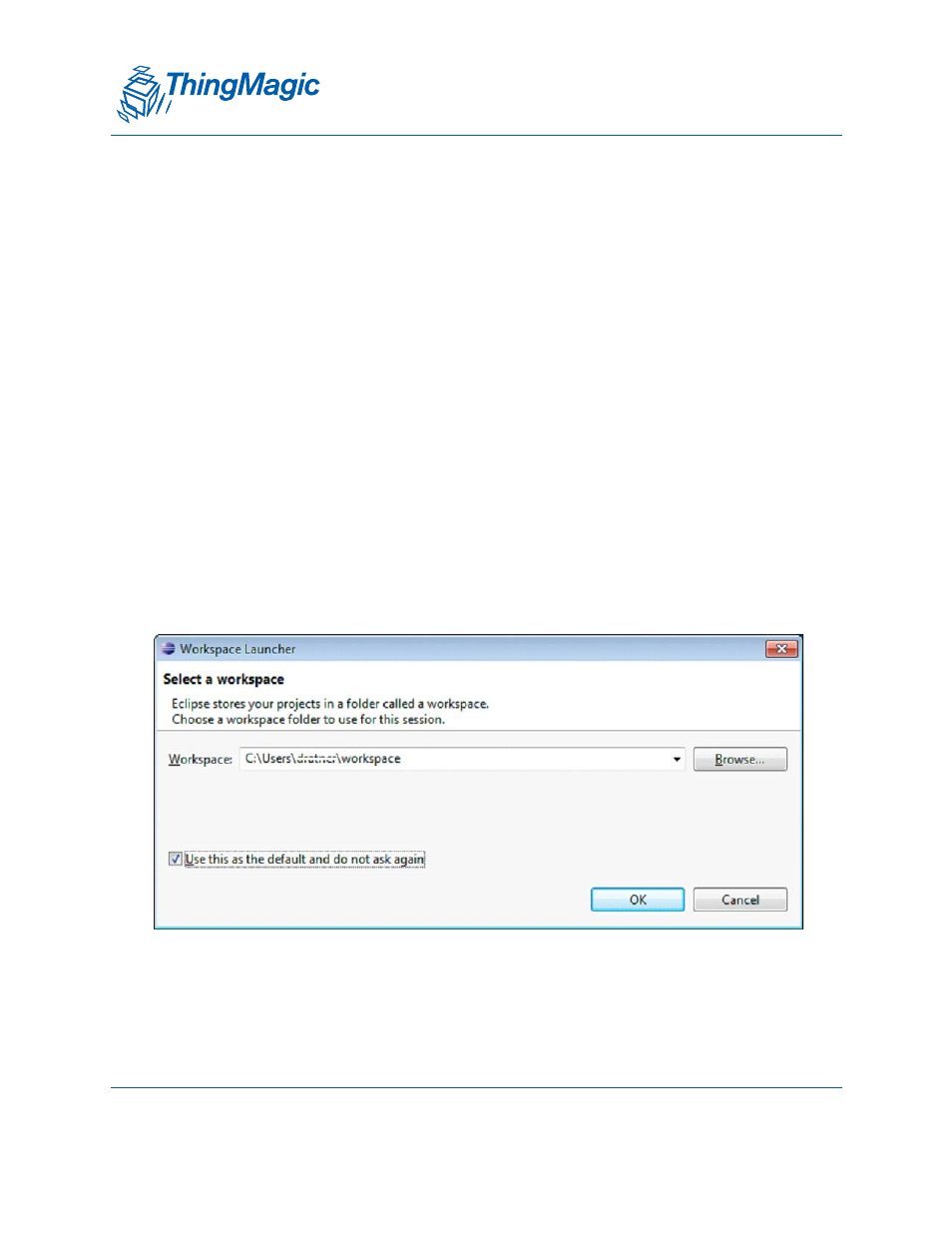
A D I V I S I O N O F T R I M B L E
Installing Developer Tools on Windows OS
75
If you are using the standard Windows 7 zip handler,
Right-click on the downloaded eclipse-cpp-kepler-SR1-win32-x86_64.zip
or eclipse-cpp-juno-SR2-win32-x86_64.zip
Select Extract All...
Enter C:\Program Files
Click Extract
3. Start Eclipse
subdirectory and
launch the eclipse application executable program.
4. Select a workspace
The Eclipse workspace is a set of projects and settings contained within a directory.
Each user needs at least one workspace, some use multiple workspaces to organize
different development activities. Unless you have a reason to do otherwise, accept
the default $HOME/workspace that Eclipse proposes on startup.
To streamline startup, you can check Use this as the default and do not ask again
before clicking OK.
If you have disabled the dialog and need to change the workspace, use
Eclipse’s FIle / Switch Workspace menu.
To re-enable the dialog, use the Eclipse Windows / Preferences menu
Navigate to General / Startup and Shutdown / Workspaces
