Statistical quality control, Adjustments – Rice Lake Ohaus Explorer Pro High Capacity Instuction Manual User Manual
Page 33
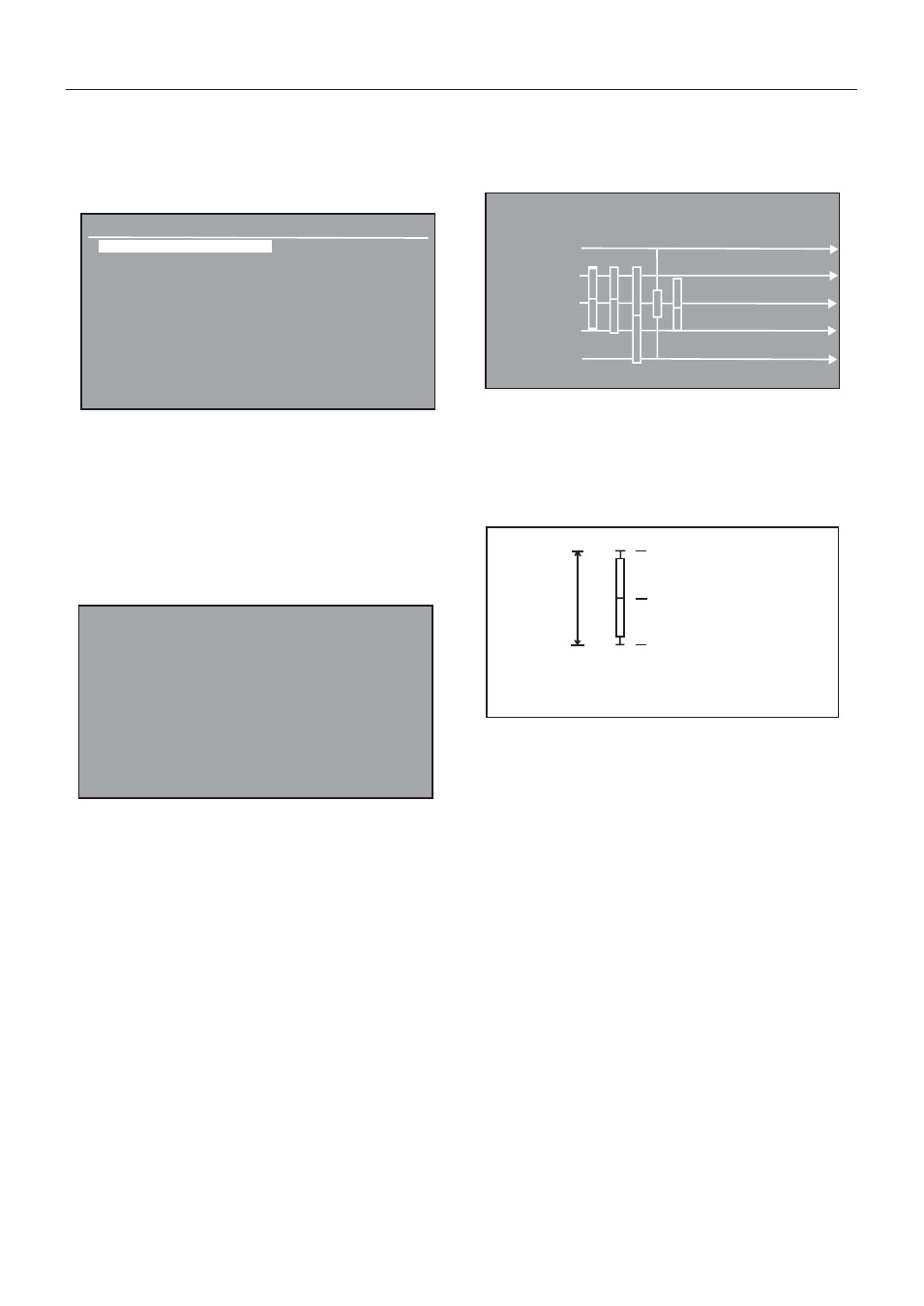
Explorer
Pro
EN-29
Defining Tolerances
When Tolerance is selected a choice of either Weighing or
Percent is displayed. Define either the weight or percentage for
your product starting with +T2, +T1, Nominal, -T1 and -T2.
Weight Tolerance
+ Tolerance 2
:
0.00
+ Tolerance 1
: 0.00
Nominal
: 0.00
- Tolerance 1
: 0.00
- Tolerance 2
: 0.00
Exit
After all entries have been made, exit the SQC SETUP menu.
Pressing the Enter button will start SQC application. Continue
to place samples on the pan until all samples have been entered.
The following sample screens are for 5 batches. A Nominal
weight of 50.00g with T1 set at 5 g above and below and T2
set at 10g above and below. A sample history of 5 batches is
displayed.
Pressing the Enter button will return the balance to the Start
Screen. Highlight the SETUP soft key and press the Enter button.
Assign a new Batch Name. Continue until all batches have
been processed.
Return to the SETUP soft key and press the Enter button. Scroll
down to View Trace and or View History and press the Enter
button.
Samples: 5
Batch Name:
Unit: g
Nominal Weight: 50.00
Mean: 49.9975
Maximum: 49.9996
Minimum: 49.9936
Std. Deviation: 0.0025
Relative Deviation: 0.0001
>+T2: 0.00 %, 0
>+T1: 0.00 %, 0
+T1 > N > -T1: 100.00 %, 5
<-T1: 0.00 %, 0
<-T2: 0.00 %, 0
After you have taken the required number of data samples, you
can view the sample View Trace and/or the View History. The
View Trace screen below indicates 5 batches were processed.
Batch 5
Total Batches: 5
01/01/03 03:05:45
:01/01/03 03:08:45
60.00
+T2
55.00
+T1
50.00
N
45.00
-T1
40.00
-T2
NOTE: Once a batch with all samples has been completed, you
cannot make changes to the batch. A new batch must be run.
Return to the SETUP soft key and rerun the Batch.
ADJUSTMENTS
START/ACCEPT
When the START key is selected, pressing the Enter button will
start SQC application. The screen displays “Add Sample #1,
Press Enter” message and the SQC process has started. At this
point, the soft key has changed into an ACCEPT key. When the
ACCEPT key is selected, the weight value has been accepted as
valid data.
SETUP
When selected, the SQC SETUP screen will be displayed.
RESULTS
When selected, a screen will display all calculated results of
the SQC batch.
MAXIMUM LIMIT
MINIMUM LIMIT
MEAN VALUE OF SQC SET
STANDARD
DEVIATION
Definitions for the symbols are shown below.
