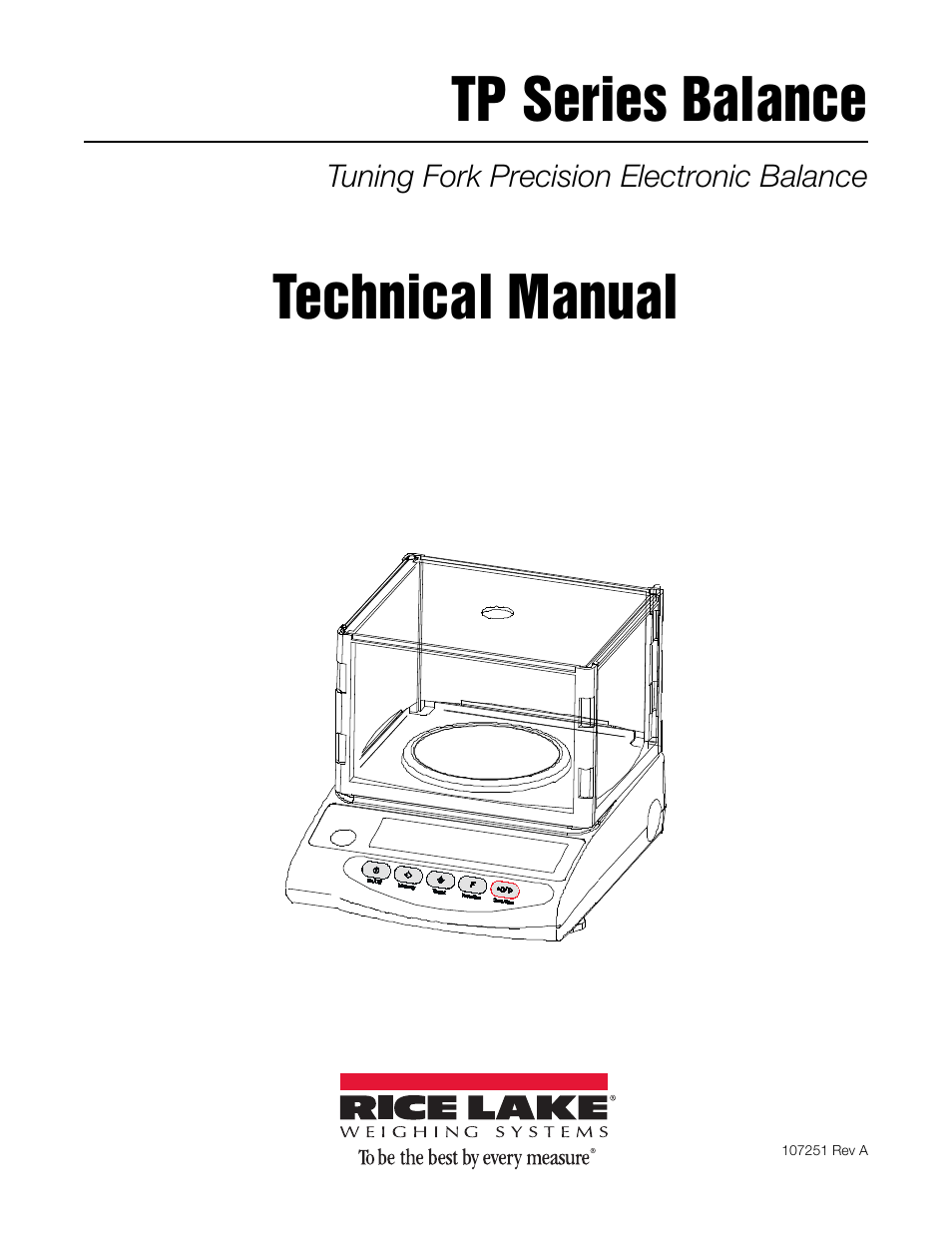Rice Lake TP Series, Rice Lake Weighing Systems - Balance Manual User Manual
Tp series balance, Technical manual
This manual is related to the following products:
Table of contents
Document Outline
- TP Series Balance
- Technical Manual
- Contents
- TP Series Limited Warranty 29
- © Rice Lake Weighing Systems. All rights reserved. Printed in the United States of America.
- Specifications subject to change without notice.
- Rice Lake Weighing Systems is an ISO 9001 registered company.
- November 21, 2014
- 1.0 Introduction
- 2.0 Operation
- 2.1 Assembly
- 1. Mount the pan base on the main unit of the balance and place the measurement pan on top of it. Be sure to mount the pan base in the correct direction as illustrated below.
- 2. Insert one small panel into one large panel – the edge with the step should face the same side.
- 3. Connect the other large panel to the two that are assembled.
- 4. Connect the last small panel with the other three that are assembled.
- 5. Put the cover on top of the balance and place the complete assembly along the guide.
- 6. Secure the exact level of the balance by turning the adjusters (feet) until the bubble rests in the center of the red circle on the level.
- 7. Connect the AC adapter to the balance, as illustrated below.
- 2.2 Operation
- 1. When the AC adapter is connected to the balance, it displays [*]. Press. The display section will light up, and the balance will be ready for operation.
- 2. Check the display for any missing indications or unlit parts. A few seconds after startup the indication is reset to zero.
- 3. To switch the measurement mode, press . Each time the key is pressed, the unit of measurement changes, as indicated.
- 4. Press the measurement pan lightly and ensure that the read-out indicator changes.
- 5. As you release your hand, ensure that the read-out indicator resets to zero.
- 2.2.1 Operation for Tare Subtraction
- 1. Place the tare (container) on the balance. The balance indicates the weight of the tare.
- 2. Press to reset the read-out indication to zero. The tare is subtracted and the balance indicates zero.
- 3. Load the sample to be weighed. The balance will now indicate only the weight of the sample loaded in the tare.
- 4. Press to reset the indication to zero. The total weight of the sample loaded on the measurement pan is indicated as zero.
- 5. Load the samples to be measured, the balance indicates only the weight of an added sample.
- 1. After the balance is switched off, there is still enough current to display [*]. This indicates that the AC adapter is connected to an electrical outlet, but that the balance is turned off. When the balance is switched on again, [*] will disappear.
- 2. The bar graph shows the current load status with respect to the capacity of the balance. As the [F] mark draws near, the smaller the measurable weight becomes.
- 3. When the balance remains stable, the stability indicator [○] remains on. If the balance becomes unstable, the stability indicator [○] will disappear. When a displayed value flickers or the stability mark flashes on and off, it is likely that t...
- 4. When the read-out indicator is reset to zero or the tare is subtracted, the balance indicates zero with the following symbol []. If the tare is subtracted, the indicator reads as follows [].
- 5. When the tare is subtracted, the measurable range is reduced. The measurable Range is the capacity minus the tare weight.
- 6. If [0-Err] appears when a sample is loaded, the measurable range has been exceeded.
- 7. In counting or percentage mode, the indicator will not change if no sample is stored in the memory, even when the measurement pan is pressed.
- 8. The active measurement mode on startup will be the mode that was active when last switched off. For example, if the balance was switched off while in counting mode, the balance will be in counting mode the next time the balance is switched on.
- 2.3 Counting
- 2.3.1 Sampling
- 9. Presskey to display [Pcs].
- 10. Place the tare and press. The tare is subtracted and the balance now indicates zero.
- 11. Press. The display flashes a number, such as [on10]. This means that ten samples are to be loaded. The sampling number that was used in the previous sampling will be displayed here.
- 12. Press. Each press of the key changes the value on the right end. Select the desired value. Continue to step 5 if the sampling number need not to be changed.
- 13. Count the samples carefully and load them in the center of the measurement pan.
- 14. Press. The balance saves the unit weight and reverts to measurement mode.
- 1. While the samples are being saved, the value indication disappears and only [M] flashes to indicate that memory saving is underway. If the balance is affected by wind or other vibrations during this process, the saving time may be prolonged.
- 2. If [L - Err] appears, it indicates one of the following states:
- 3. The operation for increasing counting accuracy is referred to as the Memory Update Method. This procedure updates the memory with a unit weight that represents a more precise average by gradually increasing the sampling number. This operation impr...
- 4. If [Add] appears in Memory Update Method, it indicates that a counting error is likely due to the small number of the samples loaded on the balance. [] will light up at the judgment indication LO. As the memory update continues, counting accuracy ...
- 5. If the sampling number is changed, subsequent sampling will start from the new sampling number.
- 2.3.2 Increasing the Counting Accuracy (Memory Update Method)
- 1. Count the samples carefully and load them on to the center of the measurement pan.
- 2. Press. The unit weight of the sample is saved, and the display changes to a flashing value. This flashing value denotes that the Memory Update method is currently active.
- 3. Add approximately an equal number of samples as the number currently displayed. Add them generally, in groups of approximately the same number, until the number of samples is approximately double. The additional samples need not be counted.
- 4. Press. After the unit weight of the samples has been saved, the display begins to flash, indicating that the Memory Update Method is still running.
- 5. Repeat steps 3 and 4. The total number of samples to be saved should be approximately 1/5 to 1/2 of the number of samples to be measured.
- 2.3.1 Sampling
- 2.4 Measuring
- 6. Pressto display [%].
- 7. Press. The display begins flashing [P.SEt]. The balance is now ready for reference value setup.
- 8. Load the reference sample.
- 9. Press. The balance indexes the weight value of the reference sample as 100% and returns to measurement mode.
- 10. The balance now indicates the weight of the loaded sample as a percentage (%) value relative to the reference value.
- 1. While samples are being saved, the value indication disappears temporarily and only the [M] mark flashes. If the balance is affected by wind or other vibrations during this process, the saving time may be prolonged.
- 2. If [L - Err] appears briefly, it indicates one of the following states:
- 3. The minimum intervals between percentages in the unit switch from 1% to 0.1% to 0.01% depending on the reference weight from the sampling.
- 2.5 Operating with Battery
- 2.5.1 Specifications
- 2.5.2 Charging Method
- 2.5.3 User Precautions
- 1. Once charging is complete, use the balance without the AC adapter to avoid over-charging. This can occur since the balance continues to charge the battery with a weak current when the power is switched on. Overcharging will also decrease battery life
- 2. When the balance is used for the first time after purchase, the operating time may be shorter than when using a fully charged battery. This is due to natural discharge of the battery. Although the balance can be used while [] is flashing, it shoul...
- 3. When the battery displays no indication, or an indication disappears quickly after the balance is switched on, battery capacity is low. In these cases, either charge the battery immediately, or plug in the AC adapter.
- 4. Charging the battery while [] is displayed reduces battery life.
- 2.1 Assembly
- 3.0 Functions Setup
- 3.1 Functions
- 1. Press and hold down until the indicator changes to Func, then release the key. The function setup mode is activated and the first item, [1. b. G. 1 (Bar graph) 1] appears, (See Section 3.1.1).
- 2. Press . The indication changes to the next time, [2. SEL 0 (Limit Function)].
- 3. Pressing advances the function items at the rate of one item per press.
- 4. Select the item to be changed with . Each press of changes the digit on the right end. Select the desired digit.
- 5. Press . The balance terminates the Function setup and returns to measurement mode.
- 3.1.1 Description of Functions
- 3.1.2 Interface Section
- 3.2 Switching Functions
- 3.2.1 Setup of Units of Measurement
- 1. Press and hold down.
- 2. Release the key as [Func] appears on the display. The function setup mode is now activated and the first item is displayed.
- 3. Pressseveral more times, until [82.S.u.14] appears.
- 4. Pressseveral times to specify [82.S.u. 16].
- 5. Pressto reset the measurement mode.
- 6. Press. Each press of the key changes the units of measurement to be displayed as follows: [g], [lb], [Pcs], [%], [g]...
- 1. When set values are entered in the function items [81.S.u.] to [85.S.u.] prior to use, the desired unit of measurement to be displayed can be selected by simply pressing the Function key. For more information on the units of measurement that can b...
- 2. The units are displayed in the same sequence as the settings made from [81.S.u.] to [85.S.u.].
- 3. If [00] is set, no unit of measurement will be displayed, even when units of measurement are set in subsequent items.
- 4. [00] cannot be set in [81.S.u.].
- 5. If the same unit of measurement is set multiple times, the second time (and all subsequent times) the unit(s) occurs, it will be ignored when the display switches.
- 3.2.1 Setup of Units of Measurement
- 3.3 Limit Function
- 3.3.1 Limit Value Input Methods
- 3.3.2 Indication of Judgment Result
- 3.3.3 Limit Function Setup
- 1. To start the function, press and hold down.
- 2. Release key when [Func] is displayed. The display changes to the function setup and the first item is displayed.
- 3. To select a function item, press. The display changes to the next item, Limit Function.
- 4. Pressto set the value on the right most side to 1.
- 5. Press. The display changes to Judgment Condition.
- 6. Pressto select the desired condition.
- 7. Press. The display changes to Judgment Range.
- 8. Press to select the desired choice.
- 9. Press the Set key. The balance terminates the function setup and returns to measurement mode.
- 3.3.4 Setup of Limit Values by Actual Quantity Loads
- 1. Press and hold down the Set key.
- 2. Release the key when [L. Set] is displayed. The currently set lower-limit flashes.
- 3. Load the sample of the lower-limit value on the measurement pan.
- 4. Press. After the lower-limit value has been saved, the balance displays it briefly and proceeds to the following setup.
- 5. The display changes to [H. Set], indicating that the upper-limit value can be set. The currently set upper-limit value flashes.
- 6. Load the sample of the upper-limit value on the measurement pan.
- 7. Press.
- 8. After saving the upper-limit value, the balance displays it briefly and terminates the setup.
- 3.3.5 Setting up Limit Values by Inputting Values
- 1. Press and hold down.
- 2. Release the key when [L. Set] is displayed. The currently set lower-limit value flashes.
- 3. Press. All the digits are displayed, the flashing digit on the right can be changed.
- 4. Press repeatedly until the desired value of the flashing digit is entered.
- 5. Press. The flashing digit moves one position to the left with each press of . When the left most digit is selected, the flashing digit will advance to the rightmost digit position after a press of .
- 6. Enter the lower-limit value by selecting a value withand moving the digits with as needed.
- 7. The display changes to [H. Set], indicating that the upper-limit value can be set. If there is an upper-limit value already set, that value will flash.
- 8. Press. Return to step 2 and follow the same procedure as described for the lower-limit value to enter the upper-limit value.
- 9. Press. After saving the upper-limit value, the balance displays it briefly and terminates setup.
- 1. The limit values that are set can be checked by pressing. The balance displays the lower-limit value after showing [L. Set] and the upper-limit value after showing [H. Set].
- 2. If a mistake is made, pressduring the setup of actual quantities orduring the setup of values.
- 3. Ifis pressed while a value is flashing, an actual quantity will be set based on the weight currently loaded on the balance. Pressat this time to display the value input screen.
- 4. If the [ ] mark lights up for all three judgment indicators (HI, OK and LO), the lower limit value set exceeds the upper-limit value. Check the values, since mistakes can occur with entries, as in cases when the upper-limit value is specified with...
- 5. When the [M] mark is flashing on the value input screen, the sign on the left end can be changed. Pressto switch between the positive and negative signs.
- 3.4 Input/Output Functions
- Figure 3-1. Terminal Numbers and Functions
- 3.4.1 Connection Between Balances and Personal Computers
- 3.4.2 Interface Specifications
- 3.4.3 Output Data
- 3.4.4 Input commands
- Command Transmission Method
- 1. A command is transmitted to the balance from an external device. Since the data flow (transmission and reception) is stored by a full-duplex system, commands can be transmitted regardless of their data transmission timing.
- 2. When the balance has executed the received command, it activates a normal end response or transmits the requested data via the transmitting command. If the balance was unable to execute the command or received an erroneous command, it transmits an...
- 3. When transmitting more than one command to the balance from a remote device, wait until a confirmation on the first transmission is received before transmitting the next.
- 1. Composed of four characters (ASCII), including the terminators CR=0DH, LF=0AH.
- 2. Instruction for tare subtraction (zero adjustment)
- 3. Setup of output control
- 3.4.5 Response Output
- 3.1 Functions
- 4.0 Calibration
- 4.1 Calibration of TP Series
- 1. Press and hold down.
- 2. Release the key when the display changes from [Func] to [Cal]
- 3. Presswhile holding down, then release both keys simultaneously. The display flashes [on 0], indicating that zero-point calibration is underway. Zero-point calibration is finished when the display changes to [on F.S.]. Proceed to the calibration of...
- 4. Load the calibration weight in the center of the balance. The display flashes, indicating that capacity point calibration is in progress. When the calibration of the capacity point is finished, the original measurement mode is restored.
- 1. Pressingin step 2 interrupts the span adjustment and returns to the original measurement mode.
- 2. The calibration weight used for span adjustment should be heavier than half the capacity of the balance. To implement a calibration as precisely as possible, use a weight close to the capacity of the balance.
- 3. If problems arise during span adjustments, one or more of the following error messages will appear.
- 4.1 Calibration of TP Series
- 5.0 Maintenance