9 set date time – Rice Lake 920i Based Truck In/Out System User Manual
Page 15
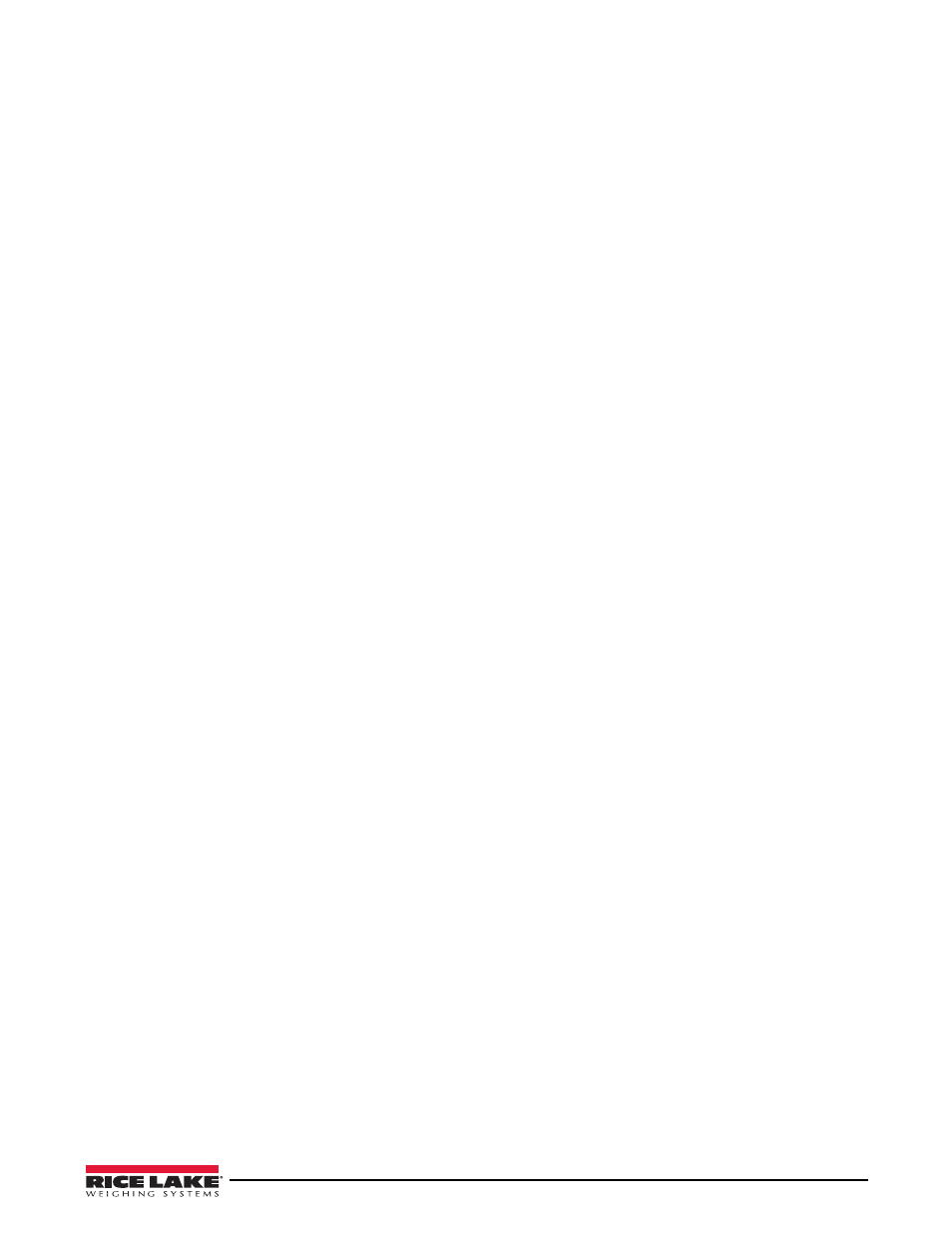
Supervisor Mode
11
Print on Weigh In
Selects whether or not a ticket will be printed after a truck is weighed in.
Transaction Number
Displays the current transaction number and also allows the number to be reset. The next transaction number
will be 1 higher than the value shown.
Use Stored Tare
Yes
– uses the stored tare in the vehicle database.
Weigh Out By
When you press the
Weigh Out
button, the
Weigh Out By
prompt looks up the first weight reading that was
taken depending on if it was set up for a truck ID or a tran ID. This parameter toggles between Truck ID and
Tran ID, the default is Truck ID.
Tare Key Enabled
Yes
– allows the tare key to be pressed in between transactions and will prompt for a truck ID, either new or
currently stored. After entering an ID, the 920i will take the weight on the scale and store it as the tare for that
truck ID, as a quick way to edit tares.
No
– function is disabled.
Customer Auto Prompt on Weighs
Yes
– at weigh or weigh in after prompting for a truck ID the system will prompt for a Customer ID, Product
ID, and Project ID.
No
– system will prompt for Truck ID only and other ID can be selected separately.
Product Auto Prompt on Weighs
Yes
– at weigh or weigh in after prompting for a truck ID, the system will prompt for a product ID.
No
– system will prompt for Truck ID only and you can select other IDs separately.
Project Auto Prompt on Weighs
Yes
– at weigh or weigh in after prompting for a truck ID, the system will prompt for a project ID.
No
– system will prompt for Truck ID only and you can select other IDs separately.
Edit Labels Softkey
Press this key and follow the prompts to change the labels for the actual words,
Customer, Project, Produc
t,
and
Truck
in the screens and displayed messages throughout the system.
The defaults are Customer, Project, Product, and Truck.
3. When complete, use the
Menu
softkey to exit out of the system menu screen.
2.9
Set Date Time
1. Press the
Set Date Time
softkey to access the time and date.
2. Use the on-screen prompts to enter the month, day, year, and time.
