1 print sample, 2 set eol delay, 3 report printer port – Rice Lake 920i Based Truck In/Out System User Manual
Page 11: 4 printer ticket formats, 5 view data fields, Print sample, Set eol delay, Report printer port, Printer ticket formats, View data fields
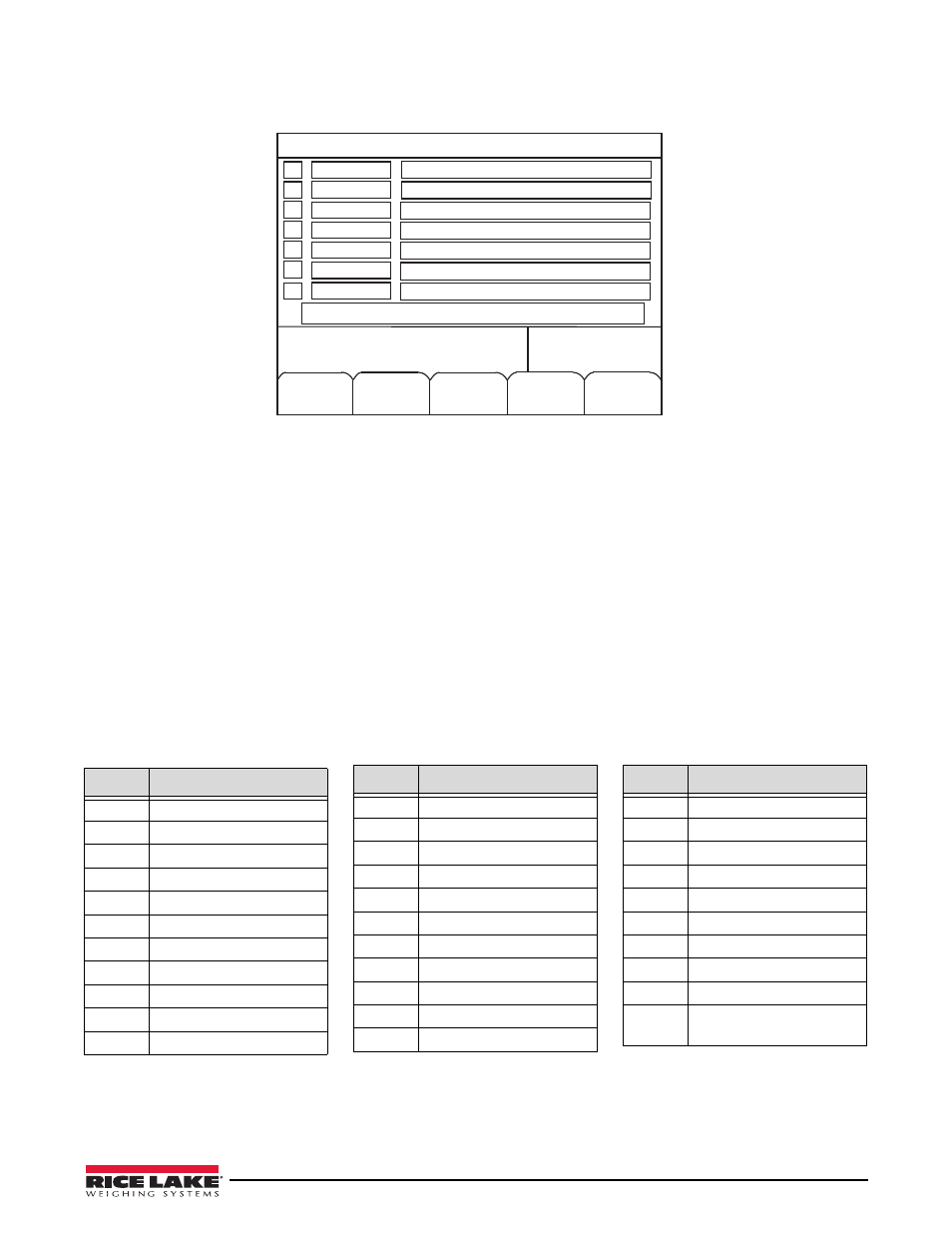
Supervisor Mode
7
2.5.1
Print Sample
1. Select the
Print Sample
softkey to access the print selections.
Figure 2-10. Print Sample Selections Screen
2.5.2
Set EOL Delay
Enter the delay between printed lines if the printer buffer is getting overloaded.
The default setting is 2 and time is entered in milliseconds.
2.5.3
Report Printer Port
Enter the port that the reports (including customer, product, project, truck, transaction, and ticket format reports) will
print.
The default setting is port 3, although ports 1-4 can be used.
2.5.4
Printer Ticket Formats
This prints the contents of the weigh ticket, weigh in ticket, and the weigh out ticket for ticket formatting to see what
has been currently entered and it will be printed on the report printer.
2.5.5
View Data Fields
Select the
View Data Fields s
oftkey to view a list of available ticket fields. Table 2-5 lists the available ticket fields.
Table 2-5. Available Ticket Fields
Exit to
Weigh
10/22/07
08:05AM
SCALE #1
1
2
3
4
7
6
5
Enter Selection Number
Menu/
Cancel
Weigh Sample
Weigh In Sample
Weigh Out Sample
Item
Data Field
1
Truck ID
2
Product ID
3
Customer ID
4
Time and Date
5
Gross
6
Tare
7
Net
8
Value
9
Transaction #
10
Truck Description
11
Product Name
12
Customer Name
13
Header 1
14
Header 2
15
Header 3
16
Customer Address 1
17
Customer Address 2
18
Customer Address 3
19
Customer Phone
20
Customer Accum
21
Product Rate
22
Product Accum
Item
Data Field
23
Product Total
24
Truck Accum
25
Net in Tons
26
Project ID
27
Project Name
28
Project Description 1
29
Project Description 2
30
Project Accum
/
Transmit Text
C
Transmit Character -
decimal value
Item
Data Field
