Updating charger firmware – ProgressiveRC 10XP FMA Cellpro User Manual
Page 27
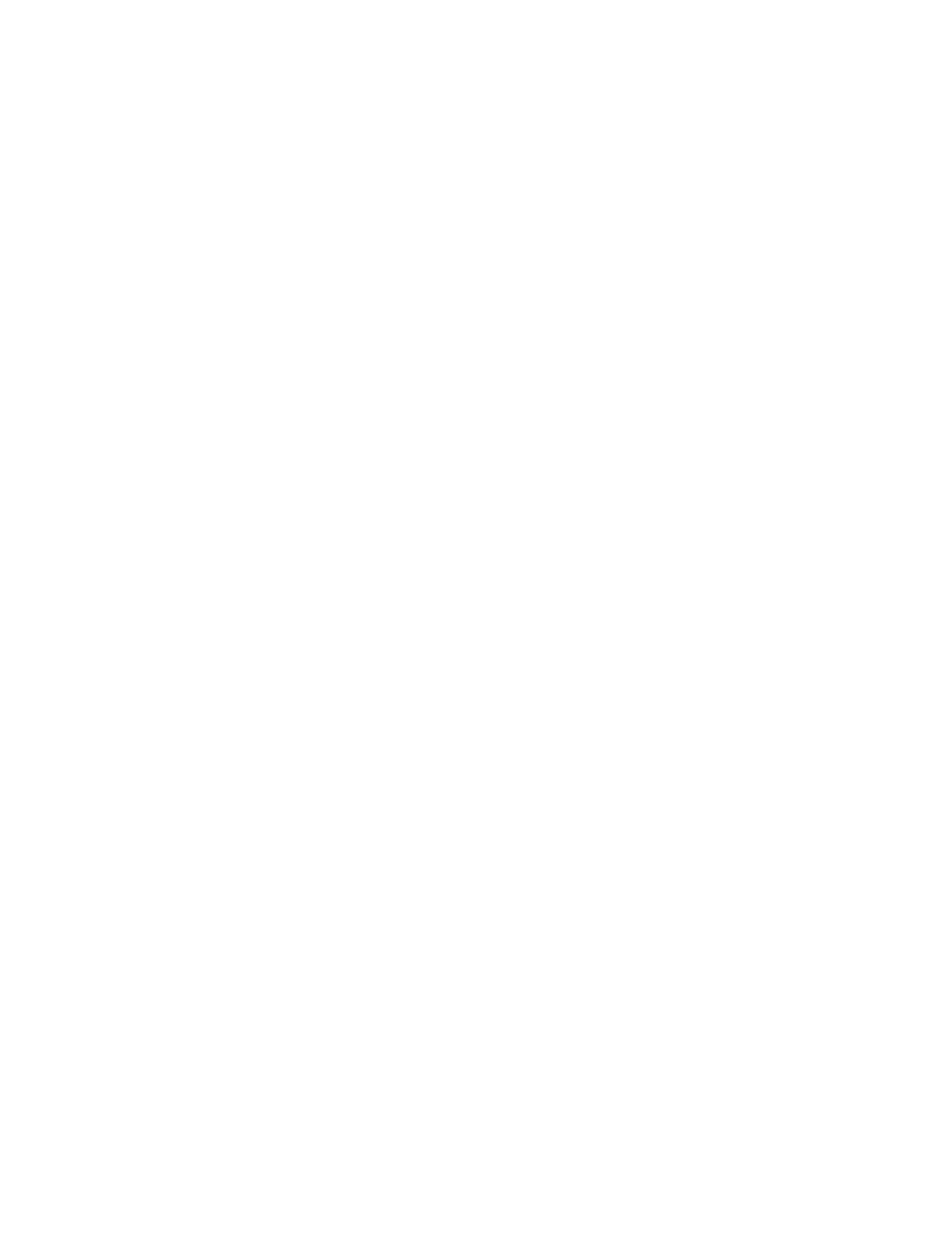
Charge data is stored in a semicolon-delimited format, which can be imported into a spreadsheet for
analysis.
Updating charger firmware
1. If your computer is connected to the Internet, after you launch the application, the program will check
to see whether a new version is available. If a new version is available, it will automatically
download in the background. The next time you launch the application, you will have the option to
install the new version or launch the version you already have.
2. If an update to the CCS is available, it may carry with it a newer firmware version. If new firmware
is available, a message will appear; click OK to close the message window.
When you are ready to update the charger:
1. Be sure the charger is connected to the computer, and is powered up.
2. Disconnect all packs from the charger.
3. In the Charge Control Software window, switch to the Firmware tab.
4. Select the firmware you want to download.
5. Click Update Firmware.
6. Wait—and do nothing—until updating is complete.
IMPORTANT: During firmware downloading, do not disconnect the charger from power, do not disconnect
the charger from the computer, and do not exit the Charge Control Software. If the firmware update is
compromised for any reason, disconnect the PC interface from the charger and from the PC, re-boot the
computer, cycle power to the charger, then repeat steps 1 – 6 above.
27
