Setting charger options, Recording charge data – ProgressiveRC 10XP FMA Cellpro User Manual
Page 26
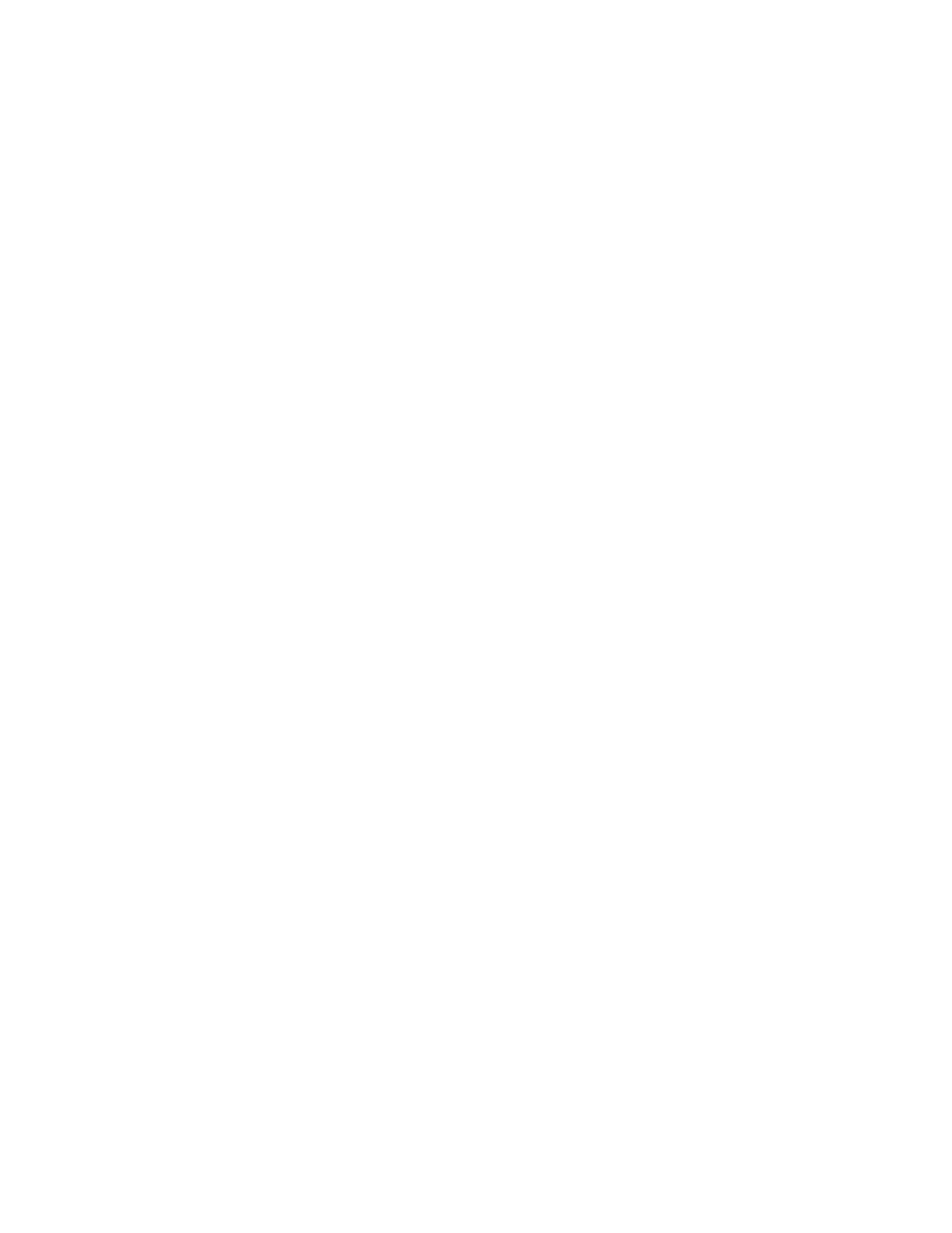
Note: Remember that presets can be overridden at the charger. Preset changes made at the charger are
retained in the charger until manually changed again, or until a new group of presets is downloaded to the
charger. When you connect the charger to the computer and launch the Charge Control Software, the
program uploads and displays the presets stored in the charger.
Perform all preset operations in the Presets tab.
To define a preset:
1. In the Name field, enter a name (or new name) for the preset.
2. In the Chemistry field, select the chemistry. In addition to basic battery chemistry, “Chemistries”
encompass charge voltages, balance options, and manual cell counts when applicable.
3. In the Amps field, select the charge current, either AUTO 1C, 2C, 3C, STORE, or manual set rate.
4. If this preset will be used to charge two 1s-5s packs simultaneously, you may choose to activate the
Dual Channel option (this enables the charger to treat Ch1 and Ch2 as completely separate packs
for purposes of balancing, fuel gauge readout, and capacity readouts).
To download presets to the charger: Click Update Charger. The charger will beep when
downloading is complete.
or
To ignore changes and restore the previous presets: Click Cancel.
To restore the factory settings: Click Factory Default, then click Update Charger.
Note: This restores the Factory Default presets, and also resets all charger options listed on the “Options”
tab as well as the “Supply” tab to Factory Defaults. Restoring Factory Defaults does not alter the currently-
installed Firmware level.
Setting charger options
1. Click the Options tab.
2. Set options as desired:
LCD Contrast sets the contrast of the charger’s LCD. The display will be easier to read in bright
conditions when the contrast is high.
Auto Scroll Status Screens option, when checked, directs the charger to scroll through multiple
screens during charging. Delay controls how long each screen is displayed.
Speaker Volume controls the loudness of the charger’s speaker. If you want the charger to
confirm when you press the MODE button and START/STOP button, activate the Button Clicks
ON option. Deactivate the Speaker ON option to mute the charger. Select Quiet Charging to
prevent the charger from beeping when charger reaches 99% fuel or when charge process
complete.
Optimize for Accurate Balance balances cells to 1mV and C/20 charge termination. The charger
can take an additional two to thirty minutes to balance the cells, depending on the state of
imbalance present between cells. Optimize for Faster Charging reduces balancer accuracy and
terminates charge at C/10 to speed up the overall charging time.
3. Click Update Charger.
or
If you don’t want to apply the changes, click Cancel.
Recording charge data
The Charge Control Software can record charge data for each charging session.
1. Press the START/STOP button on the charger to start a session.
2. When prompted, enter a file name. You can enter a file name you previously used, but you must
confirm that you want to overwrite older data.
26
