Na vigation system, Map operation and settings – Mercedes-Benz E-Coupe 2011 COMAND Manual User Manual
Page 94
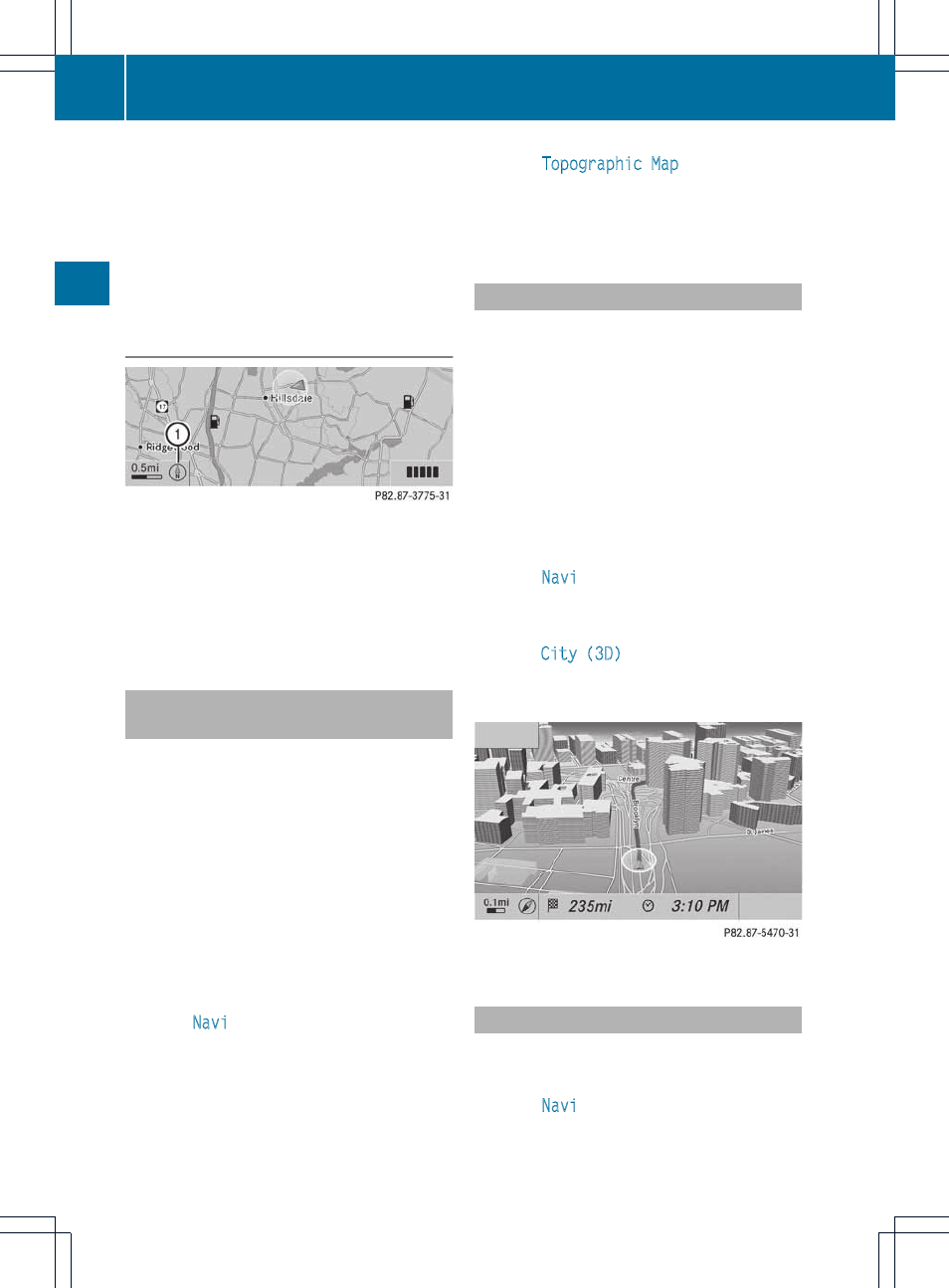
display : may vary from the actual value,
because the navigation system uses the GPS
signals for the calculation.
While scrolling the map (
Y
page 61), you will
see the geo-coordinates of the crosshair
position. Height display : and number of
satellites used ? are not displayed.
"None" menu option
Display switched off
:
Current map orientation
i
During the "Move map" function you can
see additional information depending on
the position of the crosshair, such as a road
name, if the digital map supports this data.
Switching the topographical map on/
off
The topographical map uses different colors
to depict elevation. The color key generally
reflects the topography's dominant
vegetation or the ground's perceived color
when seen from the air, for example:
R
green (grass) for lowland
R
yellow, brown (woodland) for hills
R
gray (stone) and white (snow) for
mountains.
X
To show the menu: press W the COMAND
controller.
X
Select
Navi
in the main function bar by
sliding ZV and turning cVd the COMAND
controller and press W to confirm.
X
Select
Topographic Map
and press W to
confirm.
Depending on the previous state, switch
the option on O or off ª.
Switching the city model on/off
When the city model is switched on, the map
shows buildings as 3D models.
i
The city model is only shown for "Bird's-
eye view" or "3D map".
It is available in map scales 1/32 mi
(50 m) and 1/16 mi (100 m).
The data required for displaying buildings
is not available for all cities.
X
To show the menu: press W the COMAND
controller.
X
Select
Navi
in the main function bar by
sliding ZV and turning cVd the COMAND
controller and press W to confirm.
X
Select
City (3D)
and press W to confirm.
Depending on the previous state, switch
the option on O or off ª.
Example display: city model
Showing the map data version
X
To show the menu: press W the COMAND
controller.
X
Select
Navi
in the main function bar by
sliding ZV and turning cVd the COMAND
controller and press W to confirm.
92
Map operation and settings
Na
vigation
system
