Familiarizing the download and playback buttons – AVer NXU Lite User Manual
Page 181
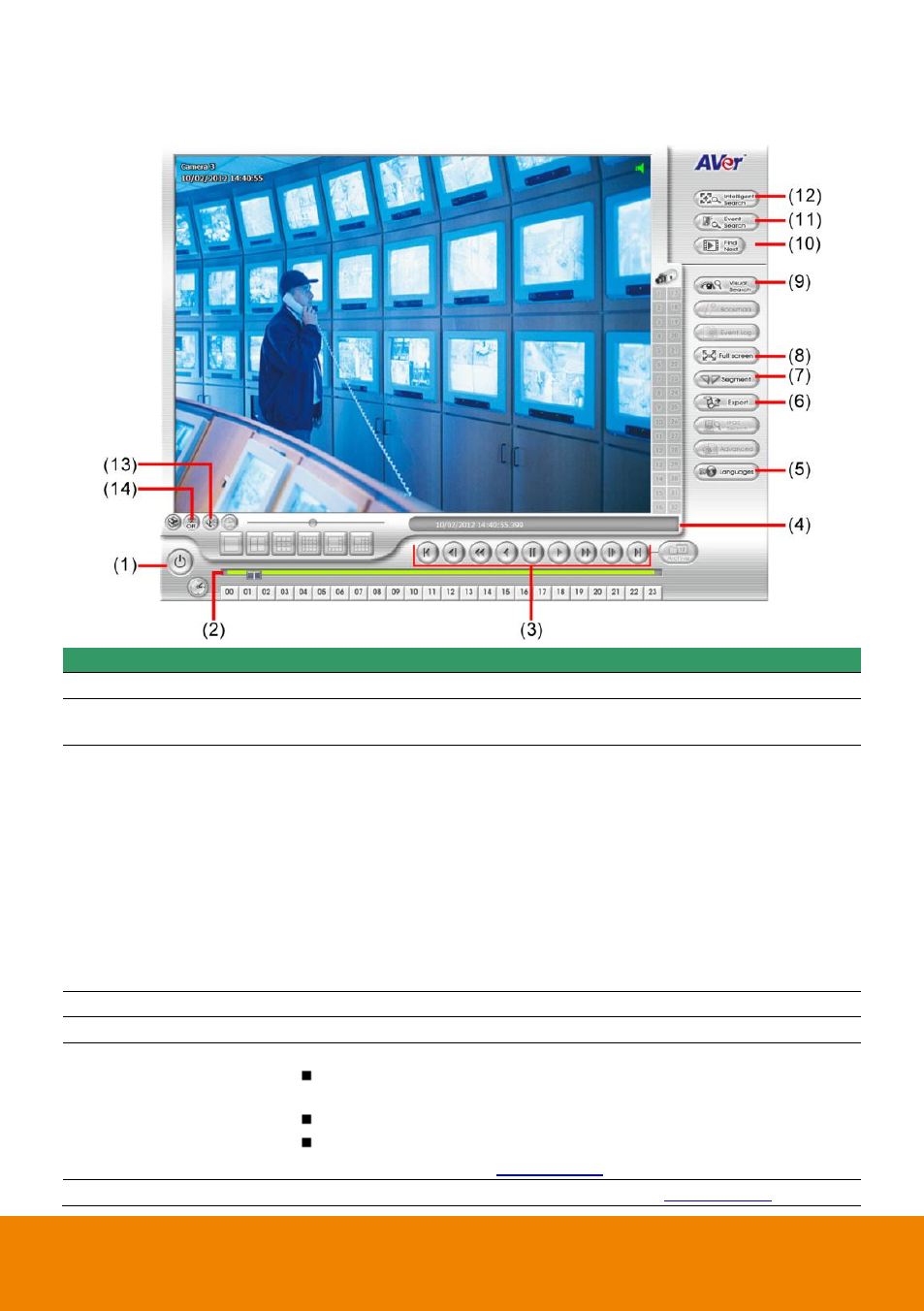
173
5.4.3
Familiarizing the Download and Playback Buttons
Name
Function
(1) Exit
To exit application
(2) Progress bar
Show the progress of the file being played. You may move the bar to
seek at any location of the track.
(3) Playback Control
Buttons
Begin: Move at the beginning of the recorded video file.
Previous: Go back to the previous frame.
Slower: Play the recorded video file at the speed of 1/2x, 1/4x,
or 1/8x.
Rewind: Wind back the recorded video file.
Pause: Briefly stop playing the recorded video file.
Play: Play the recorded video file.
Faster: Play the recorded video file at the speed of 2x, 4x, or 8x, 16x
or 32x.
Next: Go to the next frame.
End: Go to the end of the recorded video file.
(4) Status bar
Display the recorded date, time and play speed.
(5) Language
To switch the application
tips’ display language
(6) Export
Export includes Snapshot, Print, and Output Video Clip function.
Snapshot: Capture and save the screen shot either in *.jpg or
*.bmp format.
Print: Print the screen shot.
Output Video Clip: Save the segmented file in *.mpg, *.avi, or
*.dvr format (see also
(7) Segment
Keep a portion of the recorded video (see also
