AVer NXU Lite User Manual
Page 179
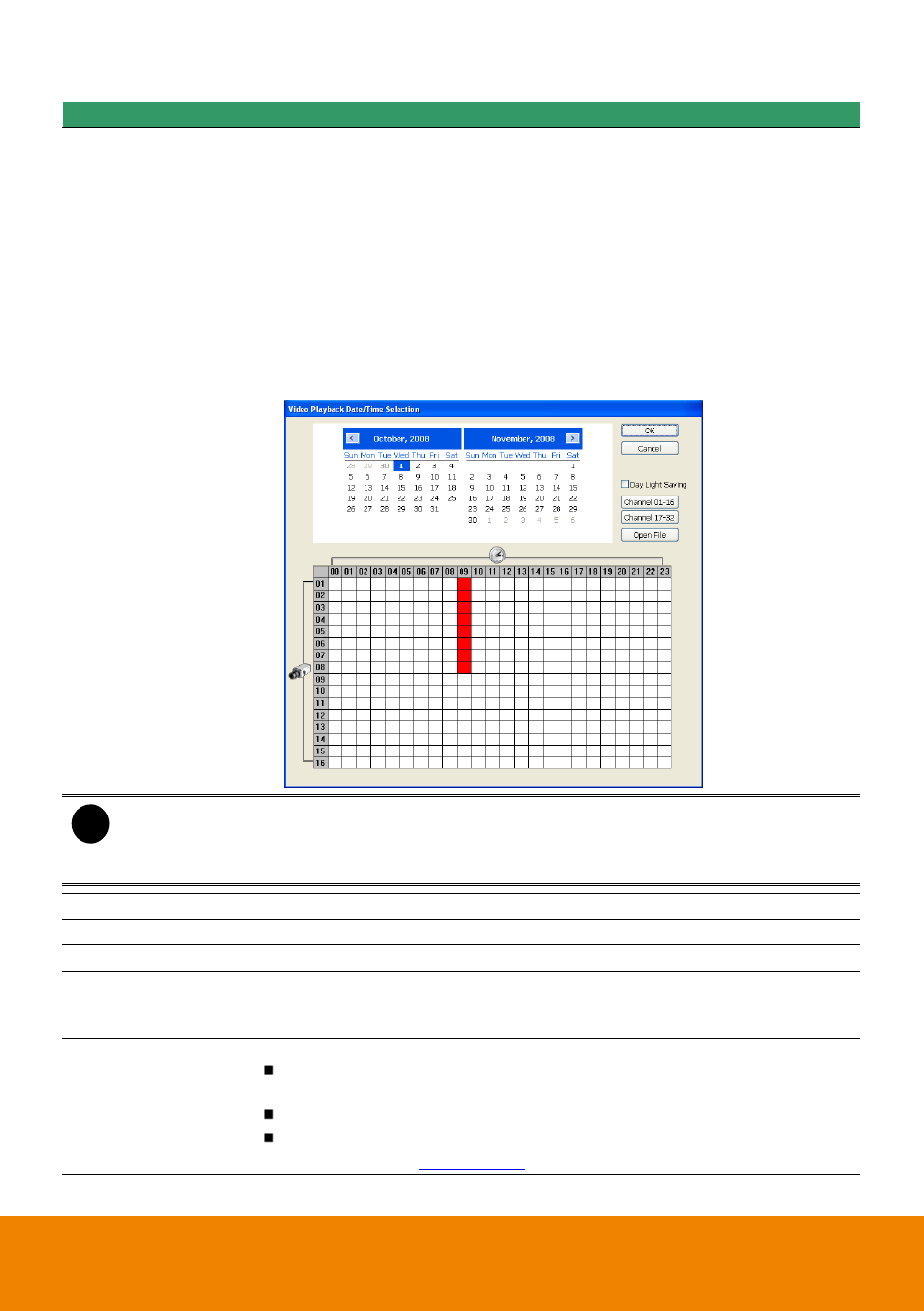
171
Name
Function
(5) Playback Control
Buttons
Faster: Play the recorded video file at the speed of 2x, 4x, or 8x, 16x or
32x.
Next: Go to the next frame.
End: Go to the end of the recorded video file.
(6) Archive
– Select the date on the calendar and the time from 00 to 23 to where to
start playing the recorded video file.
– Also, user can open the recorded file from certain location by click
OPEN FILE button
– Click Channel 01~ 16 and Channel 17 ~ 32 button to switch to different
channel group of playback calendar.
– Mark Day Light Saving, the playback calendar will show the available
playback records during day light saving period.
i
The numbers from 00 to 23 represent the time in 24-hour clock. The numbers from 01 to
16 represent the camera ID. The blue colored column indicates that there is a recorded
video file on that period of time. While the red colored column indicates on where to start
playing the recorded video file.
(7) Preview
Switch to Preview/Advanced mode.
(8) Playback
Switch to Playback mode. This allows you to view the recorded video file.
(9) Status bar
Display the recorded date, time and play speed.
(10) Camera ID
Show the number of cameras that are being viewed. When you are in
single screen mode, click the camera ID number to switch and view other
camera.
(11) Export
Export includes Snapshot, Print, Output Video Clip, and Backup function.
Snapshot: Capture and save the screen shot either in *.jpg or *.bmp
format.
Print: Print the screen shot.
Output Video Clip: Save the segmented file in *.mpg, *.avi, or *.dvr
format (see also
