Chapter 5.1.1 #11 – AVer NXU Lite User Manual
Page 145
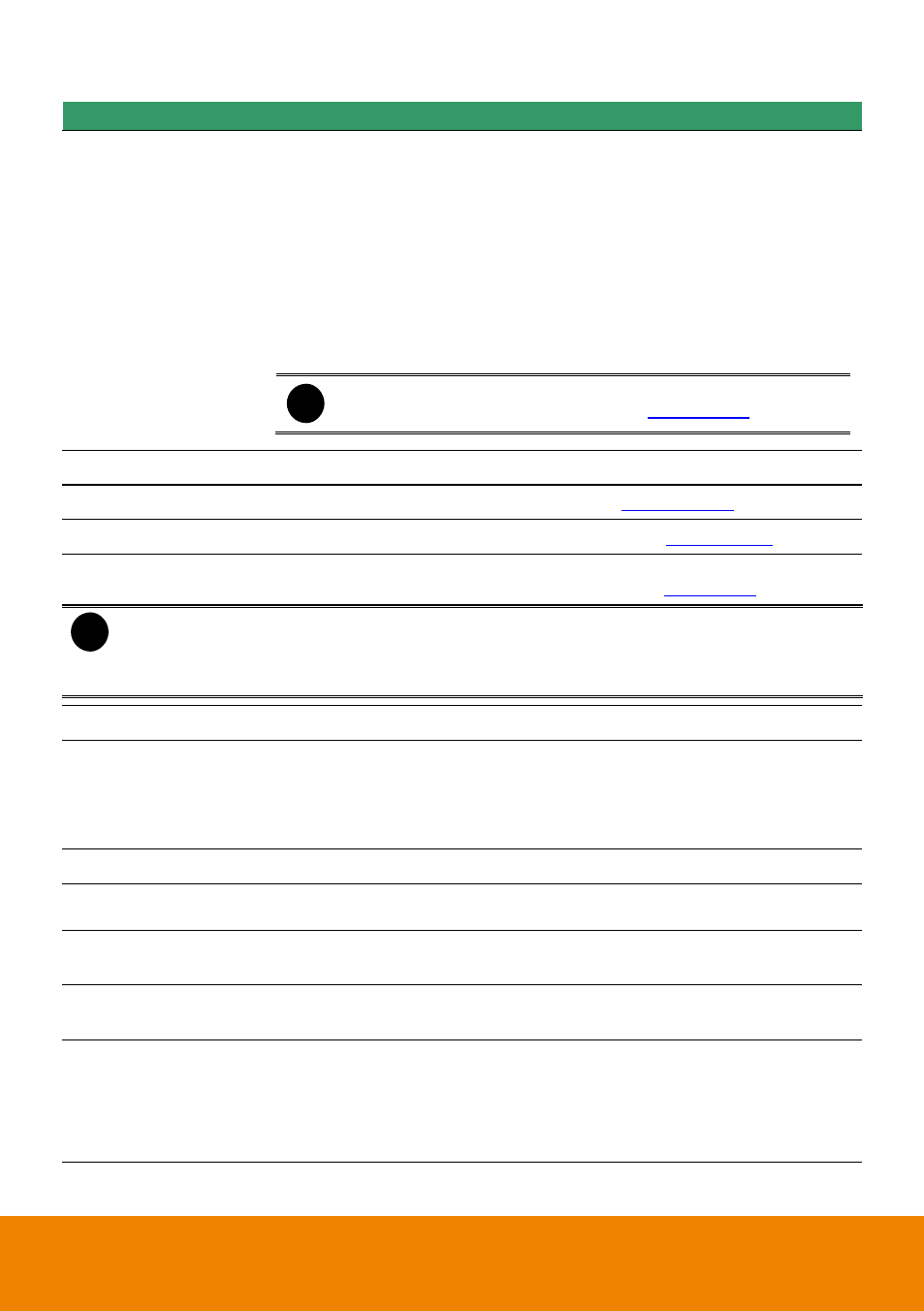
137
Name
Function
(5) Select cameras to
view
Select to the view camera from different server. In Select Camera
dialog box, Display column, click to enable/disable viewing the camera.
Click Add Server and select the server type between NVR and IP Cam
to add.
Click Delete Server to delete the selected item.
Click Import to load the previous saved list.
Click Export to save the list.
Click Apply All to change all the camera video quality based on the
selected setting.
Click OK to exit.
i
To add IP Cam, user need to enable IP Camera control right at
the User setting of NVR system.(see
(6) Audio
Enable/disable remote sound.
(7) Remote setup
Change the NVR server settings (see also
(8) Remote Emap
Display the NVR server Emap screen (see also
(9) Remote Console
Initiate Remote Console. The interface is the same as NVR application
and allows you to control NVR server (see also
).
i
- If you are using Windows7 32/64 bit, please make sure you execute IE as system
administrator. To execute IE as system administrator, please right-click on IE shortcut
icon and select “To execute as Administrator”.
- In Windows 7 32/64 bit, NVR system only support IE in 32 bit version.
(10) Event Log Viewer
Display the Event logs, Operation logs, System logs, and Network logs.
(11) 2-Way Audio
Enable/disable 2-way audio function. This function allows the client and
server to talk via internet using MIC.
Make sure your microphone and speakers work before using this
function. If the NVR server Talk to web-client setting is disabled, you
w
on’t be able to hear from the other side.
(12) Split screen view
Select from four different split screen types to view all the cameras.
(13) Auto Pan Group
Operate the PTZ cameras automatically based on the selected camera
group preset position number.
(14) Camera preset
position number
Move the PTZ camera to the preset point.
(15)
Direction buttons’
moving speed
Adjust the moving speed of the PTZ camera lens. This speed will apply
to the (20) Direction buttons
’ moving speed only.
(16) Select PTZ
Choose to enable/disable the PTZ camera. In the Select PTZ dialog
box, Select column, click to enable/disable viewing and controlling the
PTZ camera.
Click OK to exit and save the setting and Cancel to exit without saving
the setting.
