AVer NXU Lite User Manual
Page 176
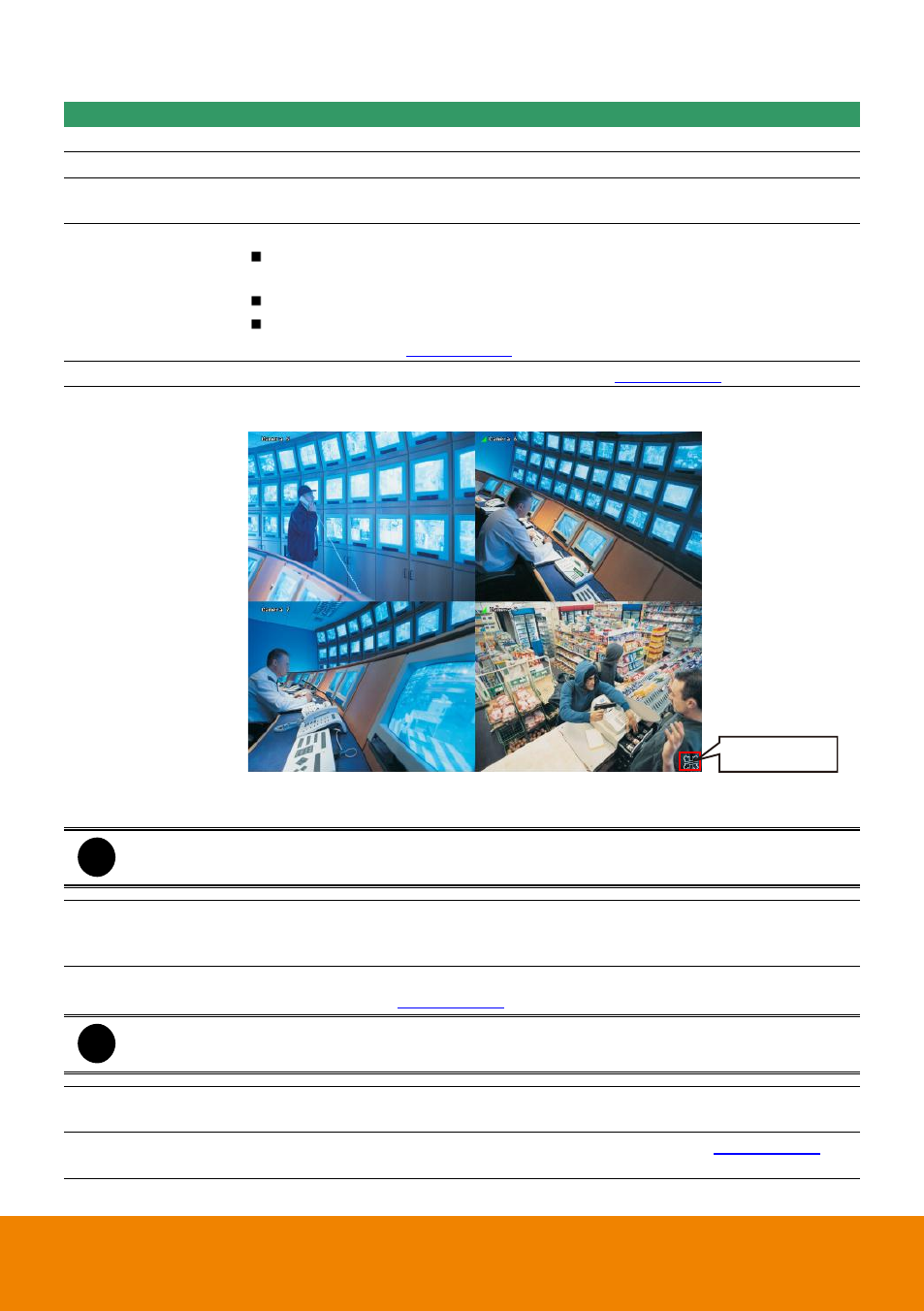
168
Name
Function
(8) Playback
Switch to Playback mode. This allows you to view the recorded video file.
(9) Status bar
Display the recorded date, time and play speed.
(10) Camera ID
Show the number of cameras that are being viewed. When you are in single
screen mode, click the camera ID number to switch and view other camera.
(11) Export
Export includes Snapshot, Print, and Output Video Clip function.
Snapshot: Capture and save the screen shot either in *.jpg or *.bmp
format.
Print: Print the screen shot.
Output Video Clip: Save the segmented file in *.mpg, *.avi, or *.dvr
format (see also
(12) Segment
Keep a portion of the recorded video (see also
(13) Full screen
View in Playback-compact mode. To return, press the right button of the
mouse or ESC on the keyboard or click the arrow icon.
Click to exit from
full screen mode
When you switch to full screen in multiple-screen mode, Left click to toggle
to only display one of the video in the multiple-screen mode or all.
i
When there are dual monitors with 32 channels, the full screen mode will split into 16
channels on each monitor.
(14) Event log
Show the record of activities that take place in the system. To filter the
records, select and click the option button to only display Event, System,
Operation, or Network.
(15) Visual Search
Search from a specific camera by Date, Hour, Minute, 10 Seconds and
Second. (See also
i
The Visual and Intelligent search only available when the remote site is recording and
playback from remote local hard disk.
(16) Find Next
Search for the next event or changes in the motion detector frame. You can
use this when you are using Intelligent Search or Event Search function.
(17) Intelligent
Search
Search the changes in the motion detector frame (See also
).
