Chapter 4, Playback backup video on pc, Amiliarizing – AVer NXU Lite User Manual
Page 137: Layer, Uttons, Chapter 4 playback backup video on pc
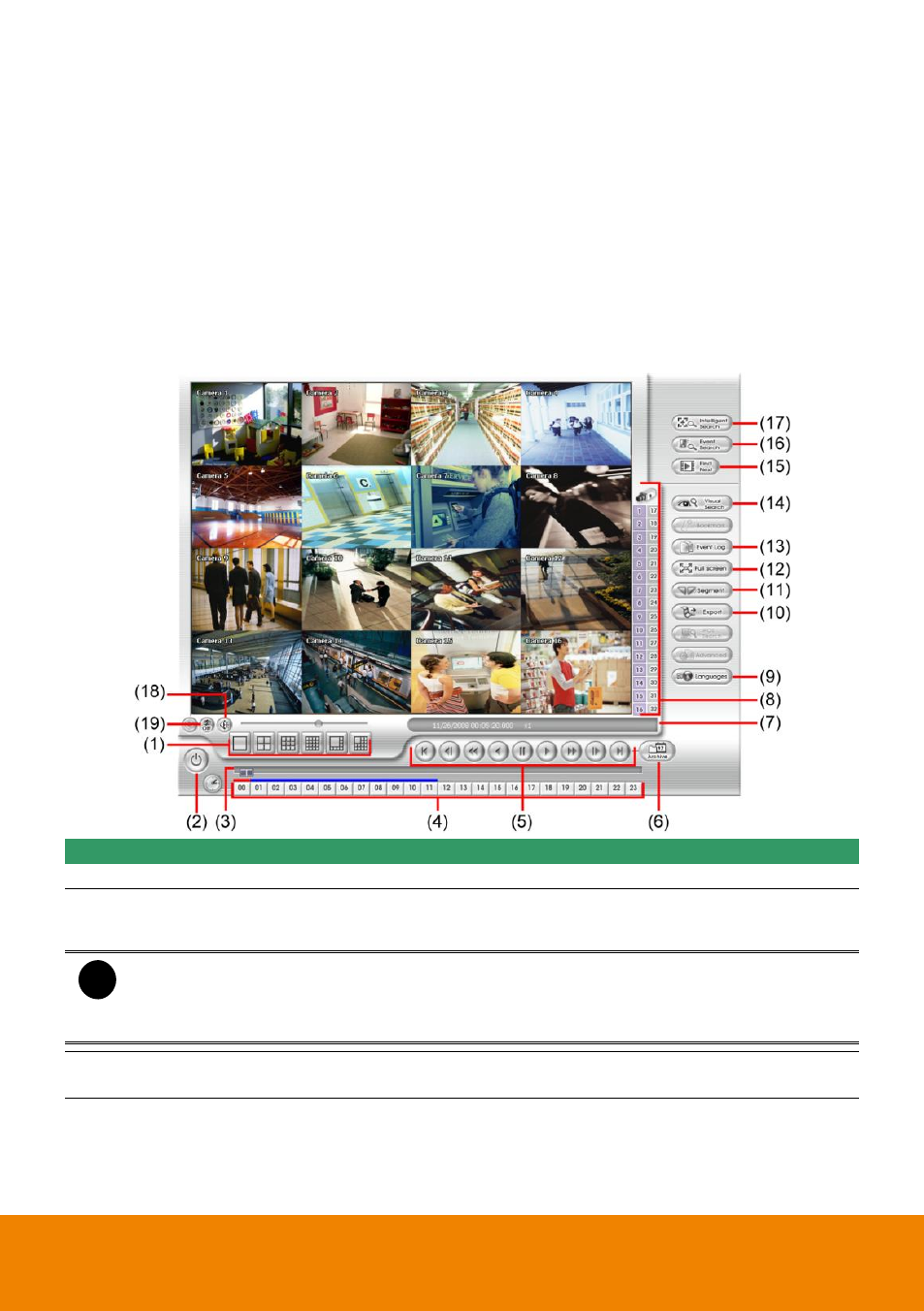
129
Chapter 4
Playback Backup Video on PC
You can playback the backup files using QPlayer applications. When you back up the recorded file,
QPlayer applications are automatically included in the backup folder.
QPlayer supports 6 different split screen types to view all the video at the same time. User even can
select the different language of display UI. The only difference is that there are no Preview and
Playback buttons.
To run the application, go to backup folder and double-click QPlayer icon or go to Start > Program >
DVR > QPlayer.
4.1 Familiarizing QPlayer Buttons
Name
Function
Exit
Close the application
(2) Split Screen Mode
Select from 6 different split screen type to playback the recorded video
file of all the camera, or one camera over the other or alongside on a
single screen.
i
- If there are only 4 cameras, you won’t be able to switch to 9, 16, and 13 split screen
mode.
- To zoom in an area on the screen, Right-click and Drag a square on the screen area
you want to enlarge.
(3) Progress bar
Show the progress of the file being played. You may move the bar to
seek at any location of the track.
