Using javaviewer to access dvr server, To install javaviewer from the dvr server, To use the javaviewer – AVer SEB3104H User Manual
Page 97: 2 using javaviewer to access dvr server, 1 to install javaviewer from the dvr server, 2 to use the javaviewer
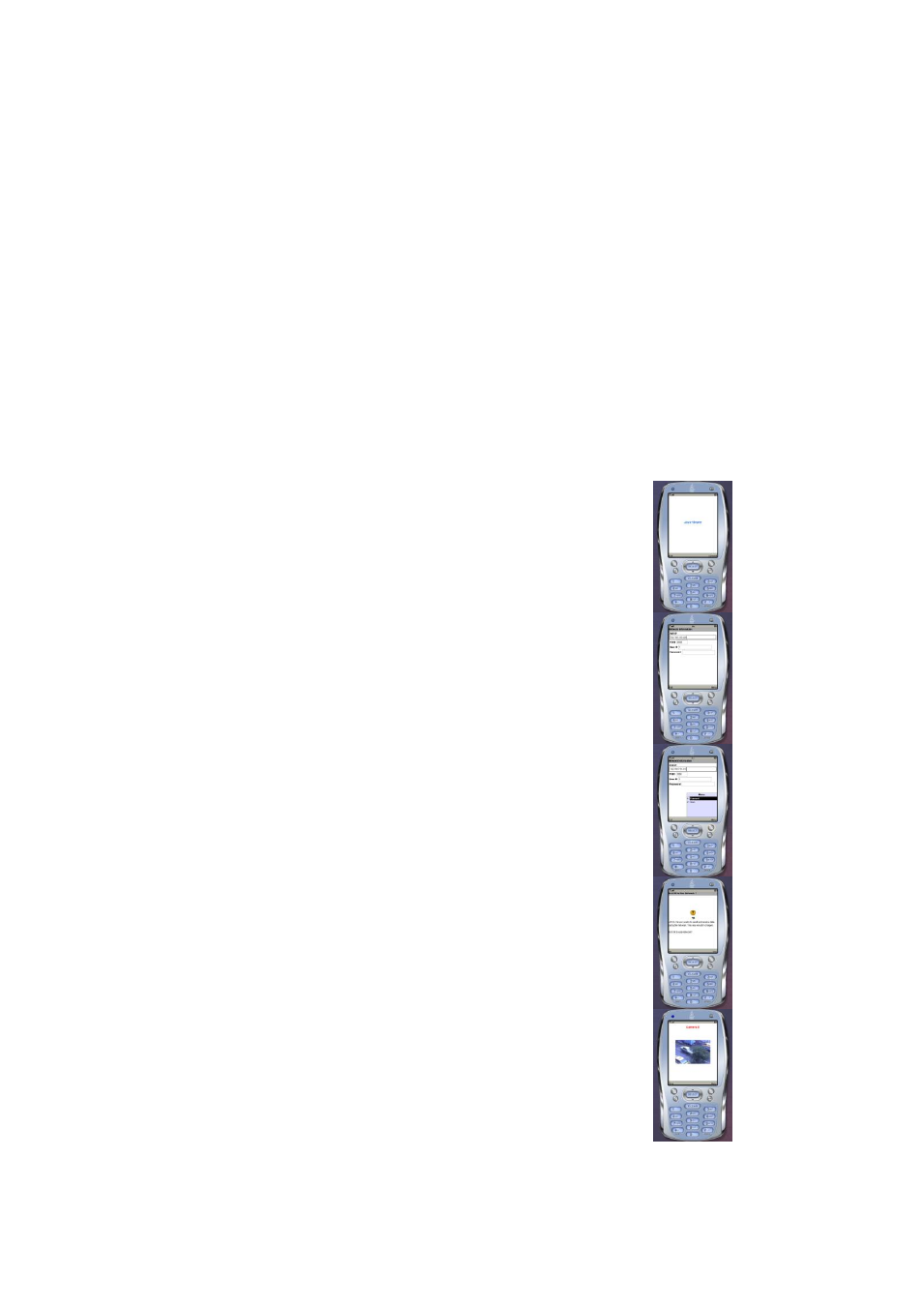
91
7.2
Using JavaViewer to Access DVR Server
Using the mobile phone within Symbian Smart Phone OS to access the DVR through Internet.
Make sure your mobile phone supports Symbian Smart Phone OS and can be connected to the
internet. To use this feature, you need to install the JAVA Viewer program that it can be downloading
it from the DVR server through the internet.
7.2.1
To install JavaViewer from the DVR Server
1. Open the web browser and enter the DVR server IP (http://DVR server IP:
port/JAVA-Viewer.html). Then click Connect.
2. When the Download screen appears, select JAVA-Viewer.jad and download it to your mobile
phone.
3. After the installation, the JavaViewer will be in your mobile phone system. To find the
JavaViewer program where is located, please refer to your mobile phone user
’s manual.
7.2.2
To Use the JavaViewer
1. Run the JavaViewer program.
2. Enter the DVR IP address, port number, user ID, and
password. Please refer to your DVR server setting for that
information.
3. And then, select the Connect to connect to DVR server.
4. Click Yes to accept the data from DVR server.
5. When connection is success, you will see the camera video
on the screen.
