Chapter36, Backup setup, 5 backup setup – AVer SEB3104H User Manual
Page 47
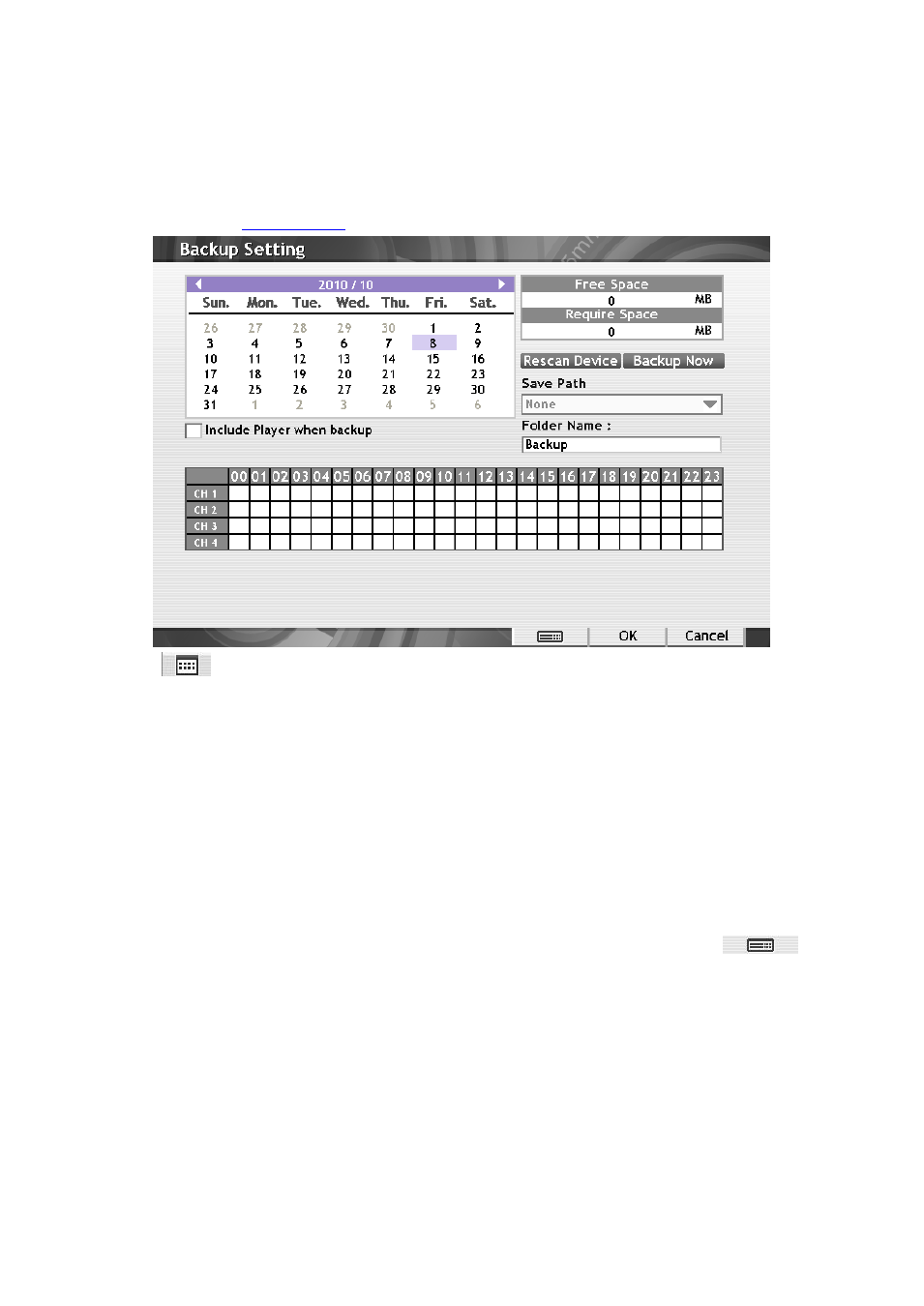
41
3.5
Backup Setup
In the Backup Setting dialog box, the number from 00 to 23 represent the time in 24-hour clock. The
numbers from 01 to 16 represent the camera number. When you back up the file, you may find
Qplayer application included in the backup folder. User need to install the Qplayer on PC to
playback. (See also
1. Click
> Backup.
2. Select the date of the recorded file you want to backup in the calendar. Use arrow buttons to
shift the calendar to the left or right.
3. In the table below, click on the green block to select the recorded file. The green block turns red
when it is selected. The block that appears in white doesn’t have data.
4. Select the Save Path
– external USB storage device or DVD-ROM device. Click Rescan
Device if system didn
’t detect any storage device.
5. Check the space needed for backup under the calendar. If the backup file is excess the free
space, the Require Space will be in red text. Click Rescan Device to calculate the space for
backup.
– Free Space: the available storage space
– Require Space: the total size of the backup file.
6. DVR system will give Folder Name automatically. If user wants to change, click
to
call out virtual keyboard to re-name the folder name.
7. Click Backup Now to start archiving the selected file.
8.
When backup is 100% completed, click OK to end.
