Chapter63, Chapter84, Familiarizing the buttons in ptz camera controller – AVer SEB3104H User Manual
Page 80
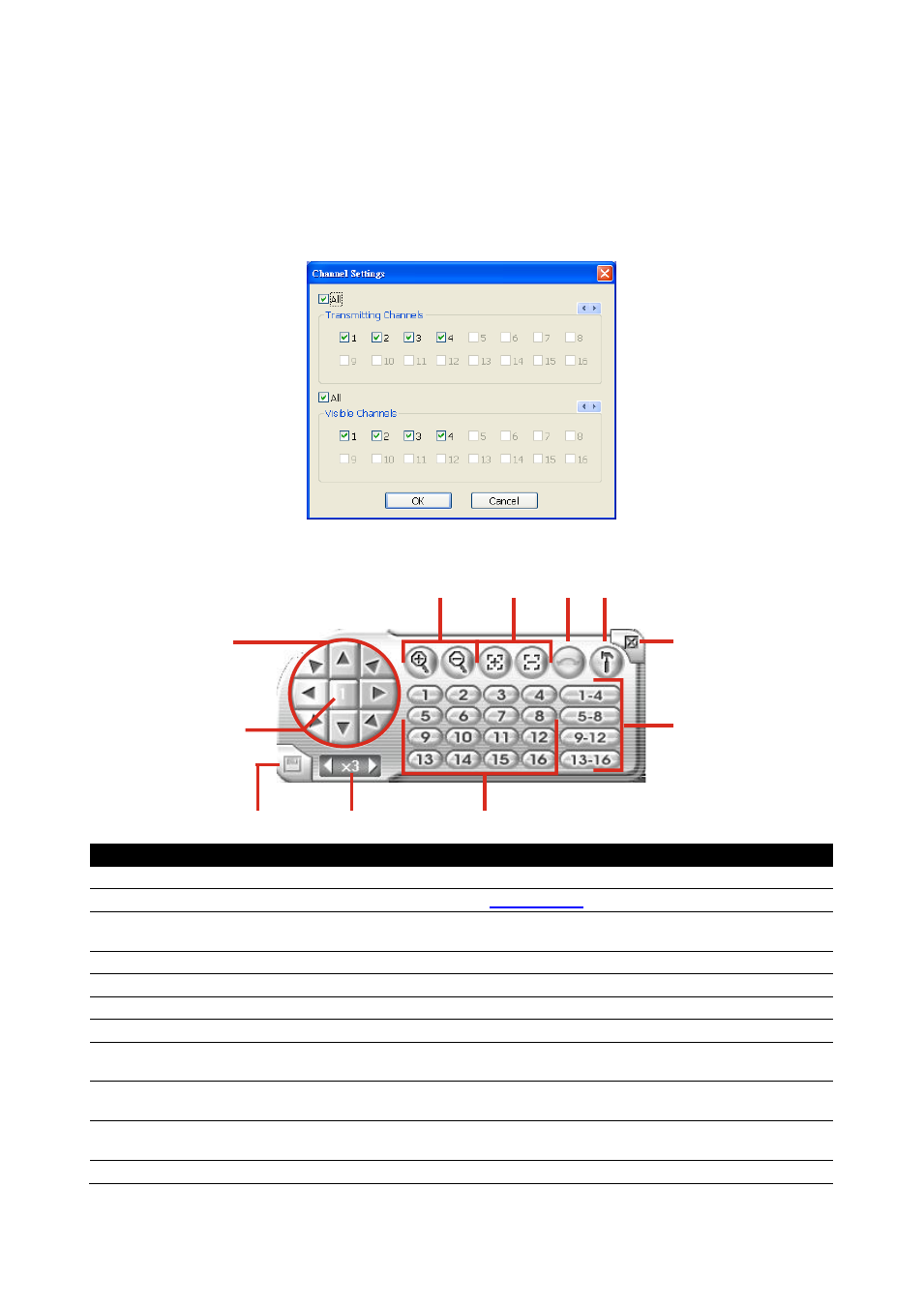
74
(3) Remote Server
Enter the DVR Server IP and Server Port number that user wants to remote connect it.
(4) Channel Settings
The numbers from 1 to 04 represent the camera ID. In Transmitting Channels section, enable the
camera number to receive the camera signal from the server. In Visible Channels section, enable
the camera number to view the camera signal on Remote Console screen. To select all the cameras,
enable the ALL check box.
6.3.2 Familiarizing the Buttons in PTZ Camera Controller
(1)
(11)
(2)
(3)
(4)
(5)
(6)
(7)
(8)
(9)
(10)
Name
Function
(1) Close
Exit PTZ camera controller.
(2) Setup
Configure PTZ cameras.(also see
(3) AutoPan
Operate the PTZ cameras automatically based on the selected camera group
preset position number.
(4) Focus +/-
Adjust the focus manually to produce clear image.
(5) Zoom +/-
Zoom in and out the image.
(6) Direction buttons Adjust and position the focal point of the PTZ camera.
(7) Camera ID pane
Display the PTZ camera number that is being operated.
(8) Save Camera
preset position
Save the PTZ camera preset position number. Select the camera and click the
preset position number and save it.
(9) Camera lens
speed controller
Adjust the moving speed of the PTZ camera lens.
(10) Camera preset
position number
Move the PTZ camera to the preset point.
(11) Group AutoPan
Select to automatically operate PTZ camera in group.
