Chapter64, Using the remote playback, Chapter 7.4 – AVer SEB3104H User Manual
Page 81: 4 using the remote playback
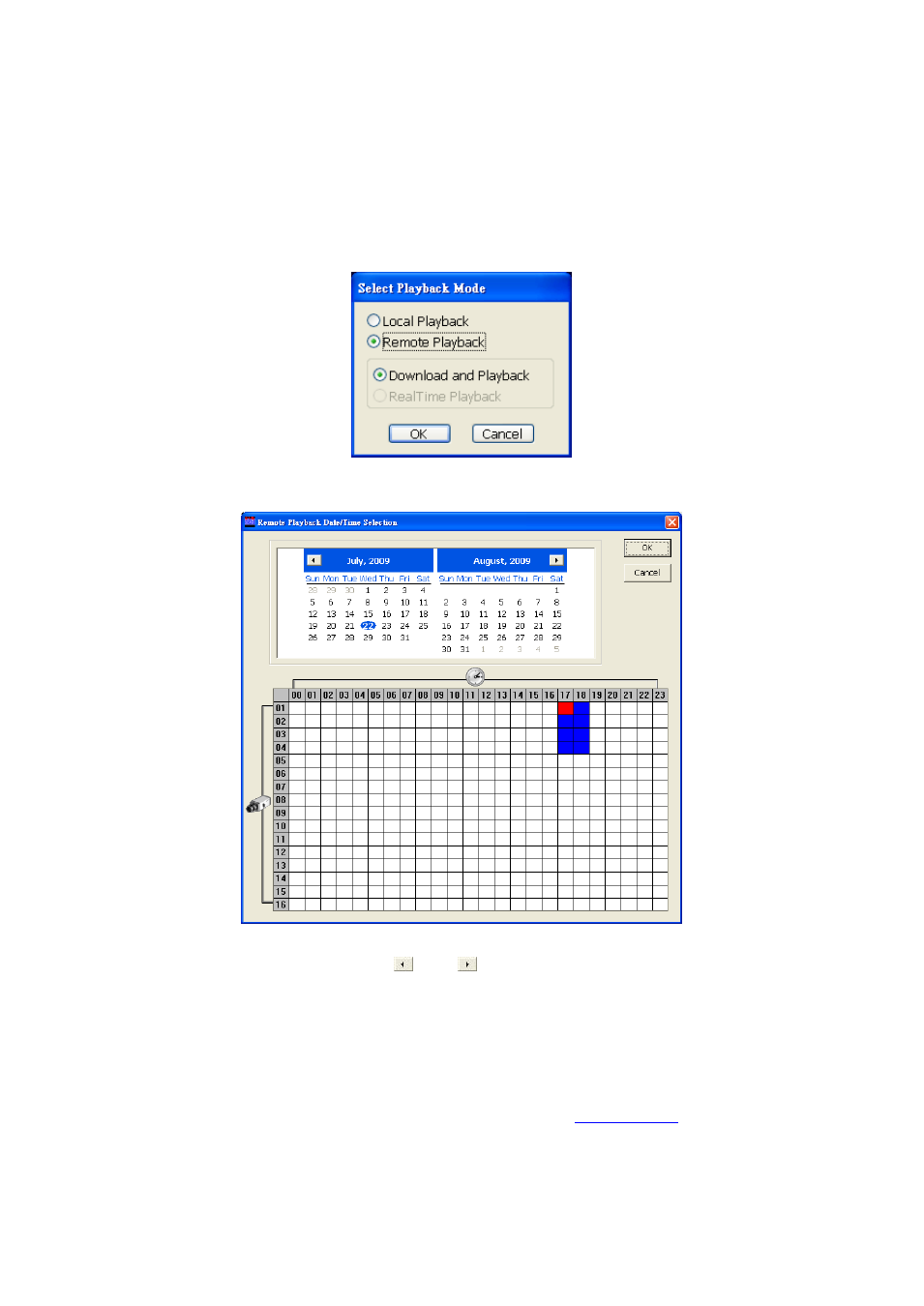
75
6.4
Using the Remote Playback
To use this feature, first switch to playback mode by clicking the Playback icon, and then, select the
source of the file. In the Select Playback Mode dialog box, choose Local Playback to open the file
that is recorded in the Remote Console, and Remote Playback to open the file that is recorded on
the DVR server.
Click OK to proceed and Cancel to void this operation.
In the Remote Playback Date/Time Selection, the number from 00 to 23 represent the time in
24-hour clock. The numbers from 01 to 04 represent the camera number.
To Make a Selection:
1. Select the date in the calendar. Use
and
buttons to shift the calendar to the left or right.
2. In the table below, click on the blue block to select and open the recorded file. The blue block
turns red when it is selected. The block that appears
in white doesn’t have data. You can only
select one block when you choose Download and Playback.
3. Click OK to proceed and Cancel to void this operation.
4. The system divides the selected hour into 16 video thumbnails. In the Time Selection screen,
click on the video thumbnail you want to download (see also
