Alarm setup, 4 alarm setup – AVer SEB3104H User Manual
Page 72
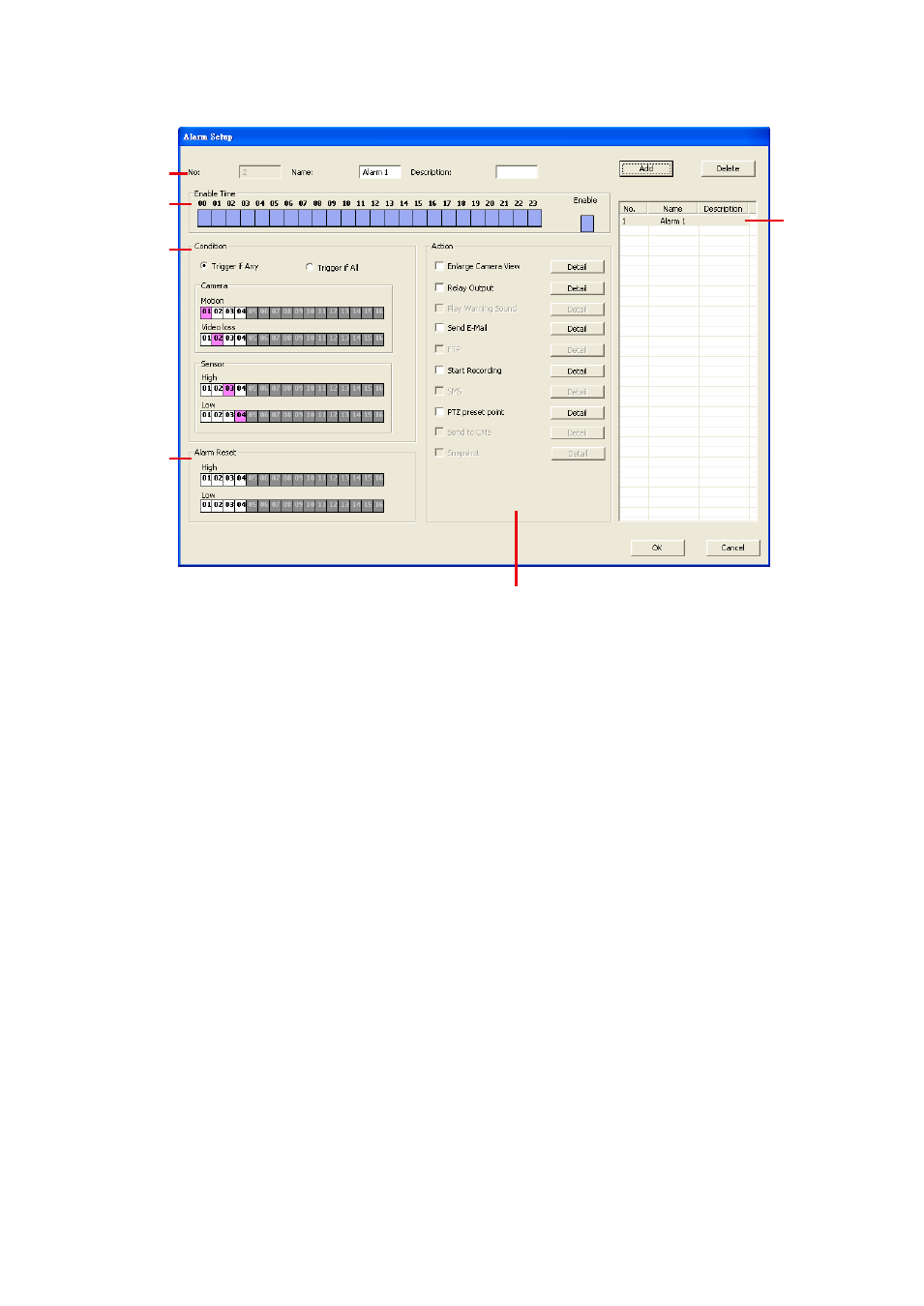
66
6.1.1.4
Alarm Setup
(1)
(2)
(3)
(4)
(5)
(6)
1. Select the alarm from (6) alarm list table.
2. In (1) user can change alarm Name and Description.
3. In (2) Enable Time, the number from 00 to 23 represent the time in 24-hour clock. Click the time
that user want to activate or deactivate the alarm function.
4. Select the (3) Condition:
-
Select Trigger Any to activate if it falls to one of the conditions or Trigger All to activate if it
falls to all conditions.
-
Set condition of Camera.
Motion Detected: click on the camera number (01 to 04) to set the condition for the
system to alarm.
In Video Loss, click the camera number (01 to 04) to set the alarm condition when video
is lost.
Set condition of Sensor. Click on the sensor number to set the condition for the system
to alarm. If the sensor normal status is high, set the sensor condition to low.
5. Set condition of (4) Reset Alarm. Click the camera number to set the reset condition of alarm.
Once alarm is reset, all alarm action will stop at the moment.
6. Setup (5) actions of alarm.
- Enlarge Camera View
Switch to only display video in Preview/Advanced mode from where the alarm is activated.
a.
Select the camera from drop down list to specify which camera video to be enlarged on
screen when the alarm is triggered.
Alarm Camera: when a channel has an alarm occurred, and then, the channel video
that has an alarm occurred will be enlarged on screen.
Camera # (1~04): the selected channel video that will be enlarged on screen when an
alarm is activated.
b.
Retrieve time: set the waiting duration before system switching back to original Preview
