Chapter33, Framerate, Recording setup – AVer SEB3104H User Manual
Page 43: 3 recording setup
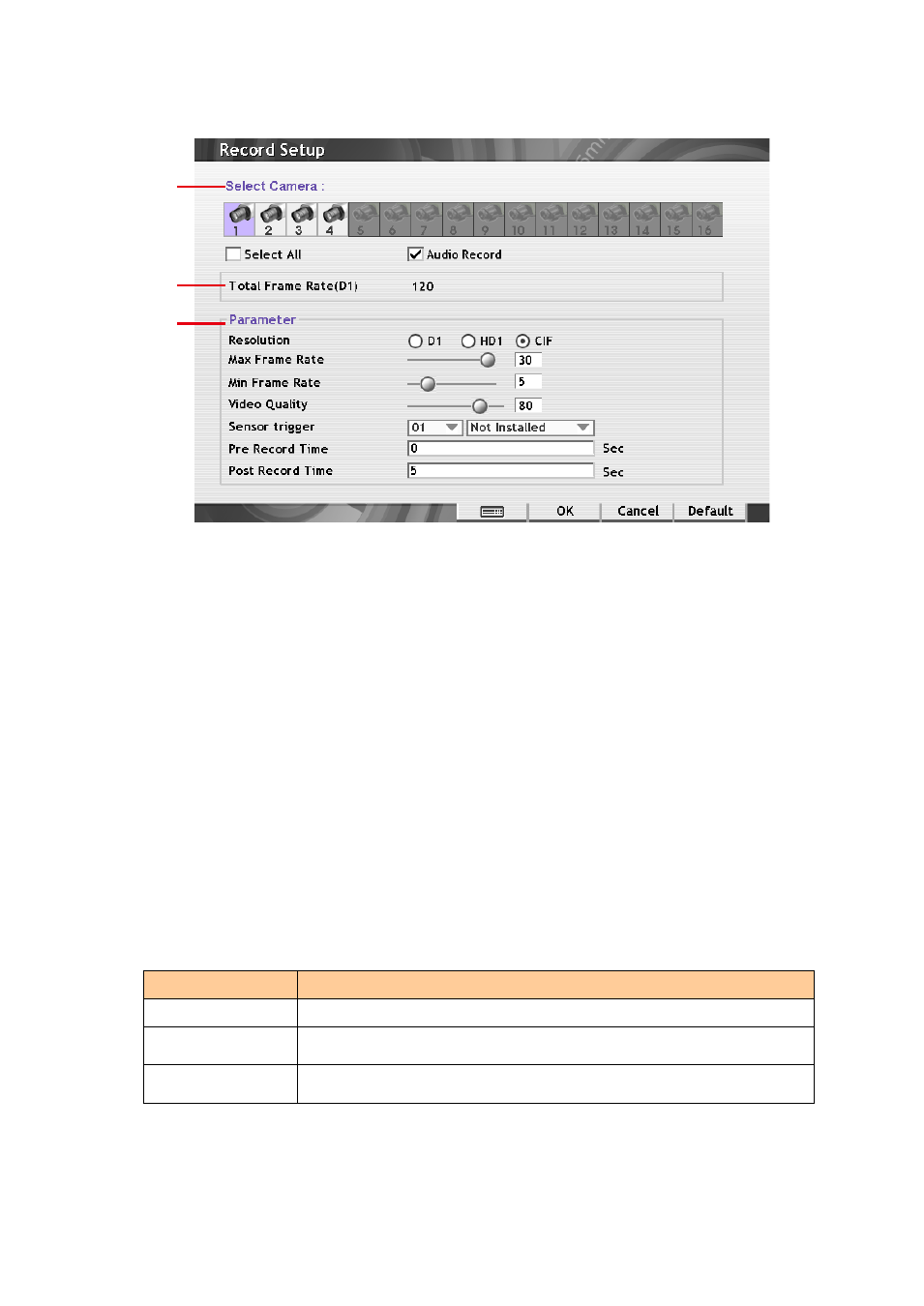
37
3.3
Recording Setup
(1)
(2)
(3)
(1) Select Camera
Select the camera number you want to set the recording setting. To select all the cameras, mark the
Select All check box. To select more than one camera, Right click on the camera icon. To select
one camera only, Left click on the camera icon. The camera icon turns orange when it is selected.
-
Audio Record: Enable/disable to record audio while recording.
(2) Total Frame Rate
Total Frame Rate value is depending on the video system that is using.
(3) Parameter
-
Resolution: click the radio button () button to select the record mode
– D1, CIF, or HD1.
Under D1 mode, the video recording is in full screen resolution. Each channel is recorded
only at a maximum frame rate. Whereas in CIF mode, video recording is at a lower
resolution.
-
Max Frame Rate: Set the maximum number of frames to be recorded in Smart recording
mode. The higher the frame rate, it uses more hard disk space.
-
Min Frame Rate: Set the minimum number of frames to be recorded during motion and
motionless state. The higher the frame rate, it uses more hard disk space.
-
Video Quality: Adjust the video quality. The higher the value, the lower the compression
level and uses more hard disk space.
-
Sensor Trigger: Customize the initial state of the attached sensor.
Condition
Description
NOT INSTALLED
Indicates that there is no sensor connected
NORMAL OPEN
Indicates that the initial state of the sensor is normal open. Video
recording initiates when there is a changes in the sensor state
NORMAL CLOSE
Indicates that the initial state of the sensor is normal close. Video
recording initiates when there is a changes in the sensor state
-
Pre Record Time: set the time in second for the DVR system to pre-recording before the
alarm happen.
-
After Record Time: set the time in second for the DVR system to continue recording after
the alarm has ended.
