Schedule setting, Setup system schedule, 4 schedule setting – AVer SEB3104H User Manual
Page 44: 1 setup system schedule
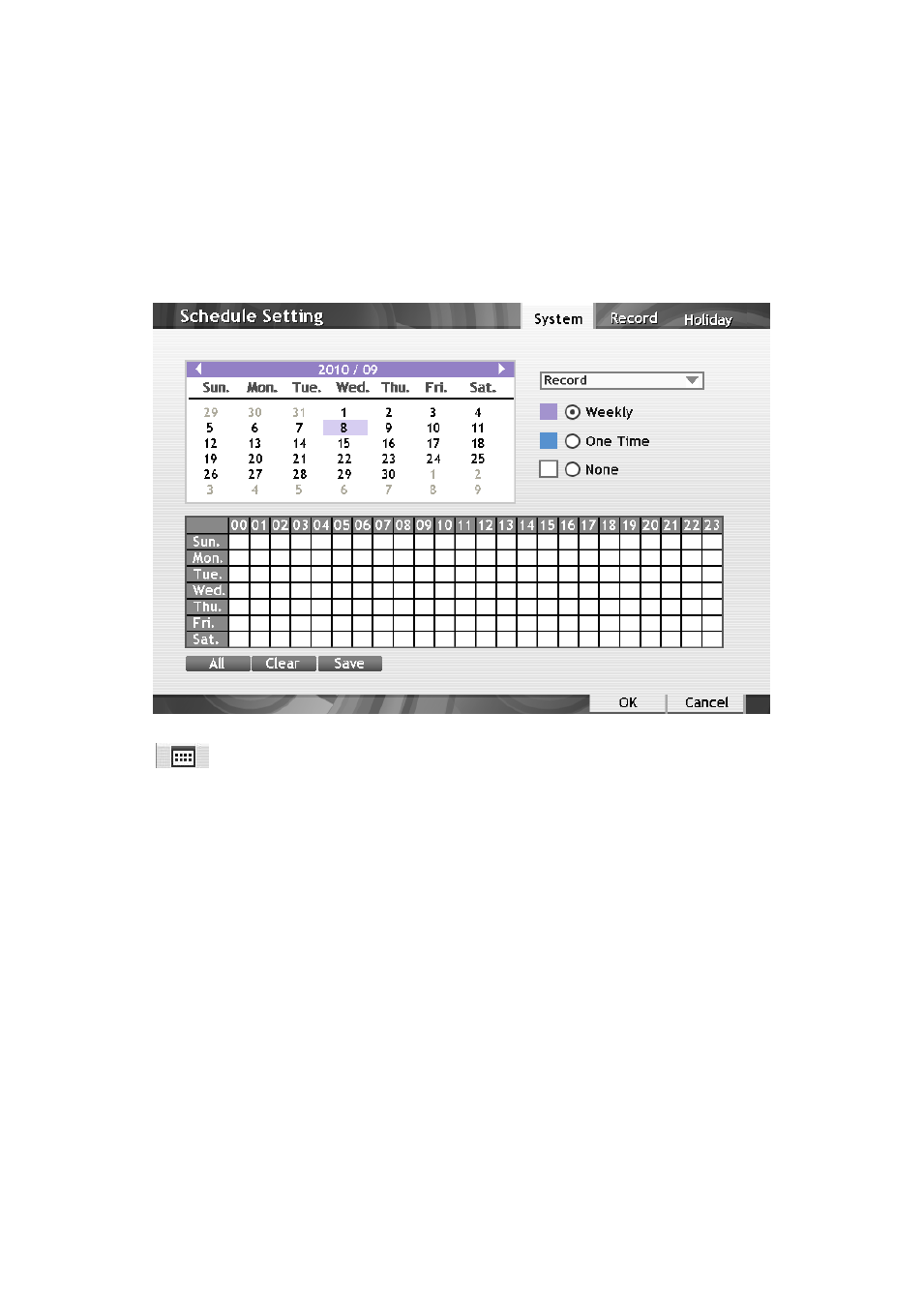
38
3.4
Schedule Setting
Setup system schedule, record schedule, and holiday schedule for DVR system.
3.4.1 Setup System Schedule
Schedule to record, disable network, reboot and disable alarm of all the cameras either weekly or
one time. The number from 00 to 23 represent the time in 24-hour clock. The left most column
display the days in a week. Green color represent weekly schedule, orange color is one time
schedule, and white color is no schedule at all.
To Set the System Schedule:
1.
Click
> Schedule > System tab.
2. Select the date in the calendar. Use arrow button to shift the calendar to the left or right.
3. Select the condition you want to schedule in the drop down list.
- Record
Activate all the cameras to start video recording at the set time based on the Recording
schedule.
- Reboot
Restart the PC at the appointed time.
- Disable Network
- Allow remote system to access DVR system at the set time. After the appointed time, the
Network function will be disabled. If the Network function is already enabled, the Network
function will not be disabled when the appointed time has ended.
- Disable Alarm
Deactivate the alarm at the set time temporarily.
4. Set the schedule it as weekly or one time. Click to make a selection.
- Weekly: To record at selected date and hours in every week.
- One Time: To record at selected date and hours only one time.
- None: No any recording at all.
5. Click on the blocks to set the schedule or click All to select all. To un-select the specific schedule
blocks, click the None and click blocks to un-select. Click Clear will un-select all schedule block.
