Setup holiday schedule, 3 setup holiday schedule – AVer SEB3104H User Manual
Page 46
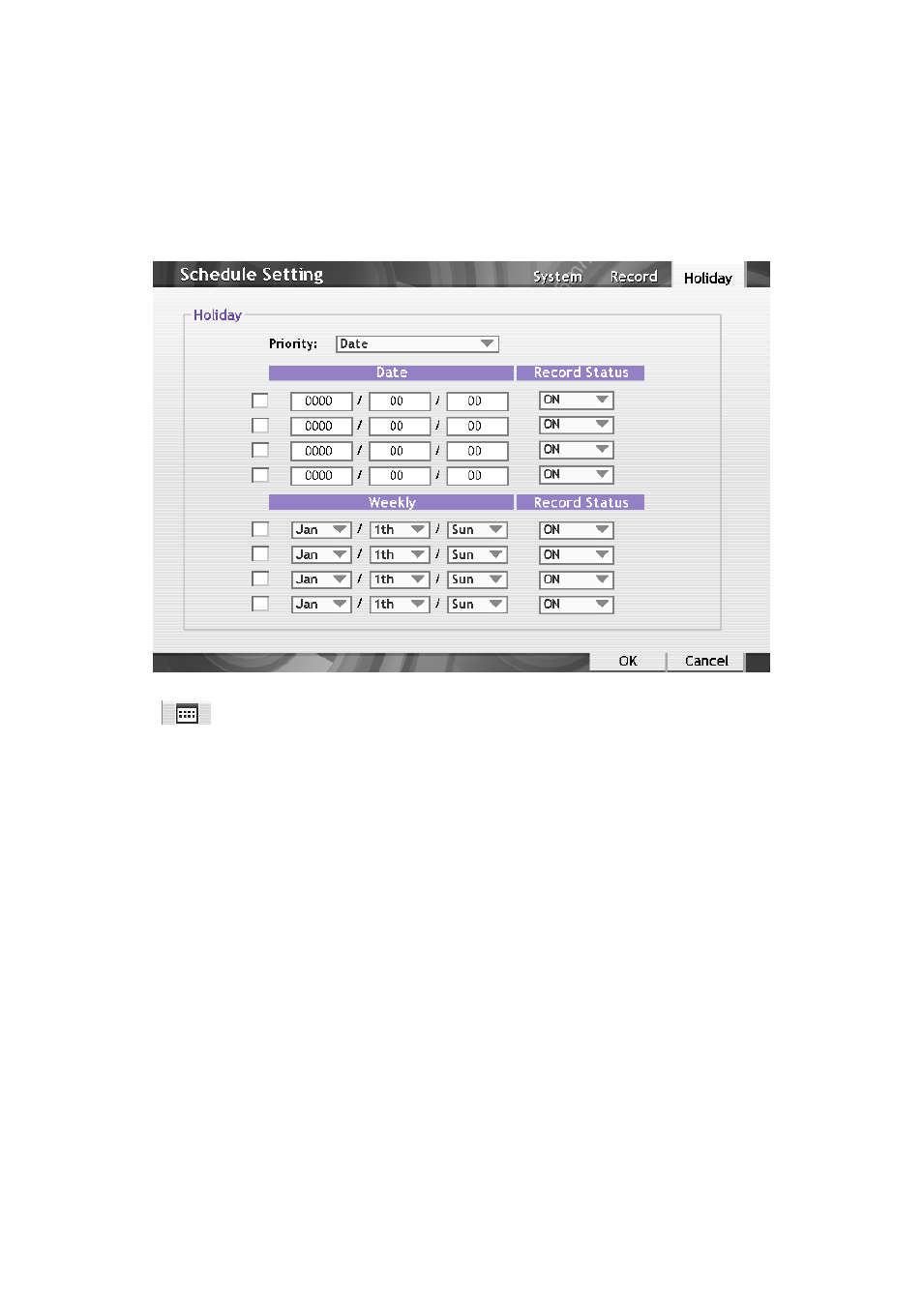
40
un-select all schedule block.
5. To store the setting, click Save.
6. To end setting, click OK to exit and accept the setting and Cancel to exit without saving the
setting.
3.4.3 Setup Holiday Schedule
To setup record status for the specific holiday.
To Set the Recording Schedule:
1. Click
> Schedule > Holiday tab.
2. Select the Priority of holiday schedule. If the schedule has a conflict, system will follow the
priority that user has choice.
-
Date: the specific date that user has setup will be the first priority if the schedule has a
conflict.
-
Weekly: the selected week time will be the first priority if the schedule has a conflict.
3. To set a specific date, mark the check box and click the year, month or date column to select the
date and select the Record Status (ON/OFF). ON means the DVR system will record on the
holiday that has been set. OFF means the DVR system will not record on the holiday that has
been set.
4. To select a week for recording schedule, mark the check box and select the month, date, and
week. And then, select the Record Status (ON/OFF). ON means the DVR system will record on
the holiday that has been set. OFF means the DVR system will not record on the holiday that
has been set.
5. To end setting, click OK to exit and accept the setting and Cancel to exit without saving the
setting.
