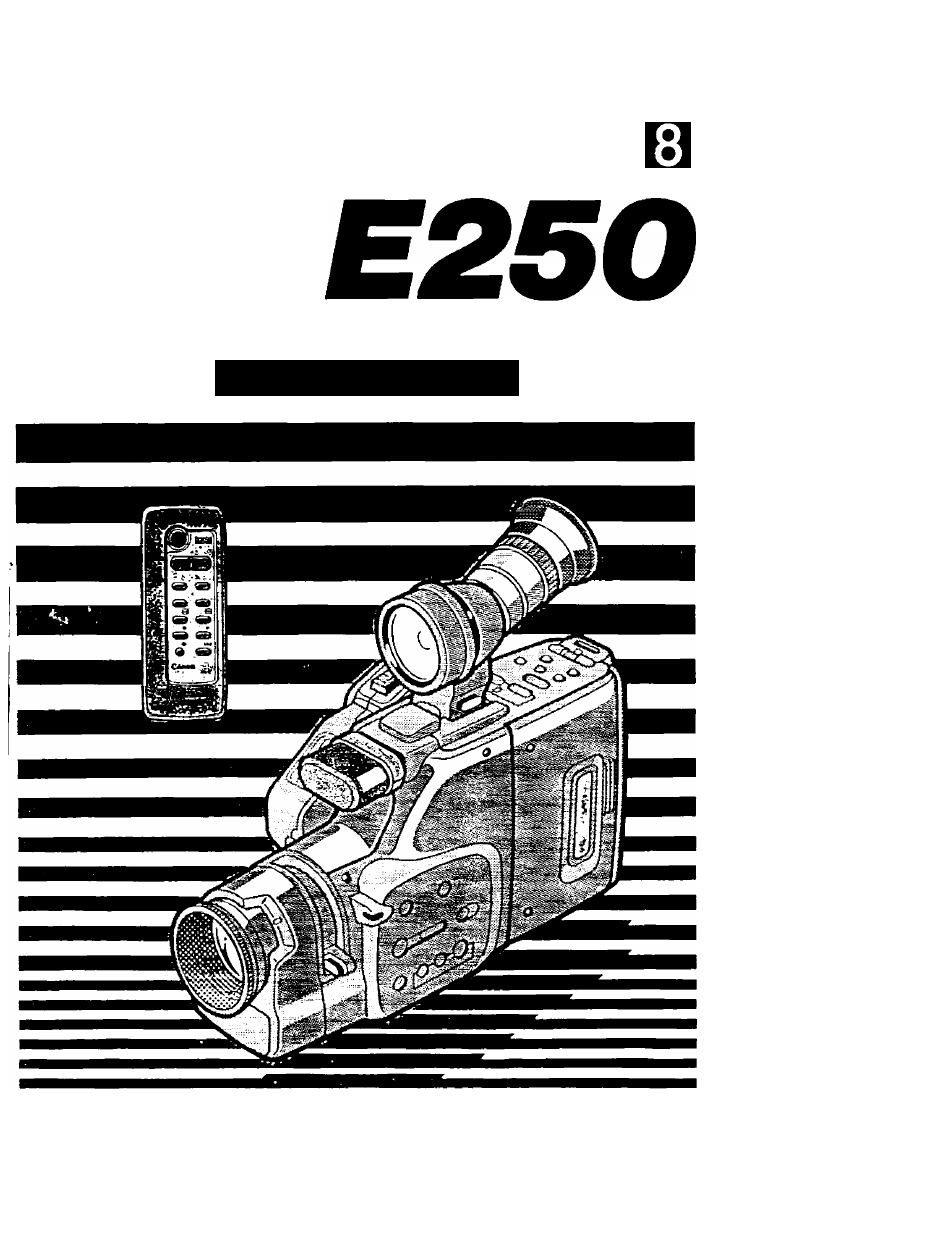Canon E 250 User Manual
Canon
Attention! The text in this document has been recognized automatically. To view the original document, you can use the "Original mode".
Table of contents
Document Outline
- Canon
- Table of Contents
- Camera Parts and Functions
- Dual-mode Buttons DSj|
- Using Battery Pack
- BP-E77KIBEI/BP-E722 (option) | Battery Pack
- Attaching Battery Pack lEgl
- 1. Slide battery pack into power source compartment.
- 2. Press battery pack until it clicks and locks in place.
- Removing Battery Pack
- 1. Slide and hold ВАТТ EJECT switch up.
- 2. Pull battery pack out, as shown.
- Charging Battery Pack
- Using AC Power
- CA-100 Compact Power Adapter
- Using Car Battery
- CB-110 Car Battery Adapter (option)
- Attaching DC Coupler lEEl
- 1. Insert DC-100 DC Coupler into power source compartment.
- 2. Connect DC-100 cable to compact power adapter (or car battery adapter).
- 1. Turn camera on by pressing OPERATE button.
- 2. Press and hold SET button for more than 3 seconds. BKl
- 3. Press + and - buttons to scan year display.
- 4. Press SHIFT button when correct year is shown.
- 5. Press + and - buttons to scan month display.
- 6. Press SHIFT button when correct month is shown.
- 7,9
- 12
- Camera Preparations
- Attaching Strap
- SS-300 Shoulder Strap BigSl
- WS-20 Wrist Strap (option) gan
- Adjusting Diopter 27-a
- Adjusting 180'' FiexiGrip with Integral Electronic Vievrfinder 27-B
- Sports Finder 27-c •
- 1. Attach power source.
- 2. Turn camera on.
- 3. Press EJECT button.
- 4. Load video cassette and close video cassette compartment.
- 5. Press SP/LP button to select tape mode.
- 6. Turn grip to desired position.
- Tape Counter
- Recording Reminder
- Video Cassette Warning з2-а
- Battery Pack Warning з2-в
- About Backlighting 32-c
- Recording Using Tripod 32-D
- Record Search (Assembly Editing) (CAMERA Mode)
- 1. Place camera in record pause mode, icicgl
- 2. Press -f or - button to scroll forward or backward to locate recording start position.
- 3. Press start/stop button.
- Record Review (camera Mode)
- 1. Place camera in record pause mode. icgRl -
- 2. Press Cs] button.
- 3. Press start/stop button to resume recording.
- Record search (to resume recording)
- Record review jcHSl
- Recording Date and Time (camera Mode)
- 1. Place camera in record pause mode, icngii
- 2. Press DATE button to select display for recording as follows:
- 3. Make your recording as normal.
- Subjects Not Suitable for Autofocus
- Manual Focus
- 1. Press AF/MANUAL button to select manual focus.
- 2. Rotate zooming lever to telephoto end.
- 3. Look through viewfinder and rotate focusing ring to focus on subject
- 4. Use zooming iever to frame subject properly.
- Focus Lock
- Macro ROCOrdiriQ (camera Mode)
- 1. Press AF/MANUAL button to select manual - focus.
- 2. Rotate zooming lever to wide-angle end.
- 3. Press and hold macro button on zooming lever and move lever into macro range.
- 4. Approach subject to desired size in viewfinder.
- 5. Use zooming lever within macro range for fine focusing.
- 6. When macro recording is completed, reverse steps 2 and 3.
- Power Zoom 41-A
- Manual Zoom 4i-b
- Wireless Zoom 4i-c
- What is White Balance?
- Auto White Balance
- Subjects Not Suitable for Auto White Balance 42-a
- White Balance Lock
- 2,4
- White Balance Lock Procedure
- 1. Point camera lens at a white ol^ect (such as a sheet of paper) for 10 seconds, so it completely fills viewfinder.
- 2. Press AWB/LOCK/GAIN UP button.
- 3. Make your recording.
- 4. Press AWB/LOCK/GAIN UP button again to reset auto white balance.
- Attaching Video Light 44-a
- 1. Insert video light plug into accessory shoe on the camera.
- 2. Slide video light into accessory shoe until it stops.
- Removing Video Light 44-b
- 1. Press and hold lock release button.
- 2. Slide video light out of accessory shoe.
- Shooting with Video Light
- 1. Place camera in record pause mode. Etf-l
- 2. Press video light power button.
- 3. Press start/stop button to start shooting.
- 1. Press and hold AWB/LOCK/GAIN UP button for more than 3 seconds.
- 2. Make your recording.
- 3. Press AWB/LOCK/GAIN UP button for more than 3 seconds to cancel gain-up.
- 1. Point camera at subject and compose scene in viewfinder.
- 2. Press SHUTTER button.
- 3. Make your recording.
- 4. Press SHUTTER button to return to normal shutter speed.
- Wireless Fade
- 1. Place camera in record pause mode. iaa?i
- 2. Press F. START/STOP button.
- 3. When scene is recorded, press F. START/STOP button again.
- 1. Place camera in record pause mode.
- 2. Press SELF/INT. button.
- Press + and - buttons to select desired mode.
- 4. Press start/stop button to start recording.
- 5. Press start/stop button again to stop recording.
- Creating Character Titles
- 1. Place camera in CAMERA mode.
- 2. Press SET button to display title lines in viewfinder.
- 3. Press SHIFT button to move the cursor to position where you want to start the title,
- 4. Use + and - buttons to scan list of title characters.
- 5. When the character you want is displayed, press SHIFT button again to move to next cursor position. ^2]
- 6. Follow steps 4 and 5 until your title is complete.
- 7. When the title is finished, press SET button.
- 2. Press C. TITLE button to select the type of scrolling you want:
- 3. Press SET button.
- Creating Digital Titles
- 1. Place camera in CAMERA mode.
- 2. Frame your image and press MEMO button.
- 3. Press COLOUR button to select desired colour.
- 3,4
- 3,4
- Playback Connection (play Mode)
- Using TV with Audio/Video Input Terminals
- Connection Procedure
- Connection Procedure
- a
- Using TV with SCART Terminal
- Connection Procedure STll^l©
- Connection Procedure
- Selecting Video Channel (European model)
- 1. Turn TV on.
- 2. Turn camera on.
- 3. Press MODE SELECT button to select PLAY mode.
- 4. Press >■ (PLAY) button to start playback.
- 5. Set RF unit’s G/l selector using flat-edge screwdriver.
- 6. Set TV and video channel selector to video channel (video channel selector is factory-set to CH 32).
- Selecting Video Channel (Australian model)
- 1. Turn TV on.
- 2. Turn camera on.
- 3. Press MODE SELECT button to select PLAY mode.
- 4. Press >■ (PLAY) button to start playback.
- 5. Set TV and video channel selector to video channel (video channel selector is factory-set to 1CH) using a flat-edge screwdriver.
- 1. Turn camera on.
- 2. Press MODE SELECT button to select PLAY mode.
- 3. Press EJECT button.
- 4. Load video cassette in camera and close video cassette compartment.
- 5. Locate playback start point.
- 6. Press > (PLAY) button to start playback.
- 7. Press ■ (STOP) button to end playback.
- 8. Turn camera off.
- PLAY Mode
- High-Frequency Feedback
- Special Playback Methods
- Editing to Another VTR (PLAY Mode)
- Carrying Cases
- Optional Accessories
- Problems and Troubleshooting
- Condensation (DEW)
- Cautions
- B
- H
- F. Always Replace the Lens Cap.
- G. Do Not Expose the Camera to Shock or Vibrations.
- H. Avoid Sudden Changes in Temperature.
- I. Do Not Disassemble the Camera.
- J. Using the Battery Pack and Recommended Accessories.
- Using Your Battery Packs Effectively
- Immediately After Purchase
- General Use
- storage
- Terminology
- Maintenance
- Keep the Heads Clean.
- Clean the Camera with a Soft, Dry Cloth.
- Store the Camera Properly.
- Store Cassette Tape Properly. '
- Check the Operation of Each Component.
- Specifications
- Canon