Displaying the date or time – Canon PowerShot 350 User Manual
Page 21
Attention! The text in this document has been recognized automatically. To view the original document, you can use the "Original mode".
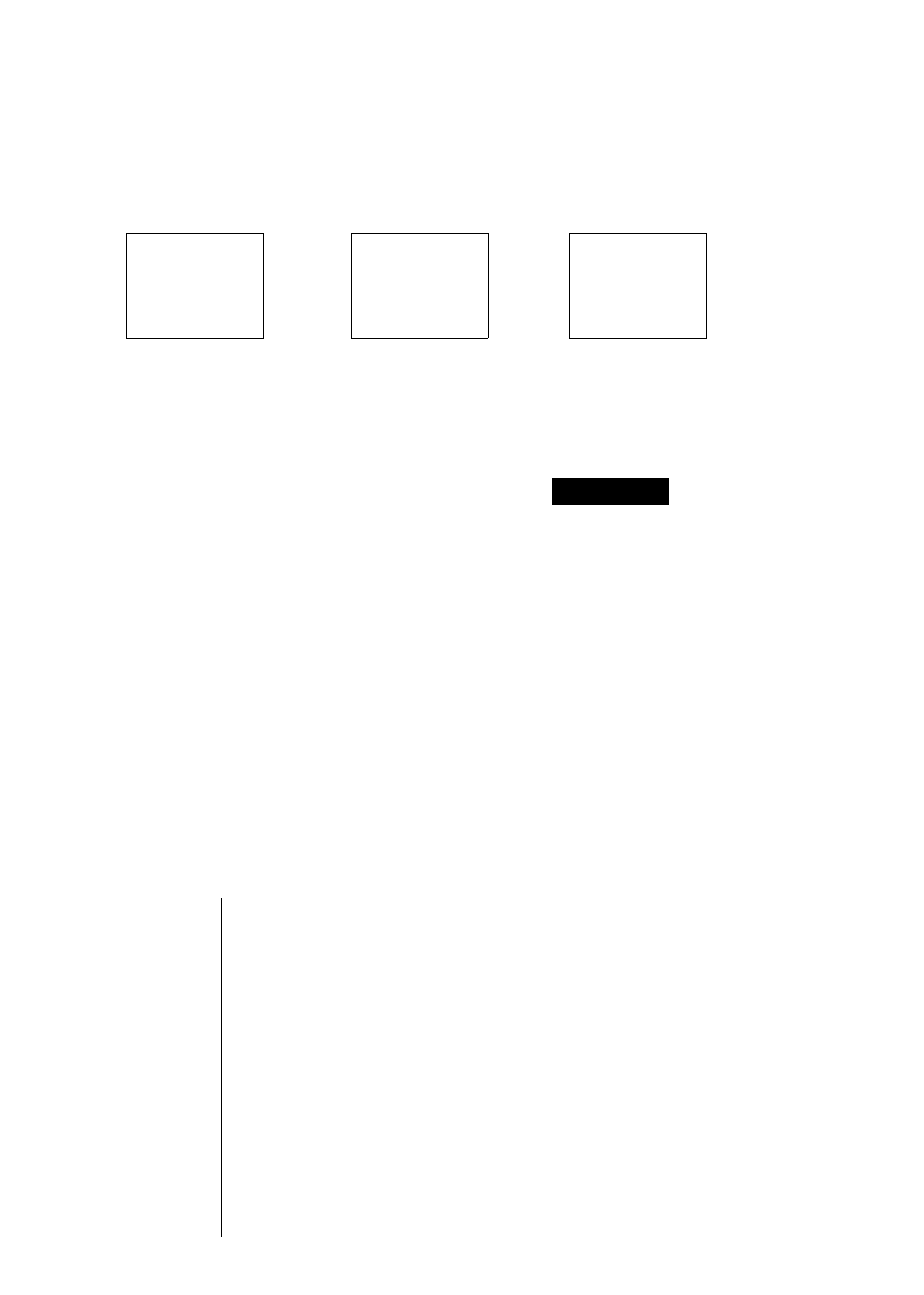
Displaying the date or time
The LCD panel display changes with each press of the DATE button, as shown
below,
Date
Time (Hours/Minutes)
No display
----- ►
1997
.
04.01
9:54
• You cannot display both the date and time simultaneously.
3
Press the
DATE
button for
two
seconds or
DATE
o
The date appears
on the LCD panel
and the year digits
blink.
^ Press the +
A Press the +
t
or - button
O or - button
to set the
to set the
hour.
minute.
O -
O -
t
t
DATE
DATE
o
o
Press the DATE
Press the DATE
button to confirm
button to confirm
the hour setting.
the minute setting.
4
Press the -i-
or - button
to set the
year.
Q-
DATE
o
Press the DATE
button to confirm
the year setting.
Notes/Tips
• Press the + or - button continuously to
change the digits rapidly.
• When setting the day, all the months are
displayed with 31 days. However, the date is
automatically adjusted once the setting is
confirmed. (For example, if the date is set to
February 31, this is automatically adjusted to
March 1.)
• The date/time cannot be set when the
REC/PLAY switch is set to PLAY.
• The date and time of a picture are
automatically recorded when a picture is
taken, even if it is not displayed on the
captured image. You can display this
information when playing back the images.
• If the date and time have not been set, or if
the settings have been lost, “2000.01.01”
blinks on the LCD panel when REC mode is
selected. (The time display is set to “12:00”).
This date and time will be recorded if a
picture is taken in this state.
Adjusting the settings after they have
been set.
• Press the DATE button until the setting you
want to change blinks, then adjust the setting
using the + or - button.
• You will need to reset the date and time if
you travel to a different time zone.
Q
JJ
m
>
o
-<
91
