Projector troubleshooting, Appendix – Casio XJ-360 User Manual
Page 56
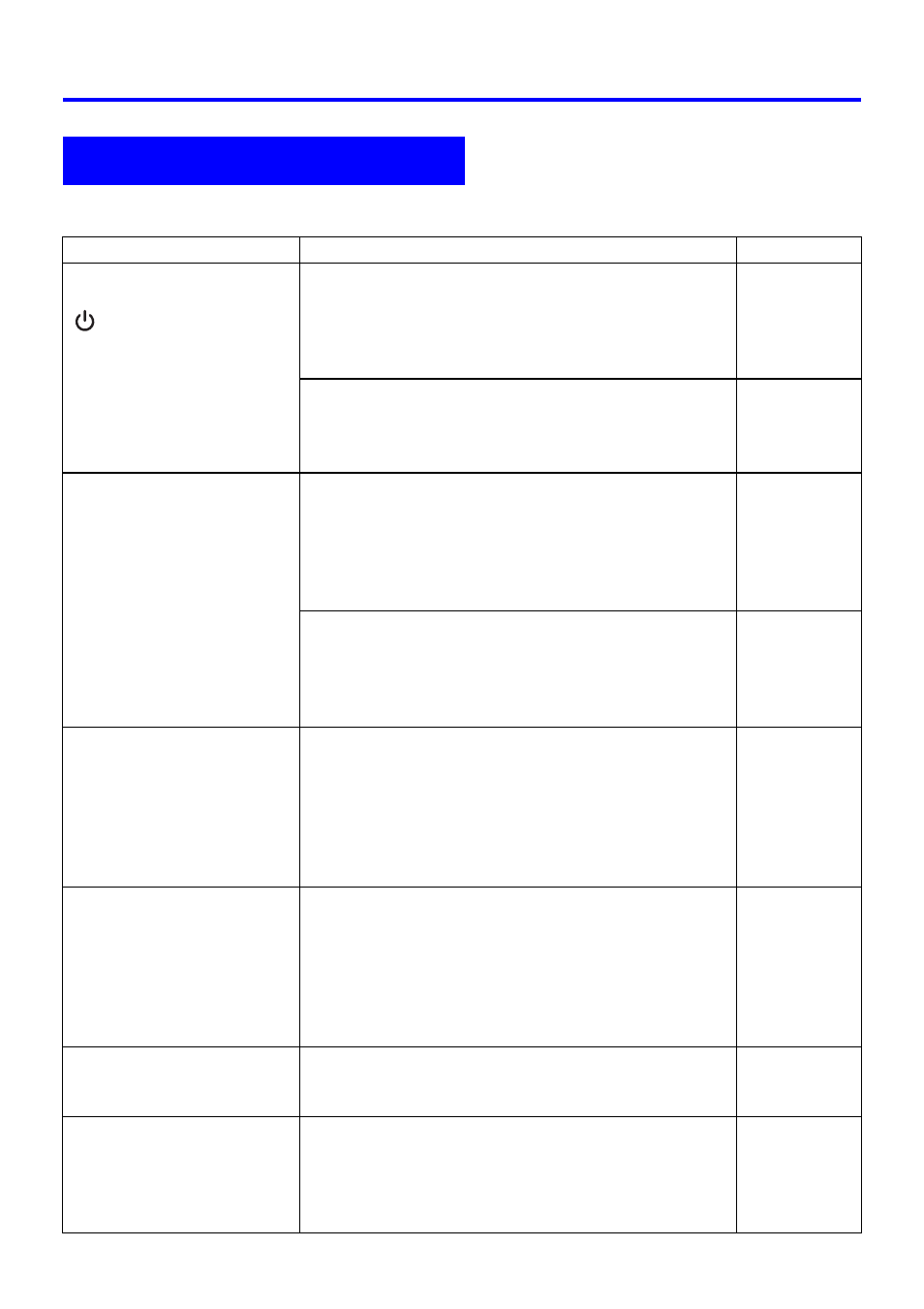
Appendix
56
Check the following items whenever you experience any problem with the projector.
Projector Troubleshooting
Problem
Cause and Recommended Action
See
The projector does not
turn on when I press the
[
] (power) key.
If the POWER/STANDBY indicator is not lit, the
AC power cord may not be connected correctly.
J Make sure the AC power cord is connected
correctly to the projector and the power outlet
(see “Turning On the Projector”).
“User’s Guide
(Basic
Operations)”
If the TEMP or LAMP indicator remains flashing
or lit, it means some type of error has occurred.
J See “Error Indicators” under “Indicators and
Alert Tones”.
“User’s Guide
(Basic
Operations)”
The projector does not
project any image from
the connected device.
The connected computer or video device may not
be turned on, or it may not be outputting a video
signal.
J Make sure the connected computer or video
device is turned on, and perform the required
operation on it to output a video signal.
—
The correct output source is not selected on the
projector.
J On the projector, select the input source that
corresponds to the device whose image you
are trying to project.
page 6
The projector does not
project the image correctly
from a connected
component device.
Images may not project correctly when you have
the component output of a video device
connected to the RGB input terminal of the
projector.
J Try using the projector’s VIDEO input terminal
or S-VIDEO input terminal (see “Connecting to
a Standard Video Device”).
“User’s Guide
(Basic
Operations)”
When RGB/Component is
selected as the input
source, the color of the
projected image or the
image itself is abnormal.
The settings configured on the setup menu’s
“Detailed Settings
J Advanced Settings 2 J RGB
Input” menu may not be compatible with the
device connected to the RGB input terminal.
J Use the setup menu to configure the “Detailed
Settings
J Advanced Settings 2 J RGB Input”
menu settings to correct the problem.
page 44
The projected image is
distorted
Try pressing the applicable input source key
([RGB/COMPONENT], [VIDEO], [S-VIDEO]) on the
remote controller, or the [AUTO] key.
page 7
The projected image
becomes distorted when it
is zoomed with the [D-
ZOOM] key.
When certain projection signal types or zoom
factors are in use, pressing the [D-ZOOM] key to
zoom the projected image can cause the image
to become distorted.
J Try using a different zoom factor.
page 12
