Casio XJ-360 User Manual
Page 29
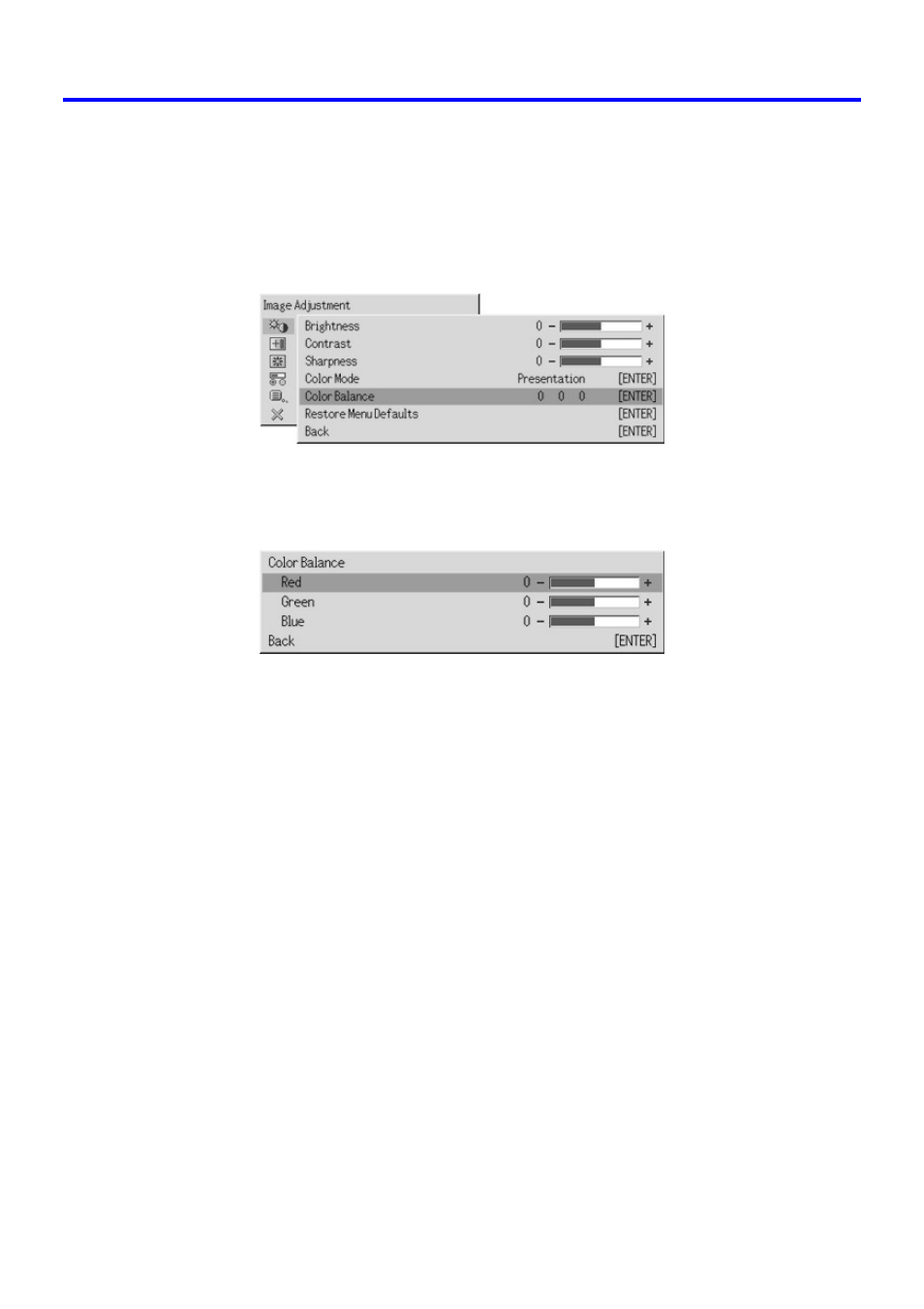
29
Using the Setup Menu
To adjust color balance
1.
On the “Image Adjustment” main menu, select the “Color Balance” sub-
menu item, and then press the [ENTER] key.
z This causes the “Color Balance” sub-menu to appear, which shows the current settings
for each of the color components.
2.
Press the [ENTER] key.
z This displays the color balance setting screen.
3.
Use the [
S] and [T] keys to select the color you want to adjust (red,
green, blue), and then use the [
W] and [X] keys to adjust it.
4.
After you are finished configuring settings, move the cursor to “Back”
and then press the [ENTER] key, or press the [ESC] key to return to
the previous sub-menu.
z To exit the setup menu, press the [MENU] key.
■Image Adjustment J Restore Menu Defaults
This sub-menu returns all of the sub-menu items on the Image Adjustment main menu to
their initial default settings.
z For details about the initialization procedure, see “To initialize the settings of a particular
main menu item” on page 25.
- YP-100 (112 pages)
- XJ-S43 (35 pages)
- XJ-S43W (55 pages)
- XJ-A255V USB Function Guide (69 pages)
- XJ-M245 (3 pages)
- XJ-A255V USB Function Guide (66 pages)
- XJ-A255V USB Function Guide (67 pages)
- XJ-A255V USB Function Guide (69 pages)
- XJ-A130V/XJ-A135V* (38 pages)
- XJ-M255 (B9***A) Wireless Function Guide (47 pages)
- XJ-M255 (B9***A) Wireless Function Guide (48 pages)
- XJ-M255 (B9***A) Wireless Function Guide (47 pages)
- XJ-M255 (B9***A) Wireless Function Guide (45 pages)
- XJ-M255 (B9***A) Wireless Function Guide (46 pages)
- XJ-M255 (B9***A) Wireless Function Guide (46 pages)
- XJ-S47 (61 pages)
- XJ-M255 (B9***B) (56 pages)
- XJ-M255 (B9***B) (61 pages)
- XJ-M255 (B9***B) (63 pages)
- XJ-M255 (B9***B) (64 pages)
- XJ-M255 (B9***B) (74 pages)
- XJ-A145 (37 pages)
- XJ-H2600 (19 pages)
- XJ-H1600 (26 pages)
- XJ-M255 (B9***A) Wireless Function Guide (47 pages)
- XJS38 (61 pages)
- XJ-M140/XJ-M145* (26 pages)
- XJ-M245 (4 pages)
- XJ-S35 User Guide (34 pages)
- XJ-S36 (61 pages)
- XJ-A130V (51 pages)
- XJ-A240 (51 pages)
- XJ-A146 (17 pages)
- XJ-S30 (2 pages)
- XJ-M140 (26 pages)
- XJ-S35 (108 pages)
- XJ-S42/XJ-S47 (35 pages)
- XJ-460 (78 pages)
- XJ-560 (78 pages)
- XJ-450 (130 pages)
- XJ-350 (120 pages)
- XJ XJ-360 (28 pages)
- XJ-S35 Basic Operations (40 pages)
- XJ-UT310WN Setup Guide (22 pages)
