Note, To locate a disc on the remote, To cancel memo search – Sony MHC-MC1 User Manual
Page 34: Lpc^^g a disc|)y|| sealtdhing a: specific disc
Attention! The text in this document has been recognized automatically. To view the original document, you can use the "Original mode".
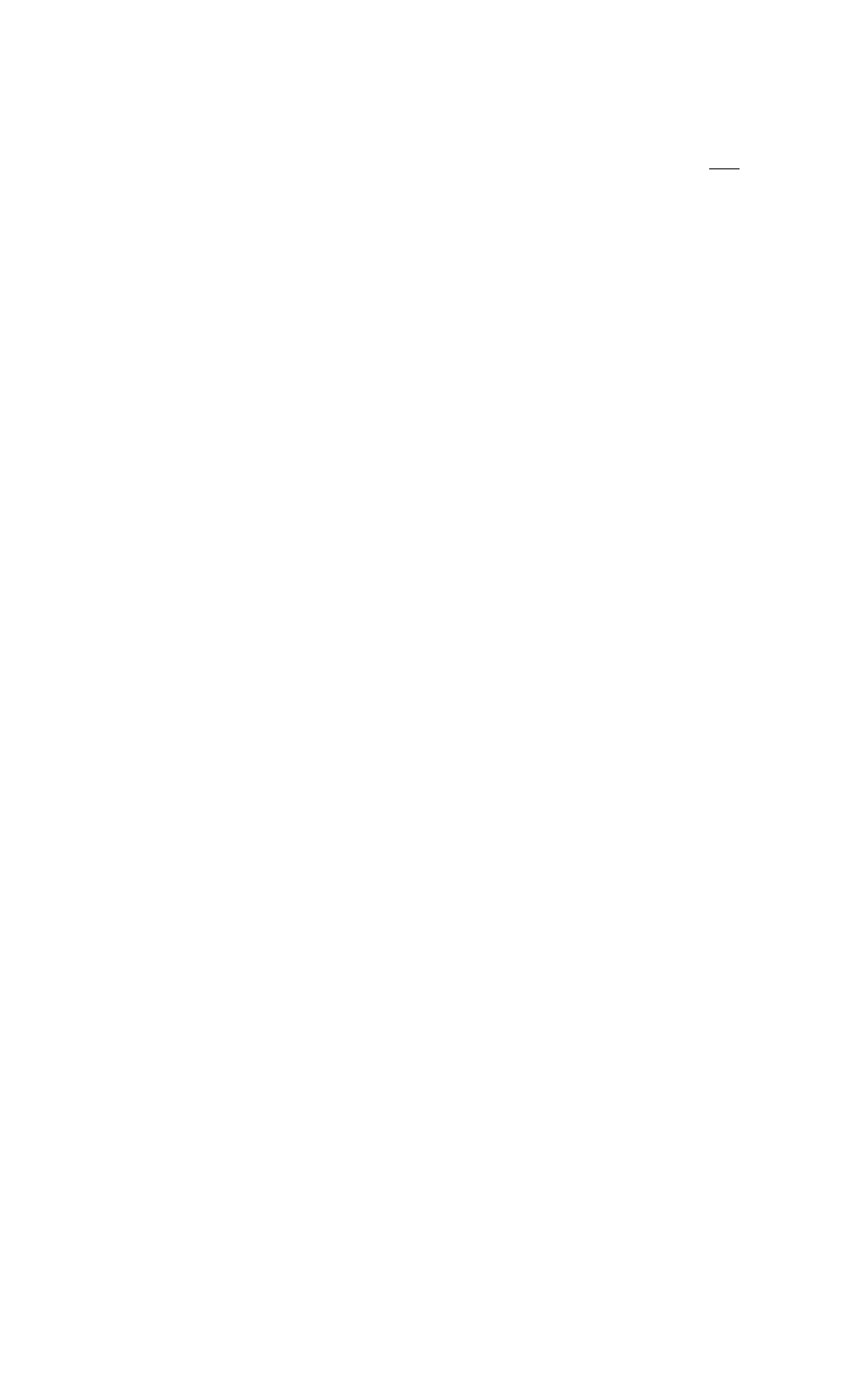
Locating a
specific CD (continued)
3
Press ENTER when the Disc Memo
of the disc you want to play
appears.
The disc is set to the playing position,
and the system starts playing.
In Program Play, the disc will be added
to the end of the program.
Note
If "NO ENTRY" appears, no disc has been labeled.
Try the Memo Scan function again after labeling the
discs.
Lpc^^g a disc|)y||
sealtdhing a: specific disc;
-{Mi
You can search and locate a disc you want by
inputting the first character used in the Disc
Memo (see page 32).
1
Press FUNCTION repeatedly until
"CD" appears.
2
Press SEARCH.
"MEMO SEARCH" appears and the
indicator on the ENTER button flashes.
Press or repeatedly to
input the first character.
The characters appear in the following
order:
A B C D E F G H I J K L M N O P Q R S T
U V W X Y Z 0 1 2 3 4 5 6 7 8 9
•
b'
HI '
If "A-NOT FOUND" appears in the
display while inputting the first
character, no disc has been labeled using
the input character.
Note
When searching input characters, blanks and
symbols before the first character in the Disc
Memo are ignored.
4
Turn SELECTOR to find the Disc
Memo you want.
As you turn SELECTOR, the Disc
Memos starting wittt the input character
appear in the display.
5
Press ENTER to select the disc.
In Program Play, the disc will be added
to the end of the program.
To locate a disc on the remote
In step 4, press ♦ or ♦ on the remote until the
Disc Memo you want appears.
Skip step 5.
To cancel Memo Search
Press SEARCH again.
Tip
If there are no more Disc Memos starting with the
character input in step 3, the system automatically
changes to tfie next input character when you press
34
