Sony DSC-F1 User Manual
Page 37
Attention! The text in this document has been recognized automatically. To view the original document, you can use the "Original mode".
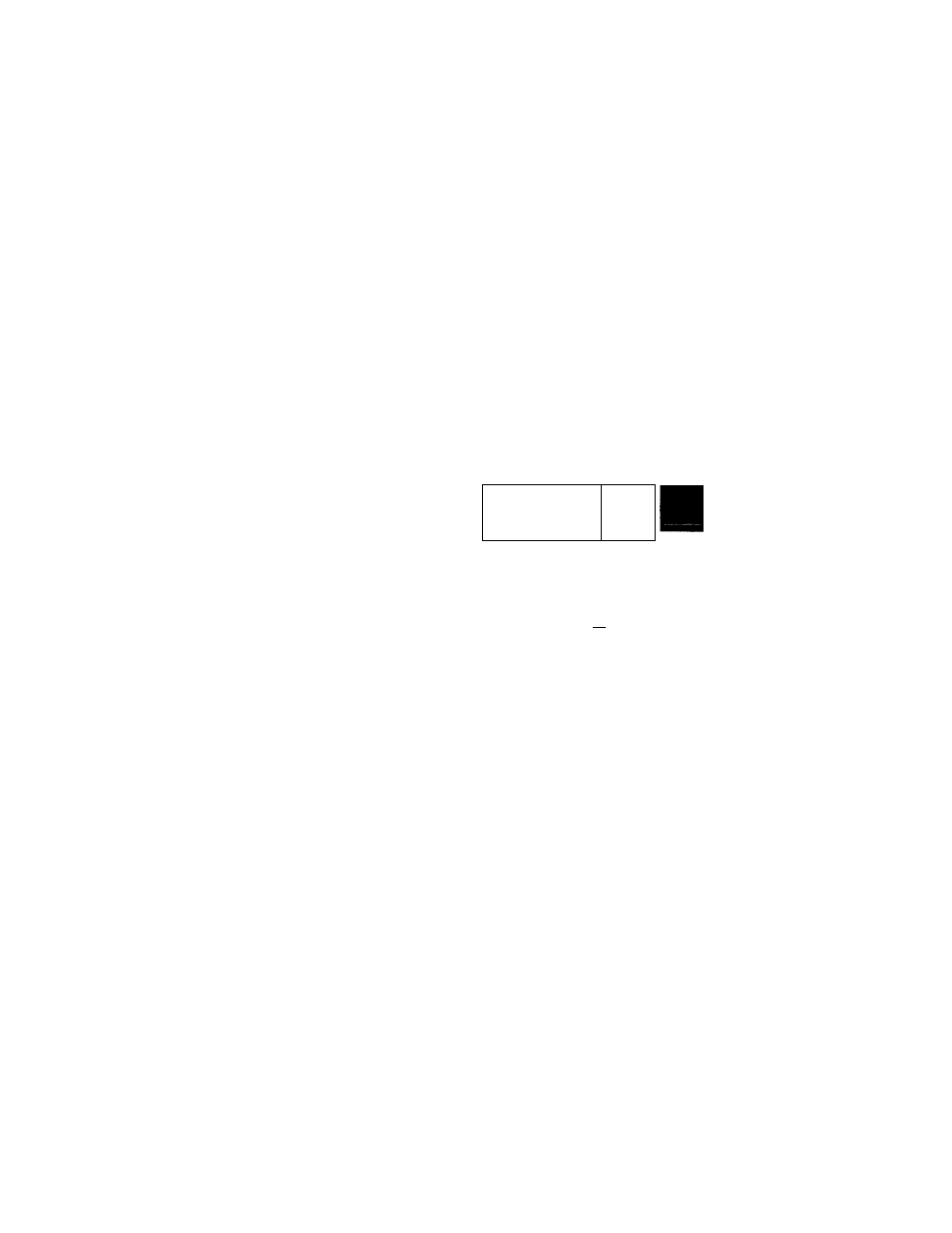
3
Select the destination album folder and album to
which the images are saved and click [OK],
Saving the camera images in album
Stopping saving midway
Press the [Esc] key. (You
cannot stop saving in the
infrared data
communication.)
Note
After saving an image, do
not change the name of
the file or foider nor
delete them with the
Explore. Doing so will
prevent displaying an
album on the monitor.
When you should delete
an image, select [Delete]
in the Edit menu of the
"Sony Digital Still Camera
Album Utility."
Note
When the image list or
images of the camera are
displayed, close them
before selecting [Save To
Album[.
38 Capturing an image
Each image is stored in the specified album with a
file name "psn*»***" (»: number).
Saving the selected camera images
without opening them
1
Select [Save To Album] in the Camera menu or
click [Q on the tool bar.
The following dialog box appears.
m
Qrh«
00000000rn il
PICOOOOO
PIC00002
00000002(3]
1
TAU Images
^ SekcM Images
(^SekctMomtkiDay/Yeax
f |l2 ^
CSefectRuige
Fnm
Te
C S^t Last Image Oafy
Specifying the images to be stored
Album cover thumbnail
2
Click the option button of [Selected Images] in the
[Selection] block.
3
Select the images to be saved.
Select Month/ Click up or down arrow or directly input
Day/Year the date. All the images stored in the
date are to be saved.
Select Range
Select Last
Image Only
Click up or down arrow or directly input
the image numbers of the first (From)
and last (To) images to be saved. All the
images between the specified numbers
are to be saved. If you want to save only
one image, specify the same image
number for both the boxes.
The last image stored is to be saved.
