Stopping saving midway, Saving in jpeg file type, Saving the camera – Sony DSC-F1 User Manual
Page 104: Images as another file type
Attention! The text in this document has been recognized automatically. To view the original document, you can use the "Original mode".
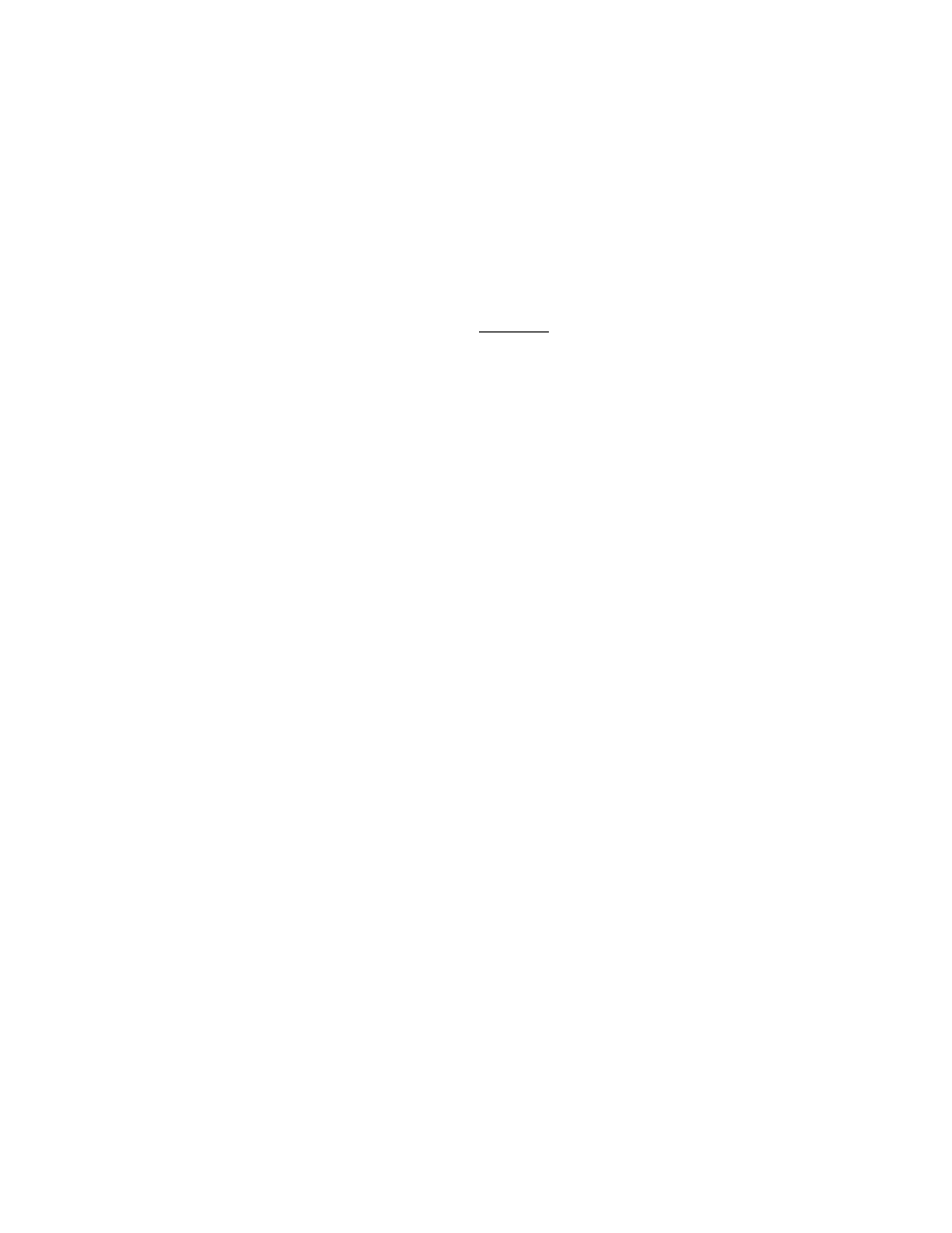
Saving in a different
drive
Click [Desktop] to display
the available drives in the
list, from which you can
select the desired drive.
Making a new aibum
folder
Click [New]. The dialog
to define a new album
folder name appears.
Type the new folder name
and click [Create].
Selecting the file type
Click the down arrow
buttonnexttoFileType
and select the desired file
type from the pull-down
list.
Saving the camera
Note
When the comment is
displayed in the image
list, the comment of each
image becomes the file
name and the images are
copied and placed in the
hard disk according to the
alphanumerical orderof
their file names.
3
Select [Save as File] in the File menu.
The following window appears.
images as another file type
S e l e c t F o l d e r t o S a v e ;
I
q
S a n F r a n c i s c o
D e s k t o p
N e w
S
i
l e d : S a n F r a n c i s c o
F i l e T y p e :
Thedestinationfolderwherethecamera
images are to be saved.
When you click [New], a new folder is created under this
folder.
4
Select the destination folder and file type in which
the images are to be saved and click [Select].
The selected camera images are saved in the
destination album folder as a specified file type
with a name "IMAGE
serial number).
Stopping saving midway
Press the [ ] and Q keys together.
Saving in JPEG file type
When you select [JPEG] file type, the window to
define theimagequality(compressionratio) appears.
O Maximum Quslily (Larg
i — - — \
O High Quality
---------------------
(S) Standard Quality
Ol-ow Quality (Small)
Usually, the higher image quality you select, the larger
file size with the lower compression ratio you get.
Select the image quality option and click [OK].
104
Capturing an image
