Changing system settings – Sony DSC-F1 User Manual
Page 29
Attention! The text in this document has been recognized automatically. To view the original document, you can use the "Original mode".
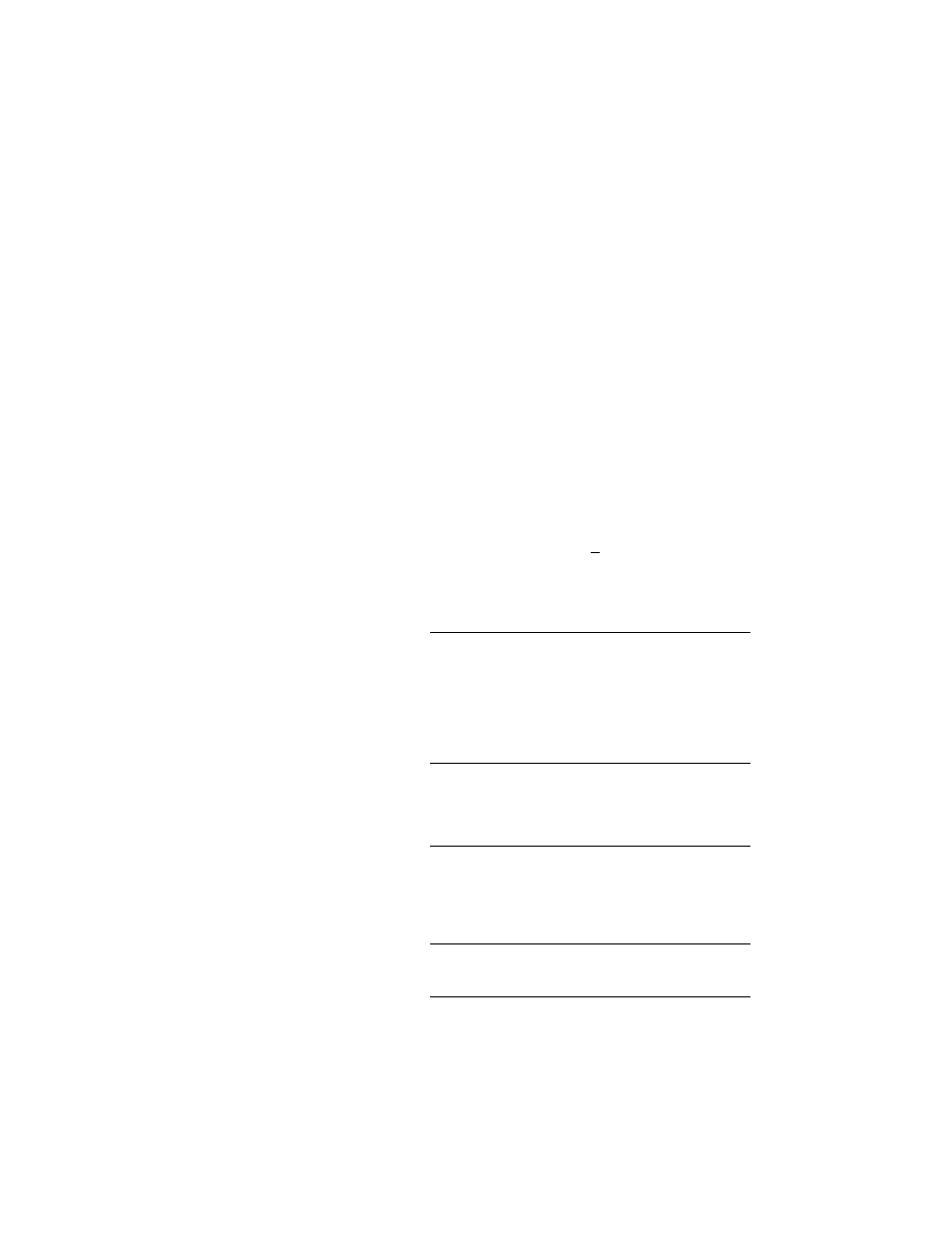
Changing system settings
30
Notes
• The SERIAL menu
defines the serial speed
via the connecting
cable.
• Youmaynotbeableto.
select the serial speed
from the available
options according to
your PC. Refer to your
PC's manual for the
available serial speeds.
• When using the
infrared port, you do
nothavetosetthe
Serial Speed.
Set the program settings according to your PC and
monitor.
"1
Start the "Sony Digital Still Camera Album
Utility."
2
Select [Settings] in the Option menu.
The [Settings] dialogboxappears. Settheitems.
(•
4«toct»R
CMaMMl
«COMl
©COM2
© CO^!a
m COM4
@COM£
-Serial Speei-
C9&XHtfs
ri9200bKS
38400bps
- buges per Row —
(S' A«t»na1ic
r Mutual [l*
r~ NotifywlMuiau^ii Dropped
Serial Port
Select [Automatic detection] to
automatically set the proper serial port.
You can also select [Manual] and select the
available COM port which the ca mera is
connected. When using the infrared port,
select the same port number as the
simulation port specified in the Infrared
Device Wizard.
Serial Speed Set the serial speed as selected in the
SERIAL menu of the DSC-Fl when
connecting via cable. Certain setting may
be disabled due to limitation inherent to
your computer system.
Images per
List
Select the number of the thumbnail images
displayed per row in the album list and
image list. Usually, select ] Automatic] to
display as many images as possible. You
can also select [Manual] to select the
number.
Notifywhen
image is
Dropped
Check the check box to display the
confirmation message when you
dragand drop an image.
Capturing an image
3
Click [OK].
The settings are changed.
