Setting the infrared device wizard – Sony DSC-F1 User Manual
Page 20
Attention! The text in this document has been recognized automatically. To view the original document, you can use the "Original mode".
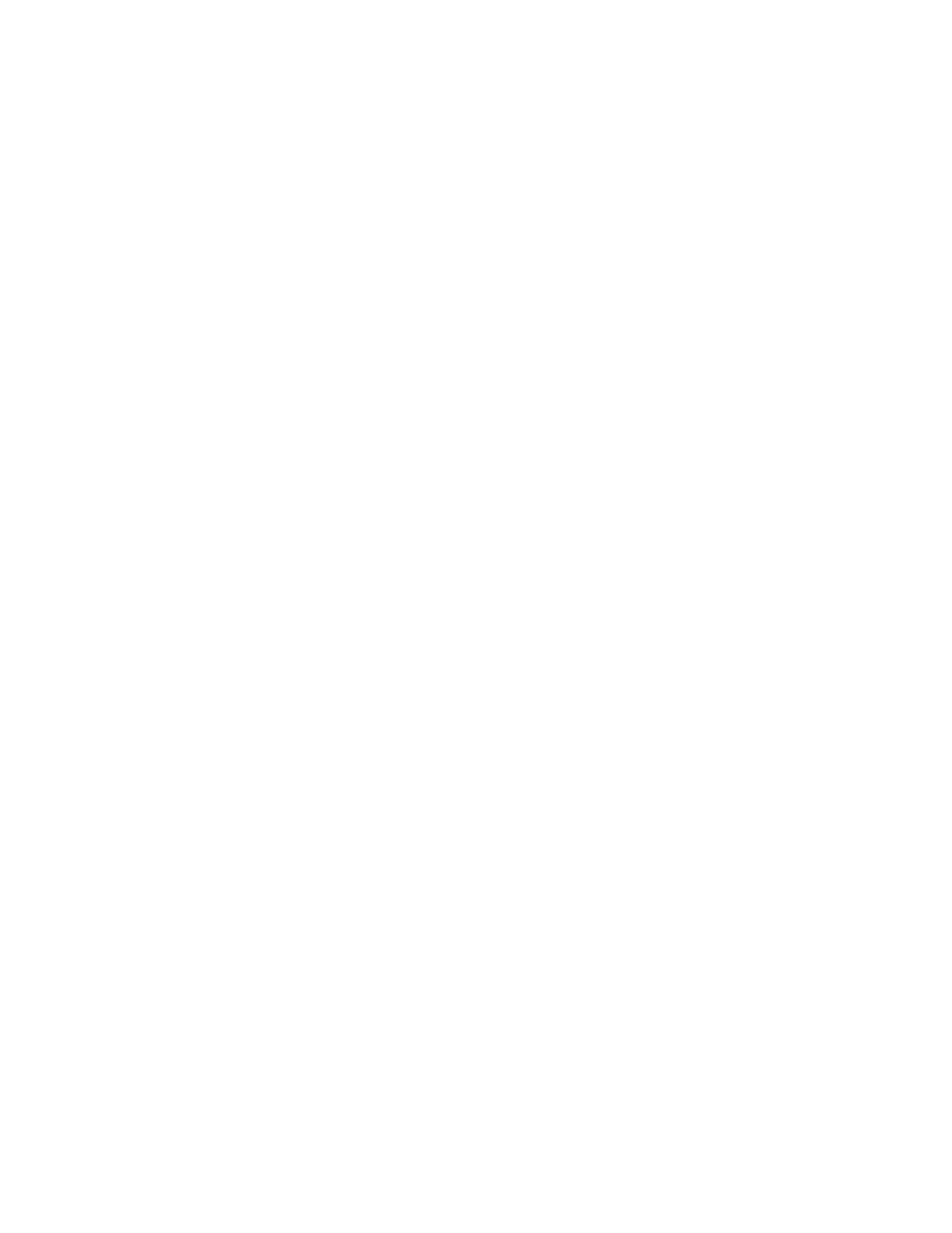
Connecting via infrared
5
Note
If the built-in infrared
communications device
is set to OFF, you cannot
set the port number on
the screen. Refer to the
PC manual to set it to
ON.
port
In the command line entry box, type the drive
letter for your CD-ROM drive followed by a colon
(:) and a backslash (\), and the word
"infrared\setup.exe." For example, if your CD-
ROM drive is on drive D:
"d: \infrared \ setup.exe"
Click [OK] .
The [Infrared Device Wizard] starts up. Follow the
instructions on your screen, referring to the
"Setting the infrared device wizard" on the
following, to continue the setup process.
Setting the Infrared Device Wizard
□Hardware manufacturer and the model name
• When using a lap-top or desktop PC with the
built-in infrared communications device, select
"Lap-top/Desktop built-in infrared port."
• When using a PC with an infrared adapter
connected to the RS-232C port, select the
manufacturer and model names of the adapter.
• When you cannot find your adapter in the list,
select "Disk." In case no disk is attached, contact
the manufacturer of the adapter.
□Port to which the infrared driver is installed
Select the port to which the infrared device is
physically connected.
• When using a lap-top or desktop PC with the
built-in infrared communications device, select the
port number allocated to the infrared
communications device.
• When using a PC with an infrared adapter
connected to the RS-232C port, select the RS-232C
port number,
□ Simulation (virtual) port
Select the port number supported by the infrared
communications driver. Usually use the default
port number. In the Settings dialog box of an
infrared communications application such as the
"Sony Digital Still Camera Album Utility," the same
port number as set here should be specified.
20
Setting
up
