Deleting in the finder, Deleting images – Sony DSC-F1 User Manual
Page 116
Attention! The text in this document has been recognized automatically. To view the original document, you can use the "Original mode".
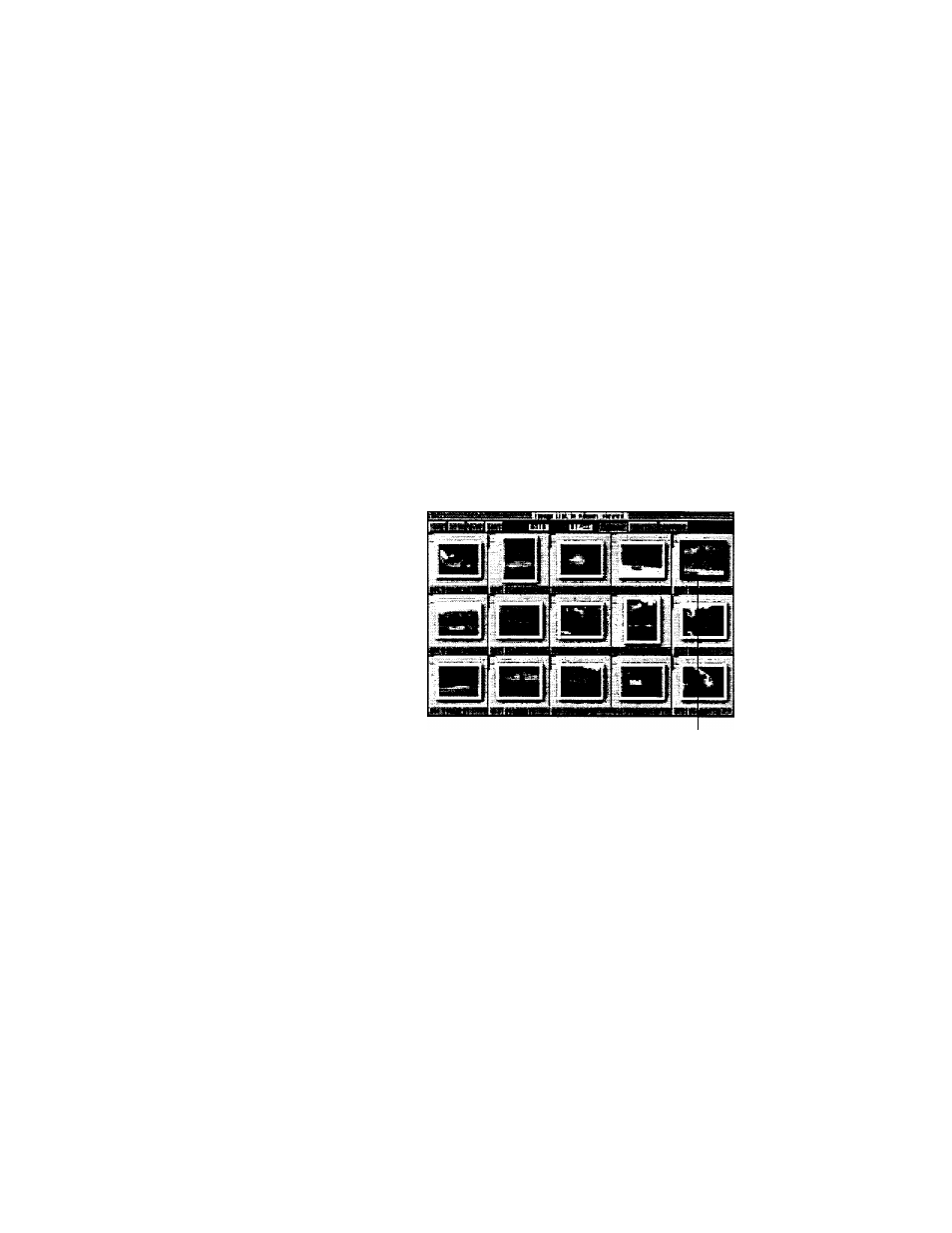
Deleting images
Notes
• When deleting an
image, double-check
that it is the right image.
Once deleted, the image
is lost forever.
• You cannot delete
protected images. To
delete them, first cancel
the protect setting in the
Image Information
dialog box (page 121).
Note
When you delete images
or albums in the finder,
the protected images are
also deleted.
You can delete images in an album.
1
Display the image list of a camera or hard disk
which includes the image(s) to be deleted.
See "Opening the camera images" (page 94) or
"Opening an album of the hard disk" (page 109)
for details.
Select the image(s) to be deleted in the image list.
The frame of the selected image becomes yellow.
To delete multiple images, press and hold down
the Shift key as you click the desired images.
Selected image
Select [Delete Image] in the Option menu.
The confirmation window appears.
Click [OK].
The images are deleted.
Deleting in the finder
You can also delete images or albums by dragging
them to the trash in the Macintosh finder.
116
Editing an image
