Uninstalling the software, Under windows 3.1 – Sony DSC-F1 User Manual
Page 15
Attention! The text in this document has been recognized automatically. To view the original document, you can use the "Original mode".
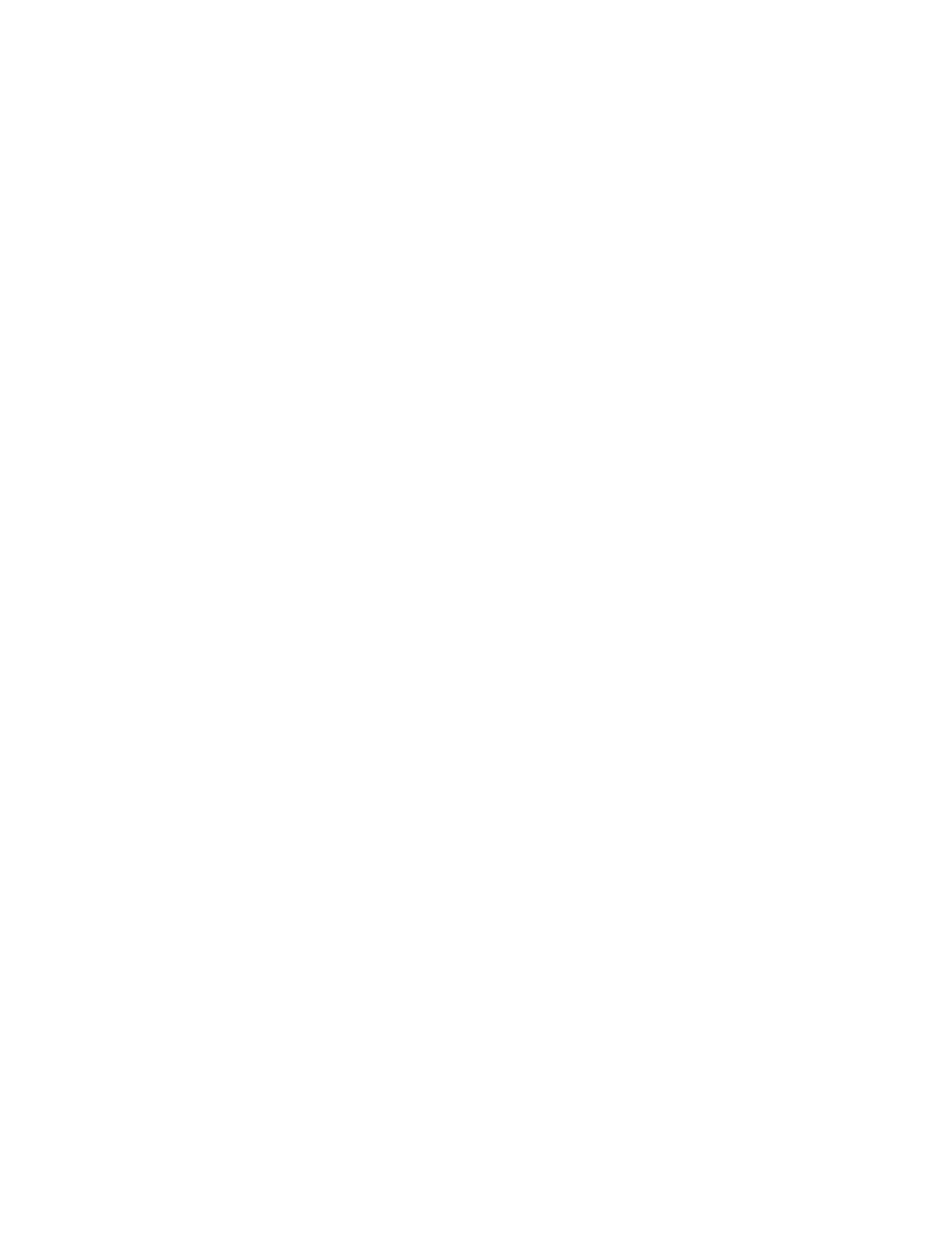
Note
In case you move the
software to another drive
or directory after it is
installed, make sure to
uninstall the software
and then install it again.
Do not use the Explorer
or File Manager to move
the software files.
Uninstalling the software
When the software becomes unnecessary, remove all
the software files from your hard disk as follows:
1
Follow the steps 1 and 2 on page 14 to display the
[Sony DSC Setup] dialog box.
2
Click [Uninstall].
The component files are deleted from your hard
disk.
3
Click [Exit].
Under Windows 3.1
1
Turn on your PC and start up Windows 3.1.
2
Insert the supplied CD-ROM into the CD-ROM
drive on your PC.
3
Open the Program Manager or File Manager and
choose [Run] in the [File] menu.
The [Run] dialog box appears.
4
In the command line entry box, type the drive
letter for your CD-ROM drive followed by a colon
(:) and a backslash (\), and the word "setup.exe."
For example, if your CD-ROM drive is on drive D:
"d:\setup.exe"
5
Click [OK].
The dialog box closes and the [Sony DSC Setup]
dialog box appears.
6
Click [Install] .
Setup program starts up. The confirmation dialog
appears.
7
Click [Yes].
The dialog notifying that the installation is
completed appears.
8
Click [OK].
Uninstalling the software
Follow the steps of "Uninstalling the software" of
Windows 95 above.
continued
in
r+
5‘
(O
c
"D
Settingup
15
