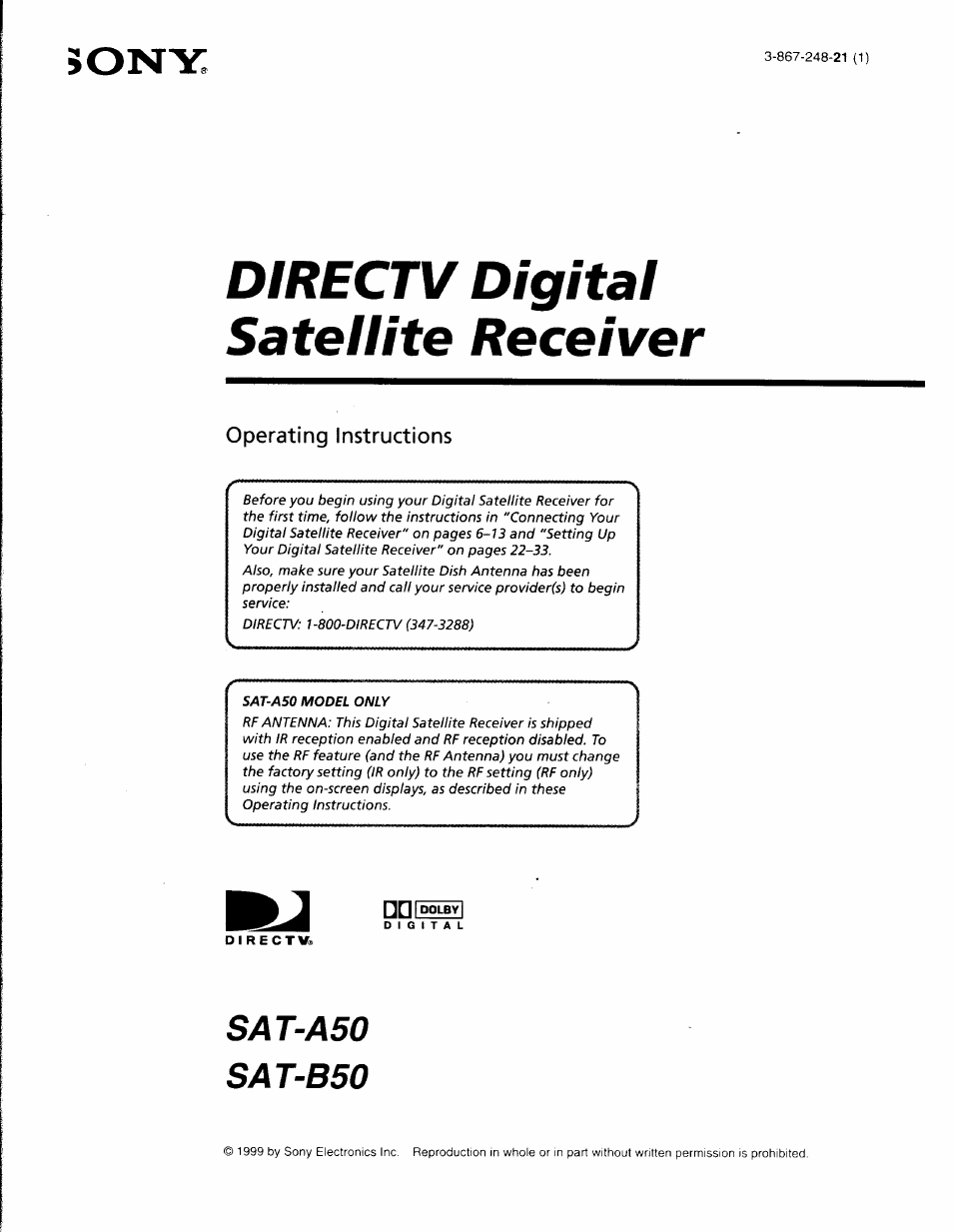Sony SAT-A50 User Manual
Directv digital satellite receiver, Sat-a50 sat-b 50
This manual is related to the following products:
Table of contents
Document Outline
- DIRECTV Digital Satellite Receiver
- Note to the CATV Installer
- Note to the Satellite Dish Antenna Installer
- Attention
- Telephone Line Interruption
- Customer Support
- For Programming
- For Hardware and Installation
- Trademark and Copyrights
- Macrovision Information
- Note on Recording Programming
- StarSight Licensed
- About These Operating Instructions
- Getting Started!
- Contents
- Carton Contents
- Connection
- Overview
- Step 1: Inserting the Batteries
- ^^tepmaaifig^VCi^na
- step 2: Connecting the Satellite Dish Antenna and Telephone Line
- step 3: Connecting Your TV
- step 4: Adding a VCR and Audio System
- step 5: Connecting the IR Blaster
- In front of the VCR
- Connect the IR Blaster to allow the Timer & Rec feature to automatically operate your VCR.
- See "Setting Up the VCR Control Feature" on page 25 for information about setting up the Digital Satellite Receiver to work with your VCR.
- If you are using a Sony SmartFile VCR to take advantage of the Program Data Download feature
- step 6: Connecting the RF Antenna (SAT-A50 only)
- step 7: Connecting the AC Power Cord
- Step 8: Inserting the Access Card
- Using Your Remote Control
- RM-Y802 Remote Control (SAT-A50 model)
- RM-Y139 Remote Control (SAT-B50 model)
- Selecting Items
- Turning On the Power
- Changing Channels
- Using the Main Menu
- Setting Up Your Digital Satellite Receiver (SYSTEM)
- The System Menu provides many ways to adjust your Digital Satellite Receiver so it matches your preferences and optimizes the conditions of your home entertainment system.
- Press the MENU button, then highlight and select SYSTEM.
- Highlight and select the item you want to set up.
- Press the MENU button, then highlight and select SYSTEM.
- Highlight and select "Antenna".
- Highlight and select "Antenna Location".
- Select "Zip Code".
- Enter your Zip Code, then select "OK".
- Press the MENU button, then highlight and select SYSTEM.
- Highlight and select "VCR Control".
- Performing a System Test
- Setting the Aspect Ratio
- Replacing Your Access Card
- Selecting RF or IR Remote Control Reception (SAT-A50 only)
- Press the MENU button, then highlight and select SYSTEM.
- Highlight and select "Remote Control'
- Highlight and select "Remote Signal'
- Highlight and select "RF".
- Highlight and select "Return".
- Select "Remote Control" from the SYSTEM pop-up (see page 31).
- 2 Highlight and select "RF Security Code'
- 3 Select "Yes".
- 4 Select a different security code.
- Press the CODE SET button on the remote control.
- 6 Enter the three digit security code you selected for the receiver in step 4 above.
- Press the enter button.
- Viewing Station and Program Information (GUIDES)
- Using the Guides Menu
- The Guides Menu helps you find the program you want to watch. You can choose to see all stations or just a few. You can also create your own favorite station guides for fast access to your favorite stations.
- Press the MENU button, then highlight and select GUIDES.
- Highlight and select the guide you want to use.
- Using the Alpha List
- Using the Program Guide
- Using the Category Guide
- Using the Station Index
- Using the Favorite Stations Guide
- Press the FAVORITE button.
- Highlight and select the Favorite Title you want.
- Highlight and select the station you want.
- Customizing the Favorite Stations Guide
- 1 Highlight and select the Favorite Title you want to customize.
- 2 Highlight and select "Edit".
- 3 Highlight and select "Edit Stations".
- 4 Highlight and select a station in the index.
- 5 Repeat step 4 to add up to eight stations to this Favorite Title.
- 1 Highlight and select the Favorite Title you want to edit.
- 2 Highlight and select "Edit".
- 3 Select "Edit Title" from the pop-up menu.
- 4 Enter a seven character title for this Favorite Title.
- I
- Using Other Guides
- Viewing Pay Per View Programs
- Adjusting the Displays (PREFERENCES)
- Using the Preferences Menu
- Press the MENU button, then highlight and select PREFERENCES.
- Highlight and select the item you want to adjust.
- Setting Locks and Limits (LOCKS & LIMITS) (continued)
- Changing the Spending Limit
- Changing the Color Scheme
- Adjusting the Displays (PREFERENCES) (continued)
- Changing the Station Order
- changing thé Surf Setting
- Setting Up Custom Stations
- Selecting Data Services
- Viewing Messages (MESSAGES)
- Setting Locks and Limits (LOCKS & LIMITS)
- Using the Locks & Limits Display
- Locking Your Receiver
- Unlocking Your Receiver
- Checking Pay Per View Purchases (PURCHASES)
- Checking Your Purchases
- Scheduling Programs (TIMER & REC)
- Editing Timer Events
- Using One Button Scheduling
- Setting Audio Options (AUDIO)
- Using the Audio Display
- Setting Up the Remote Control
- Manufacturer Codes
- Location and Function of Controls
- Front Panel
- Specifications
- Troubleshooting
- FCC Regulations and Information
- Limited Warranty