Viewing station and program information (guides), Using the guides menu, The guides menu appears – Sony SAT-A50 User Manual
Page 34: Return, Program guide, Category guide, Highlight and select the guide you want to use, Station index, Favorite stations, Other guides
Attention! The text in this document has been recognized automatically. To view the original document, you can use the "Original mode".
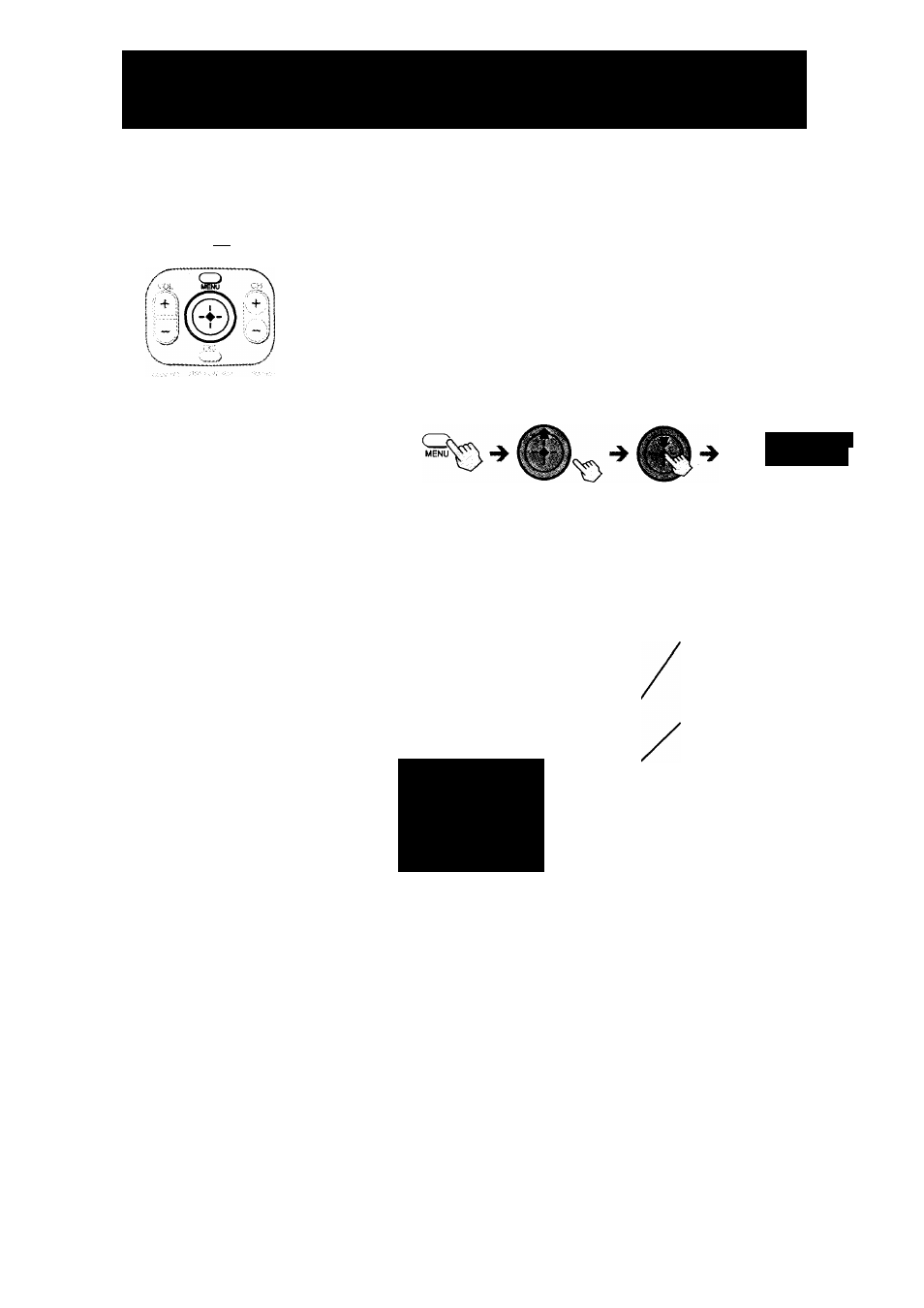
Viewing Station and Program Information
(GUIDES)
FAVORITE INDEX CATEGORY GUIDE
oooo
«y
O i •' ^ W V
SONY
Using the Guides Menu
The Guides Menu helps you find the program you want to watch. You
can choose to see all stations or just a few. You can also create your own
favorite station guides for fast access to your favorite stations.
Press the MENU button, then highlight and
select GUIDES.
The GUIDES Menu appears.
l-st
^
tavern
^
Return
Closes the GUIDES Menu to
show the Main Menu.
Alpha List
Shows a list of categories
(movies, sports, etc.) and
only the programs that match
the category you select in
alphabetical order (see page
35)
.
Program Guide
Opens your custom list of
stations and shows program
information for up to three
days in advance (see page
36)
.
Category Guide
Shows a list of categories
(movies, sports, etc.) and
only those stations
broadcasting programs that
match the category you select
(see page 37).
Tips
•
Be sure to press the SAT
FUNCTION button before
operating the Digital Satellite
Receiver with the remote control.
• You can see information about a
program you are watching by
pressing the DISPLAY button.
Highlight and select the guide you want to
use.
Station Index
Opens your custom list of
stations as a grid of station
logos (see page 38).
Favorite Stations
Opens the Favorite Stations
guide which allows you to
create and access up to four
different sets of stations you
enjoy watching most (see
page 39).
.
Mpha list
1, i Program Guide
* i category Guide
^ ' Í Station Index
/ ¡ .
! I avorite Stations
i
Other Guides
Other Guides
Opens the Other Guides
display which shows a
variety of special categories
provided by DIRECTV. Each
category is divided into
subcategories so you can find
exactly the kind of program
you want (see page 42).
34
