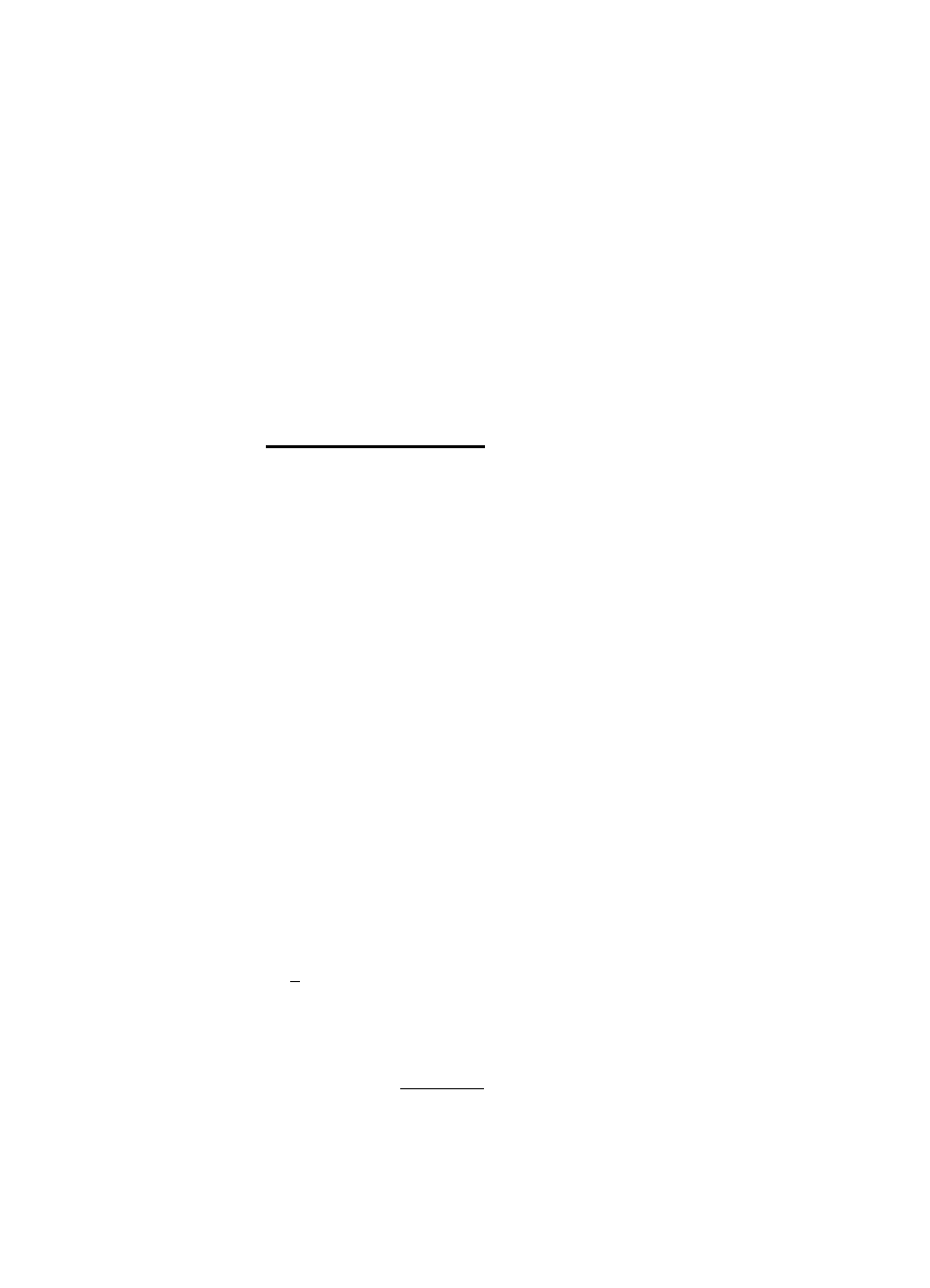Sony DA V-HDX5OO User Manual
Dvd home theatre system, Ildil ^dll, Xm»)
Attention! The text in this document has been recognized automatically. To view the original document, you can use the "Original mode".
This manual is related to the following products:
Table of contents
Document Outline
- WARNING
- For the customers in the U.S.A
- CAUTION
- Important Safety Instructions
- Precautions
- Welcome!
- Table of Contents
- About This Manual
- This System Can Play the Following Discs
- step 1: Assembling the Speakers
- About the speaker cord
- DAV-HDX500
- DAV-HDX501W
- DAV-HDX500
- DAV-HDX501W
- DAV-HDX500
- DAV-HDX501W
- DAV-HDX500
- DAV-HDX501W
- DAV-HDX500
- DAV-HDX501W
- DAV-HDX500
- DAV-HDX501W
- DAV-HDX500
- DAV-HDX501W
- Fully-assembled Illustration DAV-HDX500
- DAV-HDX501W
- 0 Connecting the Speakers
- (3) Connecting the Antenna (Aerial)
- 0 Connecting the AC power cord (mains lead)
- step 3: Positioning the System
- Step 4: Performing the Quick Setup
- Installing the Speakers on a Wall
- Connecting the TV (Advanced)
- O To connect to a TV with the VIDEO IN jack
- © To connect to a TV with the S VIDEO IN jack
- O To connect to a TV with the COMPONENT VIDEO IN jacks
- O To connect to a TV with the HDMI (high-definition multimedia interface)/DVI (digitai visuai interface) IN jack
- To select the type of video signal output from the HDMI OUT (highdefinition multimedia interface out) jack
- When connecting to a standard 4:3 screen TV
- Does your TV accept progressive signals?
- Connecting Other Components
- A CAUTION
- To connect the VIDEO/AUDIO OUT jacks of other components to the SAT/CABLE (VIDEO IN/AUDIO IN) jacks of this unit
- To connect the DIGITAL MEDIA PORT adapter
- To listen to the portable audio source sound through the system
- If you connect a digital satellite receiver with a DIGITAL OUT (COAXIAL or OPTICAL) jack
- If you connect a digital satellite receiver without a DIGITAL OUT jack
- To connect the COMPONENT VIDEO OUT jacks of other components to the COMPONENT VIDEO IN jacks of this unit
- Wireiess system option
- To save the power in standby mode
- To turn on/off the DISC 1-5 indicators’ iiiumination
- Additionai operations
- About DVD 5-DISC changer
- Enjoying the Radio or Other Components
- Enjoying TV or VCR Sound from Ail Speakers
- Selecting the Movie or Music Mode
- Enjoying Surround Sound by Using Sound Field
- Press SOUND FIELD+/-.
- All sound field
- Automatic outputting of the originai sound
- Outputting the sound from multiple speakers
- Outputting 2 channel sources like CDs by 5.1 channel
- Outputting XM radio signais in the multi channel surround format
- Enjoying Digital Cinema Sound
- Using only the front speaker and subwoofer
- Enjoying the surround sound by headphones
- Enjoying Multiplex Broadcast Sound
- Searching for a Particular Point on a Disc
- Searching by Scene
- Resuming Playback from the Point Where You Stopped the Disc
- Creating Your Own Program
- Playing in Random Order
- Playing Repeatedly
- Using the DVD’s Menu
- Changing the Sound
- Changing the Angles
- Displaying the Subtitles
- Adjusting the Delay Between the Picture and Sound
- About MP3 Audio Tracks and JPEG Image Files
- Playing Audio Tracks and Images as a Slide Show with Sound
- Playing VIDEO CDs with PBC Functions (Ver.2.0)
- Presetting Radio Stations
- Listening to the Radio
- Listening to the XM Radio
- Presetting XM Radio Channels
- Controlling the TV with the Supplied Remote
- Using the THEATRE SYNC Function
- Using the Sound Effect
- Using the Sieep Tinier
- Changing the Brightness of the Front Panel Display
- Using the DIGITAL MEDIA PDRT Adapter
- Deactivating the Buttons on the Unit
- Locking Discs
- Getting Optimal Surround Sound for a Room
- Calibrating the Appropriate Settings Automatically
- Using the Setup Display
- Setting the Display or Sound Track Language
- Settings for the Display
- Custom Settings
- Settings for the Speakers
- Returning to the Default Settings
- Precautions
- Notes about the Discs
- Self-diagnosis Function
- Specifications
- Glossary
- Album
- Chapter
- Digital Cinema Auto Calibration
- Digital Direct Twin Drive Subwoofer
- Dolby Digital
- Dolby Pro Logic II
- ■ Movie mode
- ■ Music mode
- Dolby Surround Pro Logic
- DTS
- DVD
- DVD+RW
- DVD-RW
- File
- Film based software, Video based software
- HDMI (hIgh-definItion multimedia interface)
- Interlace format (Interlaced scanning)
- MPEG audio
- Multi-angle function
- Multilingual function
- Neural Surround
- Parental Control
- PCM (Pulse Code Modulation)
- Playback Control (PBC)
- Progressive format (sequential scanning)
- Region Code
- Scene
- Title
- Track
- VIDEO CD
- Language Code List
- Index to Parts and Controls
- Guíde to the Control Menu Display
- DVD Setup Display List
- System Menu List
- Index