Leds, System status/id led, Console port leds – Cisco 3030 User Manual
Page 24
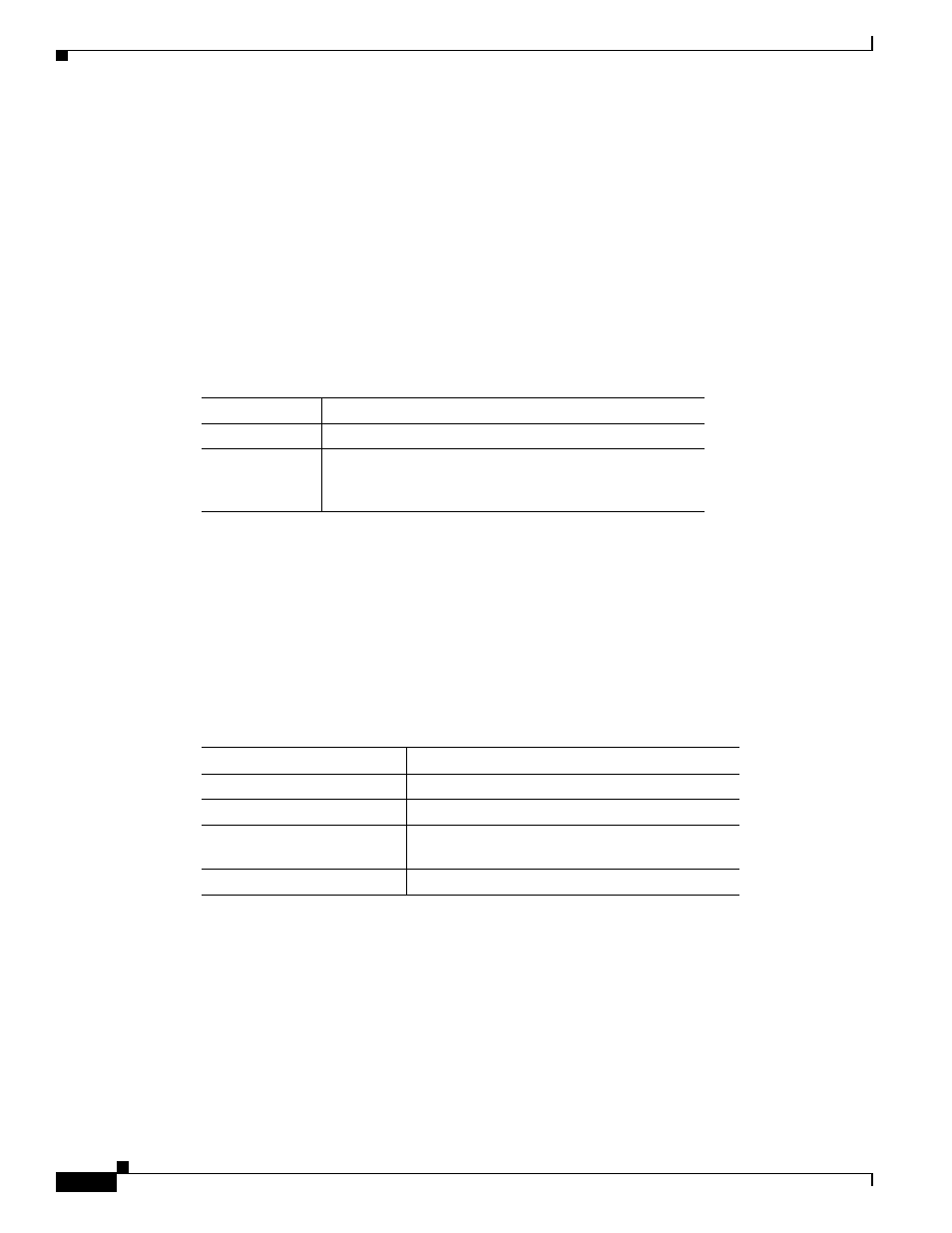
1-4
Cisco Catalyst Blade Switch 3030 Hardware Installation Guide
OL-8389-01
Chapter 1 Product Overview
Front Panel Description
LEDs
The switch has eight LEDs including an LED for each external port, one LED for the console port, and
one LED used by server chassis management board (see
). You can use the switch LEDs to
monitor switch activity and performance. Graphical representations of the LEDs described in this
section are visible in the device manager.
System Status/ID LED
The System Status/ID LED is controlled by the server DRAC/MC and shows whether the system is
receiving power and functioning properly.
lists the LED colors and their meanings.
The chassis controls its own cooling and temperature. The DRAC/MC temperature sensor monitors the
temperature of any modules that are installed in the chassis. The DRAC/MC also controls the chassis fan
speed. The switch does not have its own fan.
Console Port LEDs
The console port LED is either green or amber and displays information about the console port.
describes the console port LED colors and their meanings.
Table 1-1
System LED
Color
System Status
Off
System is operating normally.
Blinking green
System is receiving power but is not functioning properly.
Log into the DRAC/MC to get more details about the
failure mode.
Table 1-2
Meaning of Console Port LED Colors
LED Color
Meaning
Off
The bootloader is initializing.
Solid green
The switch module console port is active.
Solid amber
The switch module console port is inactive; the
backplane console is active.
Solid green or amber
Cisco IOS is operating normally.
