Connecting to 1000base-t sfp modules, Figure 2-10, Figure 2-10 installing an sfp module step 5 – Cisco 3030 User Manual
Page 46: Caution, Step 1, Step 2
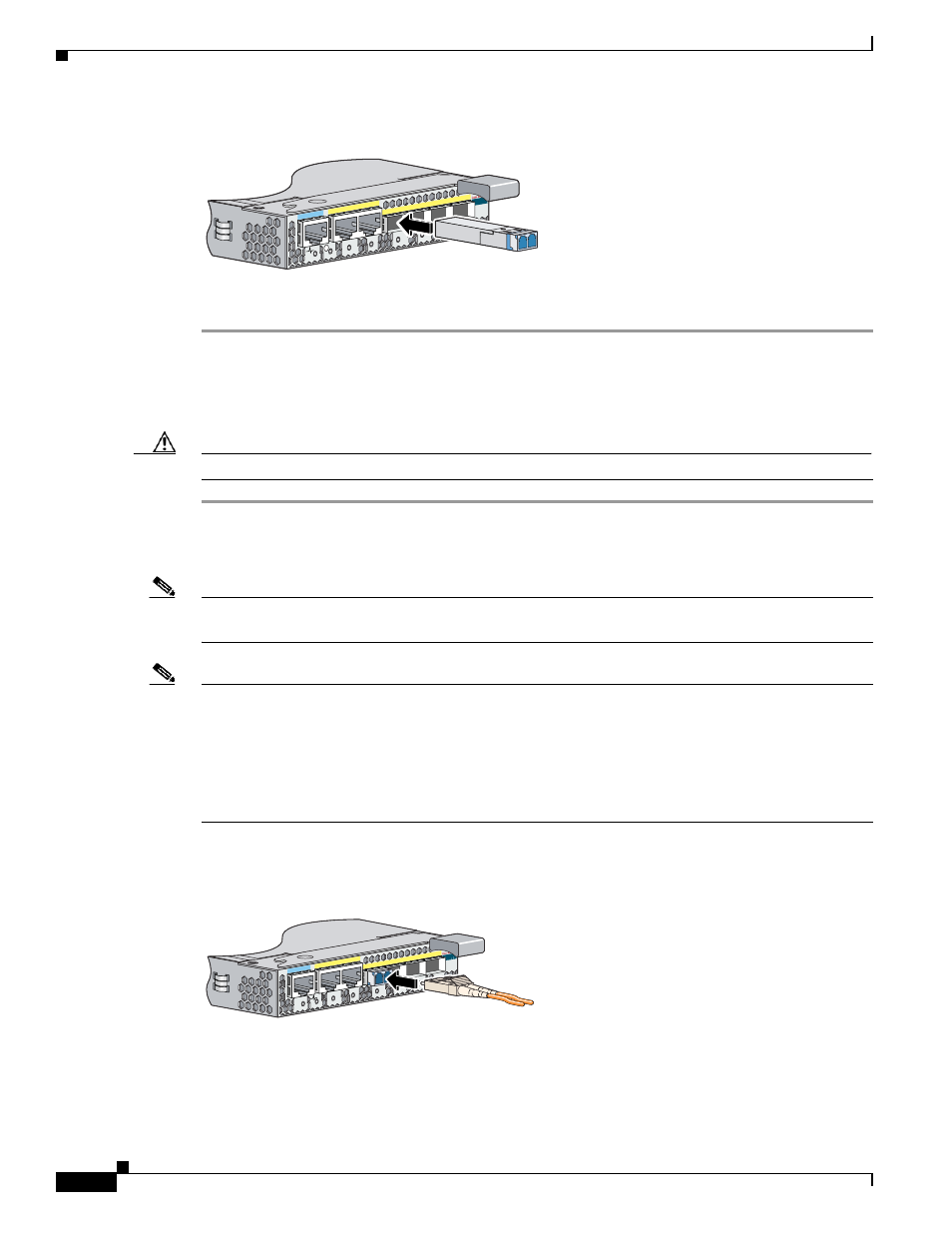
2-18
Cisco Catalyst Blade Switch 3030 Hardware Installation Guide
OL-8389-01
Chapter 2 Switch Installation
Connecting to SFP Modules
Figure 2-10
Installing an SFP Module
Step 5
If necessary, reconfigure and restart the switch or target device.
Connecting to 1000BASE-T SFP Modules
Caution
To prevent ESD damage, follow your normal board and component handling procedures.
Step 1
When connecting to servers, workstations, and routers, insert a four twisted-pair, straight-through cable
in the RJ-45 connector. When connecting to switches or repeaters, insert a four twisted-pair, crossover
cable.
Note
When connecting to a 1000BASE-T device, be sure to use a four twisted-pair, Category 5 cable. See
.
Note
You can use the mdix auto interface configuration command in the CLI to enable the auto-MDIX
feature. When the auto-MDIX feature is enabled, the switch detects the required cable type for copper
Ethernet connections and configures the interfaces accordingly. Therefore, you can use either a crossover
or a straight-through cable for connections to a copper 10/100/1000 or 1000BASE-T SFP module port
on the switch, regardless of the type of device on the other end of the connection.
The auto-MDIX feature is enabled by default.
Step 2
Insert the other cable end in an RJ-45 connector on a target device. See
Figure 2-11
Inserting the Cable into the SFP Module Port
Step 3
Observe the port status LED.
The LED turns green when the switch and the target device have an established link.
143476
11x
12x
13x
14x
15x
16x
Console
11x
12x
13x
14x
15x
16x
I
143477
11x
12x
13x
14x
15x
16x
Console
11x
12x
13x
14x
15x
16x
CON
