9600 baud, 8 data bits, 1 stop bit – Cisco 3030 User Manual
Page 65: No parity, None (flow control), Press return or enter
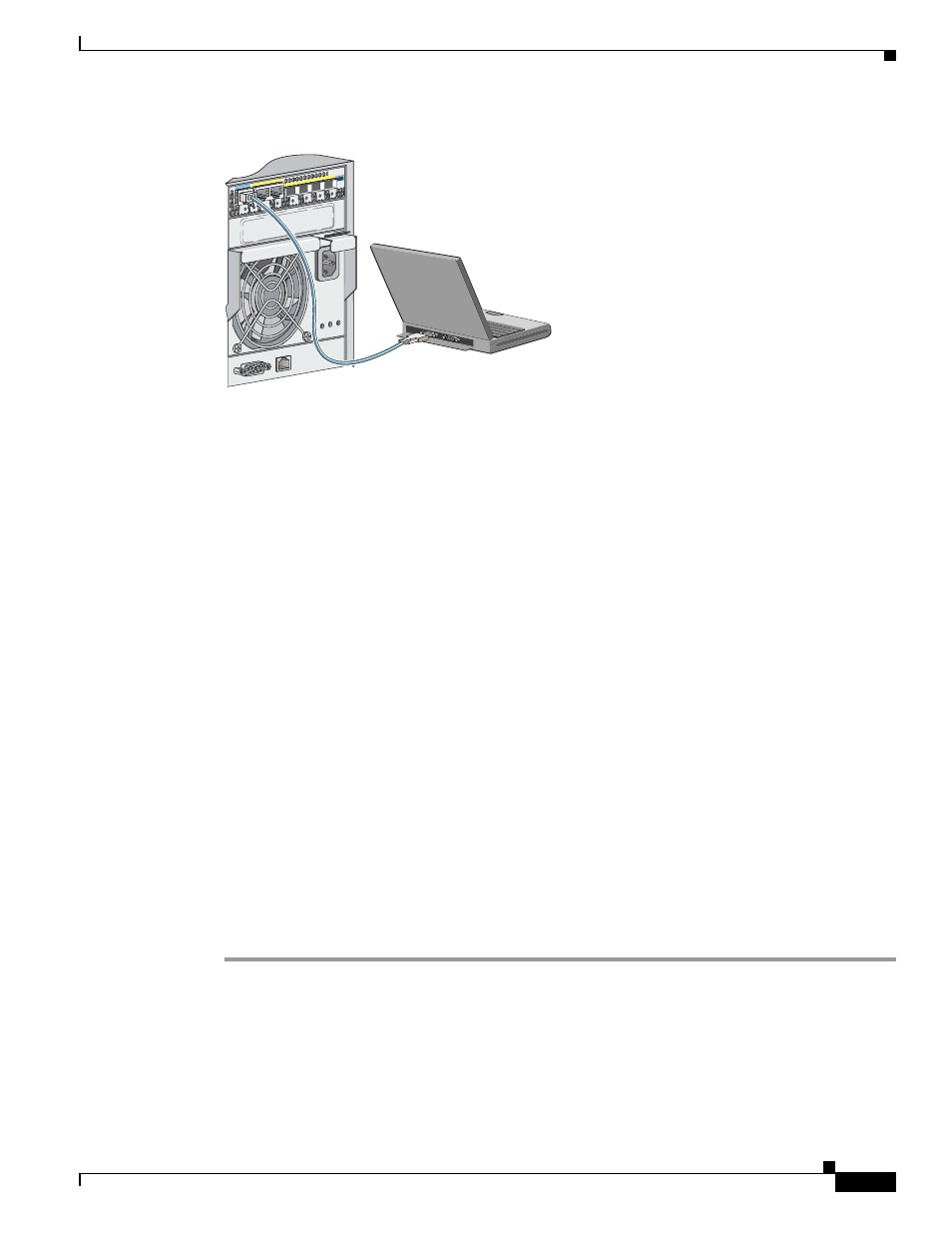
C-3
Cisco Catalyst Blade Switch 3030 Hardware Installation Guide
OL-8389-01
Appendix C Configuring the Switch with the CLI-Based Setup Program
Accessing the CLI Through the Console Port
Figure C-1
Connecting through the Switch Module Console Port
Step 2
Start the terminal emulation session so that you can see the output display from the power-on self-test
(POST). The terminal-emulation software—a PC application such as Hyperterminal or
ProcommPlus—makes communication between the switch and your PC or terminal possible.
Configure the baud rate and character format of the PC or terminal to match these console port default
characteristics:
•
9600 baud
•
8 data bits
•
1 stop bit
•
No parity
•
None (flow control)
Step 3
Wait for the switch to complete the POST. It might take several minutes for the switch to complete POST.
Step 4
Verify that POST has completed by confirming that the System Status/ID LED is off and that the
Console LED is solid green or amber. If the switch fails POST because of a misconfiguration or error,
the System Status/ID LED blinks green, and the Console LED is off.
Log into the DRAC/MC console to get more details about the failure mode.
POST errors are usually fatal. Call Cisco Customer Support immediately if your switch fails POST.
See item 4 in
for the location of the System Status/ID LED and the Console LED.
Step 5
Wait for the switch to complete flash initialization. When you see the prompt,
Press Return to Get
Started!
, press Return or Enter.
Step 6
Make sure that the System Status/ID LED on the switch module is off and that the Console LED is green
or amber. This means that the switch module is operating properly.
Step 7
See the
“Completing the Initial Configuration” section on page C-4
for instructions on setting up and
initially configuring the switch module.
143844
11x
12x
13x
14x
15x
16x
Console
11x
12x
13x
14x
15x
16x
CON
