Where to go next – Cisco 3030 User Manual
Page 47
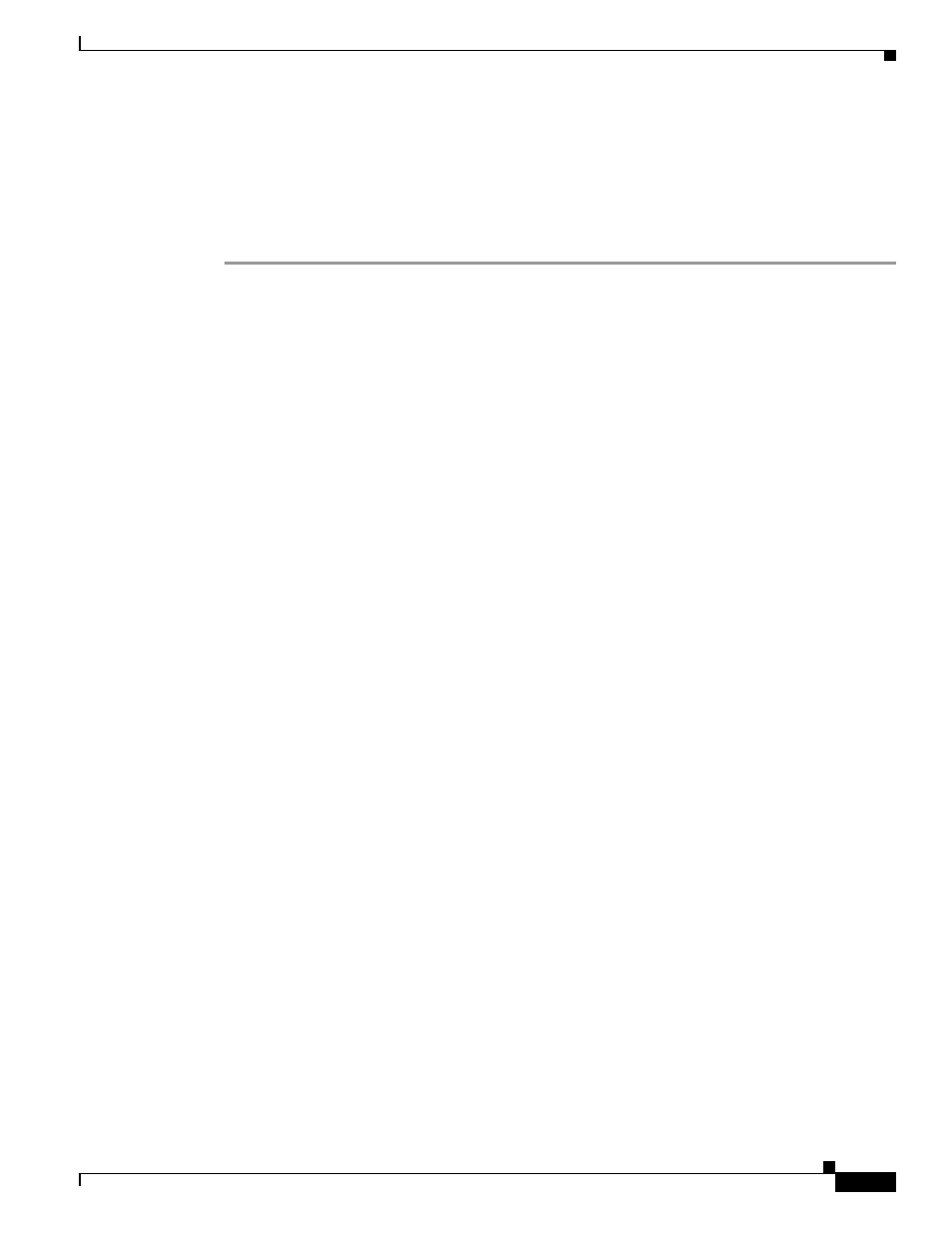
2-19
Cisco Catalyst Blade Switch 3030 Hardware Installation Guide
OL-8389-01
Chapter 2 Switch Installation
Where to Go Next
The LED turns amber while the STP discovers the network topology and searches for loops. This process
takes about 30 seconds, and then the port LED turns green.
If the LED is off, the target device might not be turned on, there might be a cable problem, or there might
be a problem with the adapter installed in the target device. See
for
solutions to cabling problems.
Step 4
If necessary, reconfigure and restart the switch or target device.
Where to Go Next
If the default configuration is satisfactory, the switch does not need further configuration. You can use
any of these management options to change the default configuration:
•
Using the Device Manager
Access the device manager through a web browser from anywhere in your network. Follow
these steps:
a.
Launch a web browser on your PC or workstation.
b.
Enter the switch IP address in the web browser, and press Enter. The device manager page
appears.
c.
Use the device manager to perform basic switch configuration and monitoring. Refer to the
device manager online help for more information.
•
Using the Command-Line Interface
The switch CLI) is based on Cisco IOS software and enhanced to support desktop-switching
features. You can fully configure and monitor the switch from the CLI. You can access the CLI either
by connecting your management station directly to the switch console port or by using Telnet from
a remote management station. Refer to the switch module command reference on Cisco.com for
more information.
•
Using SNMP
You can use SNMP management applications such as CiscoWorks. You also can manage the switch
from an SNMP-compatible workstation that is running platforms such as SunNet Manager.
