Connecting to the 10/100/1000 ports – Cisco 3030 User Manual
Page 44
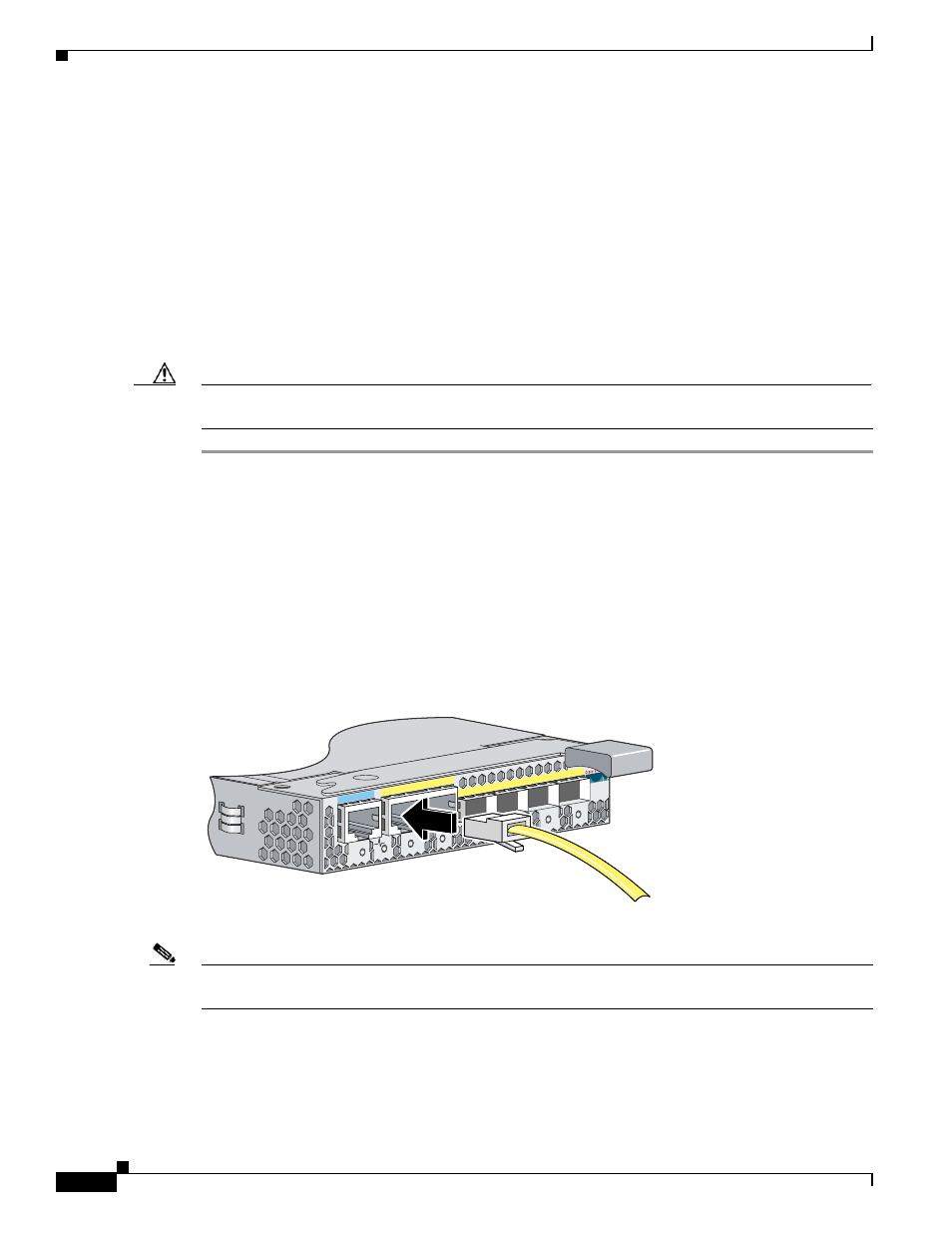
2-16
Cisco Catalyst Blade Switch 3030 Hardware Installation Guide
OL-8389-01
Chapter 2 Switch Installation
Connecting to the 10/100/1000 Ports
Connecting to the 10/100/1000 Ports
The switch 10/100/1000 ports configure themselves to operate at the speed of attached devices. If the
attached ports do not support autonegotiation, you can explicitly set the speed and duplex parameters.
Connecting devices that do not autonegotiate or that have their speed and duplex parameters manually
set can reduce performance or result in no linkage.
To maximize performance, choose one of these methods for configuring the Ethernet ports:
•
Let the ports autonegotiate both speed and duplex.
•
Set the port speed and duplex parameters on both ends of the connection.
Follow these steps to connect to 10BASE-T, 100BASE-TX or 1000BASE-T devices:
Caution
To prevent electrostatic-discharge (ESD) damage, follow your normal board and component handling
procedures.
Step 1
When connecting to workstations, servers, routers, and Cisco IP Phones, connect a straight-through
cable to an RJ-45 connector on the front panel. (See
.) When connecting to switches or
repeaters, use a crossover cable. (See the
“Cable and Adapter Specifications” section on page B-4
for
cable-pinout descriptions.)
You can use the mdix auto interface configuration command in the CLI to enable the automatic
medium-dependent interface crossover (auto-MDIX) feature. When the auto-MDIX feature is enabled,
the switch detects the required cable type for copper Ethernet connections and configures the interfaces
accordingly. Therefore, you can use either a crossover or a straight-through cable for connections to a
copper 10/100/1000 or a 1000BASE-T SFP module port on the switch, regardless of the type of device
on the other end of the connection. The auto-MDIX feature is enabled by default.
Figure 2-9
Connecting to an Ethernet Port
Note
When connecting to 1000BASE-T-compatible devices, be sure to use a twisted four-pair,
Category 5 cable.
Step 2
Connect the other end of the cable to an RJ-45 connector on the other device. The port LED turns on
when both the switch and the connected device have established link.
148380
11x
12x
13x
14x
15x
16x
Console
11x
12x
13x
14x
15x
16x
CON
