Cisco 3030 User Manual
Page 38
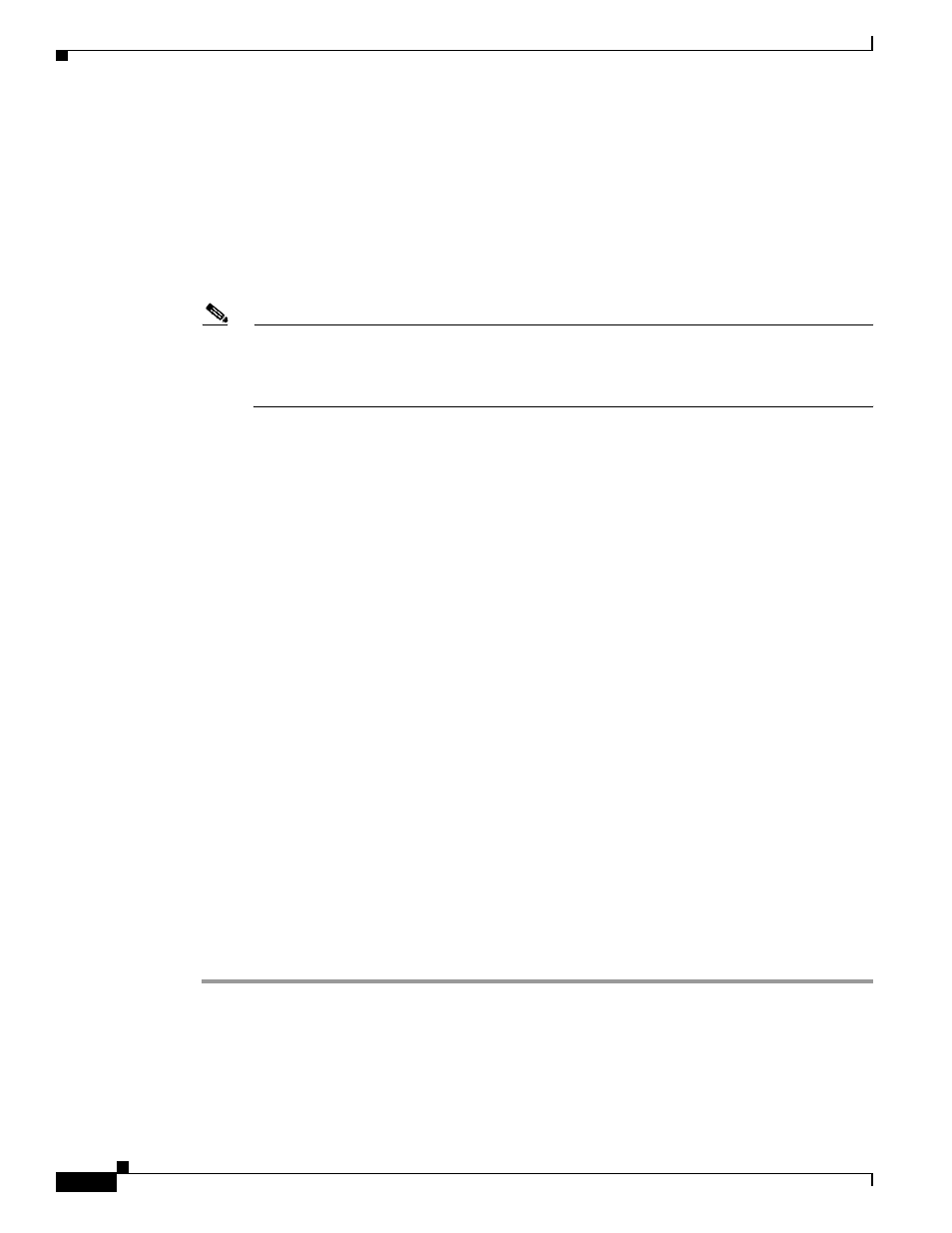
2-10
Cisco Catalyst Blade Switch 3030 Hardware Installation Guide
OL-8389-01
Chapter 2 Switch Installation
Installing the Switch Module into the Server Chassis
Step 2
On the PC terminal emulation program:
a.
Set the data format to 8 data bits, 1 stop bit, and no parity.
b.
Set the terminal emulation speed to 115200 baud.
c.
Set Flow Control to none.
d.
Under Properties, select VT100 for Emulation mode.
e.
Select Terminal keys for Function, Arrow, and Ctrl keys. Ensure that the setting is for Terminal keys
(not Windows keys).
Note
When using HyperTerminal with Microsoft Windows 2000, ensure that you have Windows 2000
Service Pack 2 or later installed. With Windows 2000 Service Pack 2, the arrow keys function
properly in the HyperTerminal VT100 emulation. Go to
www.microsoft.com
for information on
Windows 2000 service packs.
Step 3
On the console monitor, the DRAC/MC application displays a login screen. Log in by using
these defaults:
username root
password calvin
The DRAC/MC command-line interface (CLI) prompt DRAC/MC: appears.
Step 4
If the server chassis is off, use this command to power it on:
racadm chassisaction -m chassis powerup
The switch module inserted into the chassis I/O bay automatically powers on when the server chassis
powers on. For more information on configuring the server chassis by using the CLI see the Dell Remote
Access Controller/Modular Chassis User's Guide.
Step 5
Power cycle the switch module by using this command on the DRAC/MC console application:
racadm chassisaction -m switch-N powercycle
where N is the chassis I/O module bay number in which the switch module is inserted.
Step 6
Redirect the DRAC/MC console to the switch module internal serial console interface. Enter this
command at the DRAC/MC command prompt:
connect switch-N
where N is the chassis I/O module bay number in which the switch module is inserted.
To return to the command prompt, press this key sequence:
Enter ~.
First press Enter, press tilde ~ (remember to press the
upper register of your keyboard), and then press period . (dot).
Step 7
Go to the
“Waiting for POST to Complete” section on page 2-11
to finish configuring the switch module.
