Troubleshooting, Understanding post results, Diagnosing problems – Cisco 3030 User Manual
Page 49: C h a p t e r, Chapter 3, “troubleshooting
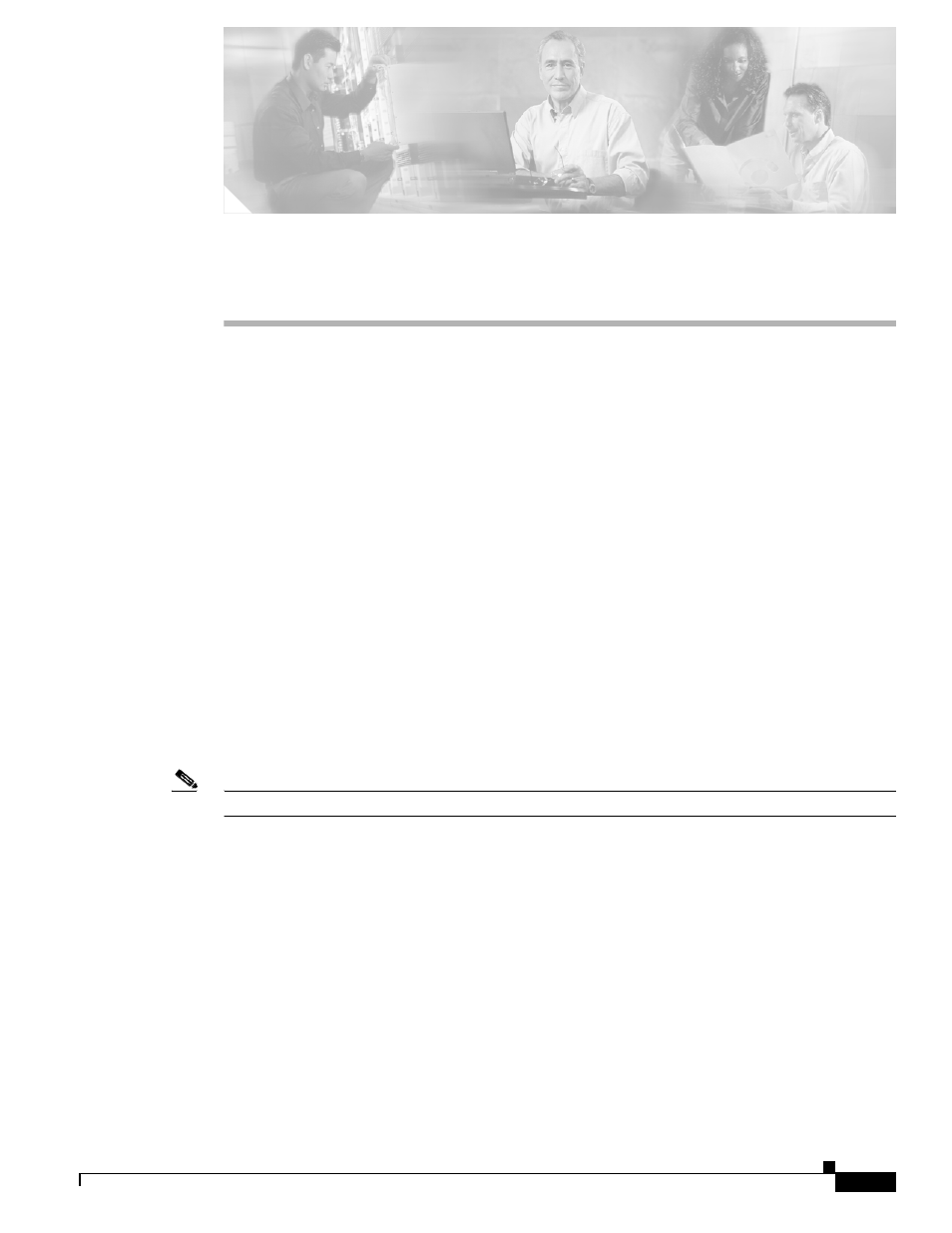
C H A P T E R
3-1
Cisco Catalyst Blade Switch 3030 Hardware Installation Guide
OL-8389-01
3
Troubleshooting
The LEDs on the front panel provide troubleshooting information about the switch. They show failures
in the power-on self-test (POST), port-connectivity problems, and overall switch performance. For a full
description of the switch LEDs, see the
.
You can also get statistics from the browser interface, from the command-line interface (CLI), or from
a Simple Network Management Protocol (SNMP) workstation. Refer to the software configuration
guide, the switch command reference guide on Cisco.com, or the documentation that came with your
SNMP application for details.
This chapter describes these topics for troubleshooting problems:
•
Understanding POST Results, page 3-1
•
Understanding POST Results
As the switch powers on, it begins the POST, a series of tests that runs automatically to ensure that the
switch functions properly. When the POST completes successfully, the System Status/ID LED is off, and
the Console LED is solid green or amber. If the switch fails POST because of a misconfiguration or error,
the System Status/ID LED blinks green, and the Console LED is off.
Note
POST failures are usually fatal. Call Cisco Systems if your switch does not pass POST.
Diagnosing Problems
The LEDs on the front panel provide troubleshooting information about the switch. They show POST
failures, port-connectivity problems, and overall switch performance. For a full description of the switch
LEDs, see the
.
You can also get statistics from the browser interface, from the CLI, or from an SNMP workstation. Refer
to the software configuration guide, the switch command reference guide on Cisco.com, or the
documentation that came with your SNMP application for details.
