Cop y – Canon VB-C60 User Manual
Page 86
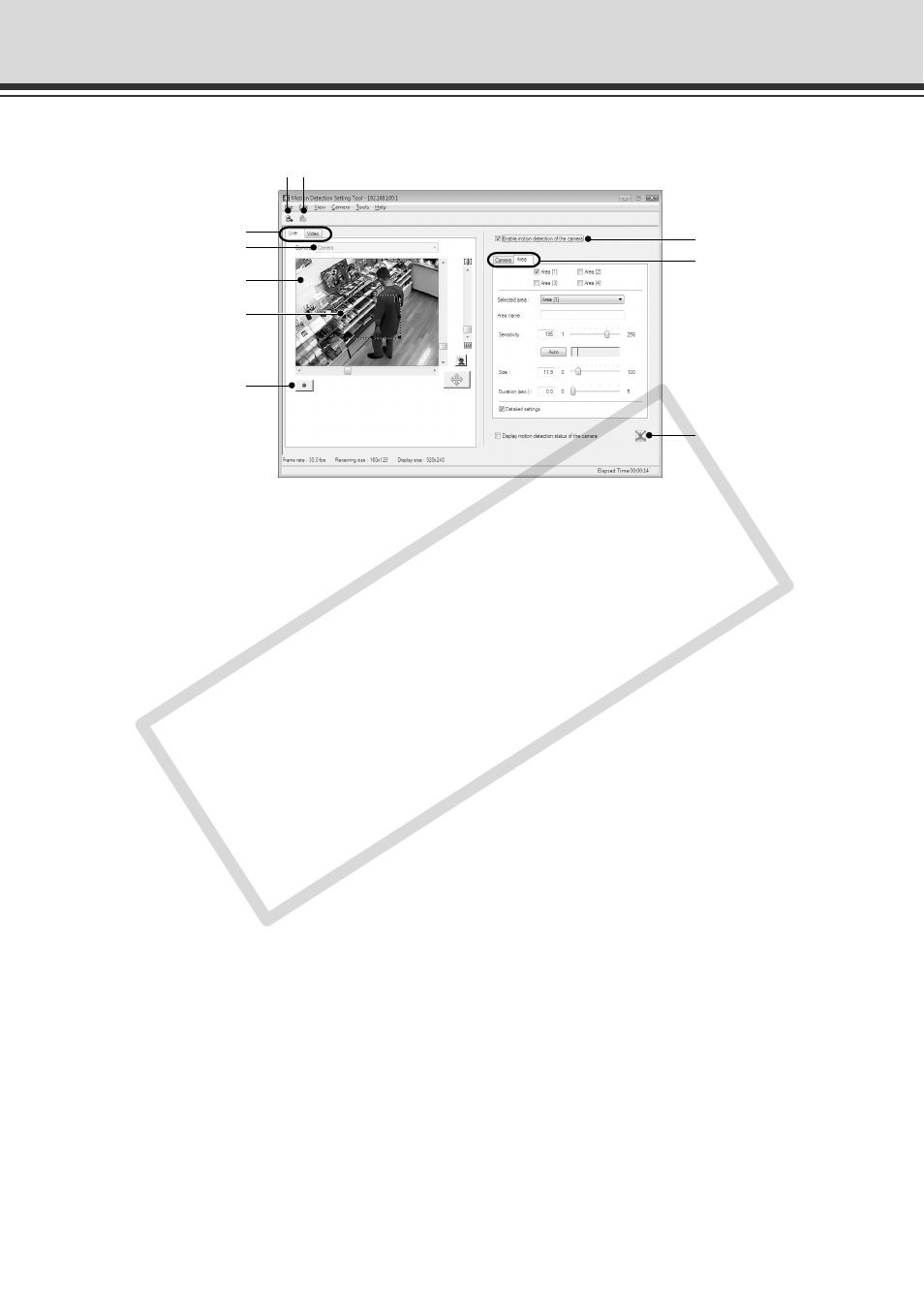
2-28
Motion Detection Setting Tool
■ Motion Detection Setting Tool Display Screen (Live Mode)
12
3
5
6
7
8
9
4
1 Load Motion Detection button
Loads the motion detection settings of VB-C60.
2 Save Motion Detection button
Saves the current motion detection settings edited with this tool.
After setting the motion detection, be sure to use “Save Motion Detection” to save the
setting values to VB-C60.
3 Live Mode tab (Live/Recorded Video)
● Live
Displays the video image and controls the camera. You can also record the displayed video
image.
● Video
You can set the conditions to judge the timing of motion detection with playing video from
the camera. For information on the screen display and how to operate them, see P.2-35.
4 Camera Selection box
Displays the name of the camera that is currently connected.
5 Viewer
Displays the video image and controls the camera.
6 Motion detection area frame
Shows the area covered by the motion detection with a dotted-line frame. The frame can be
resized and moved by the dragging the mouse.
7 Rec. Start button
Starts recording of the video.
8 Enable motion detection of the camera
Check this option to enable the Motion Detection function.
0
COP
Y
