Cop y – Canon VB-C60 User Manual
Page 70
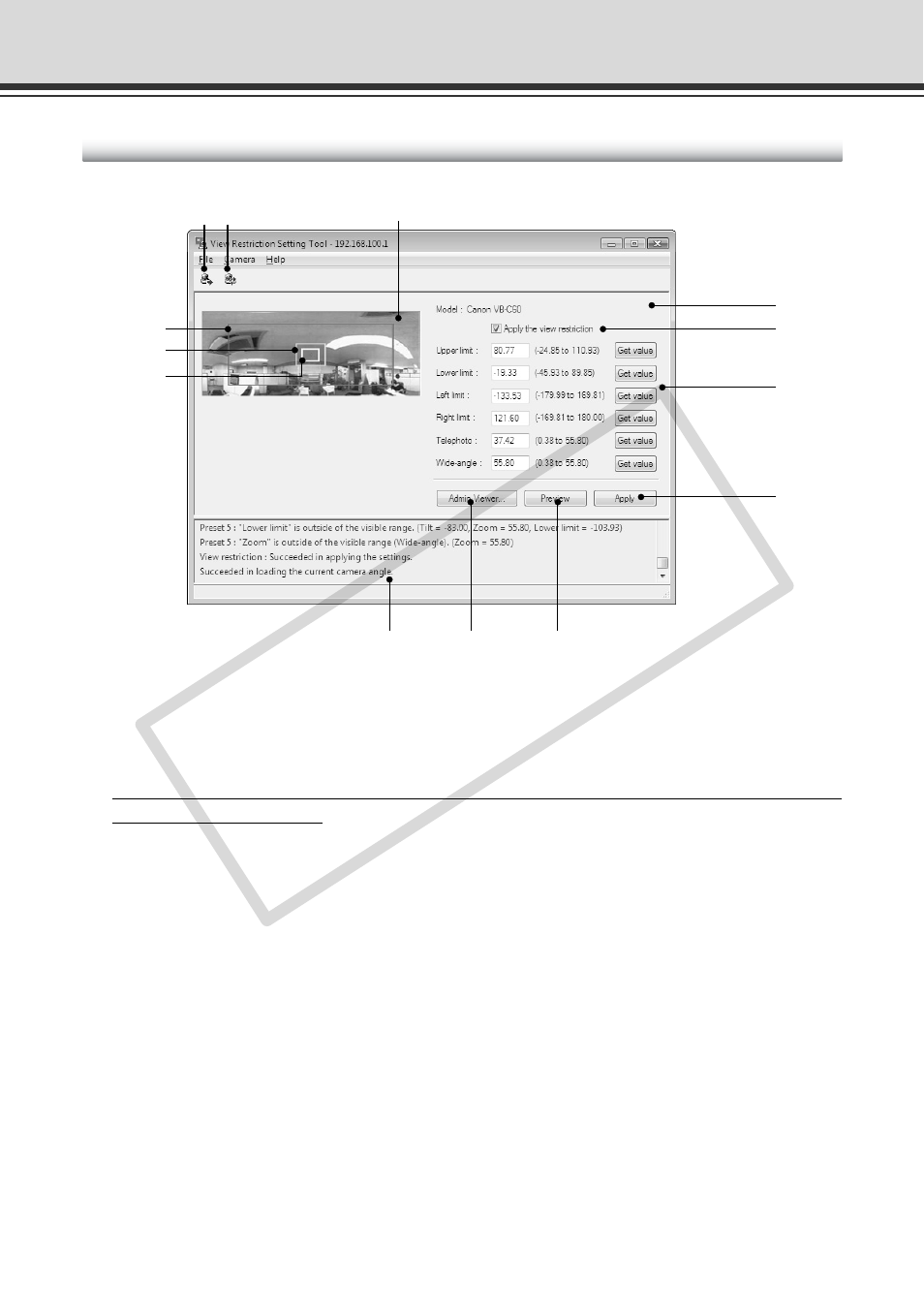
2-12
1 Load View Restriction button
Loads the view restriction values currently set in VB-C60.
2 Save View Restriction button
Saves the view restriction values set and applied using this Tool to VB-C60.
After setting the view restriction, be sure to click “Save View Restriction” to save the
setting values to VB-C60.
3 Panorama Preview
Displays the panorama image registered in VB-C60. A View Restriction preview frame, which
is recreated with the setting values, is displayed. You can, by dragging with the mouse, change
the shape of or move the frame which will then be reflected in the View Restriction setting
values.
●View Restriction Preview Frame
3-1 Pan/Tilt Preview Frame (red) : Upper/Lower/Left/Right values of view restriction area
3-2 Wide-angle Preview Frame (green) : Zoom field of view (wide angle) restriction area
3-3 Telephoto Preview Frame (yellow) : Zoom field of view (telephoto) restriction area
View Restriction Tool
View Restriction Tool Display Screen
4
5
6
7
8
9
0
1 2
3
3-1
3-2
3-3
COP
Y
