Cop y – Canon VB-C60 User Manual
Page 78
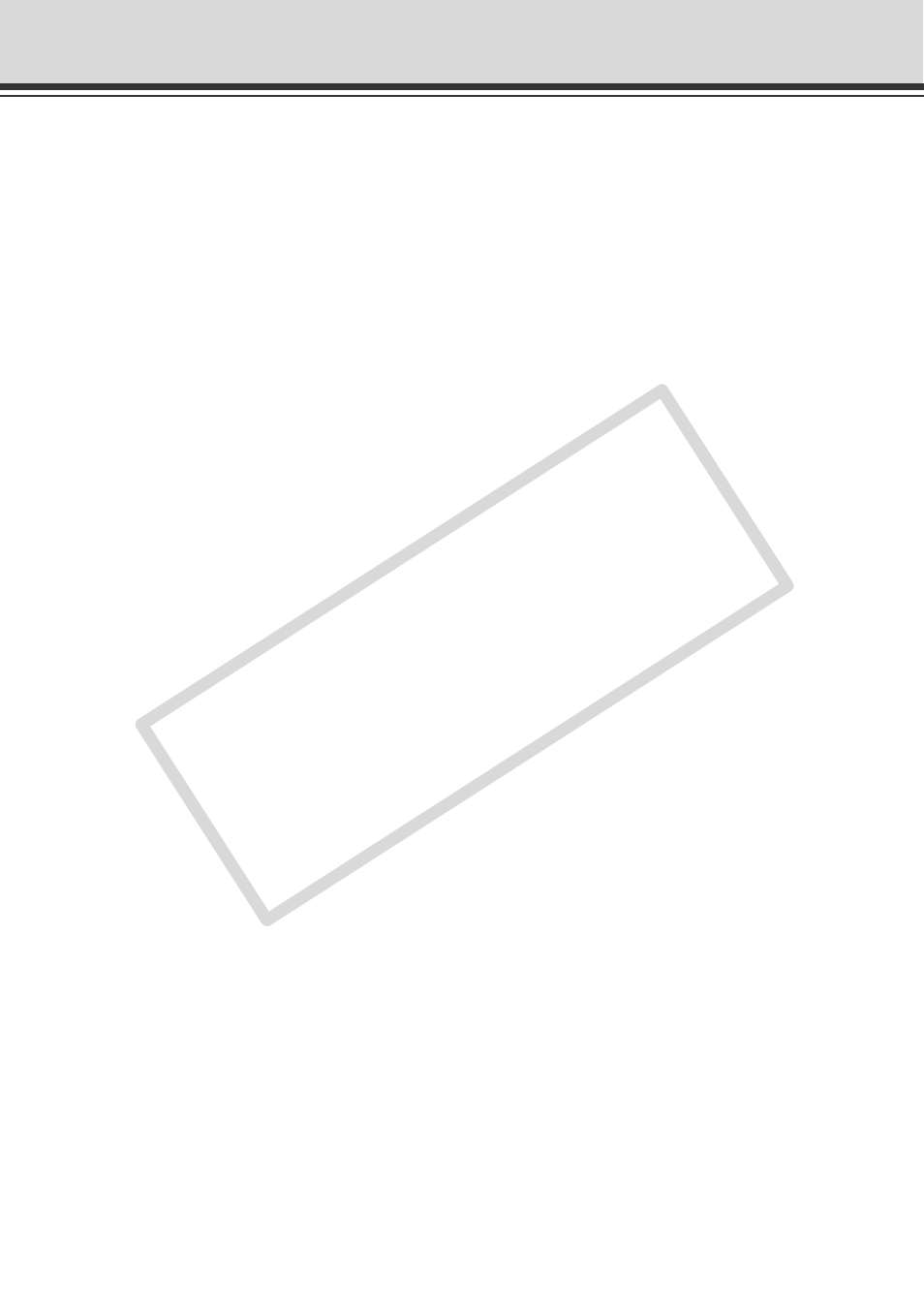
2-20
Preset Setting Tool
6 Preset name
Be sure to enter a preset name. The preset name field is grayed out and cannot be entered
when “Home position” is selected in Preset Selection Box. Enter each preset name with 15 or
less alphanumeric characters, including spaces and printable characters.
7 Model
The model of the camera that is currently connected is displayed.
8 Camera Parameters
Use “Pan” and “Tilt” to specify the central angle for the pan and tilt ranges you want set. Use
“Zoom” to enter the angle for the field of view.
● Camera Angle
Pan ....... Sets pan position of the camera.
Tilt ......... Set tilt position of the camera.
Zoom ..... Sets angle of view of the camera.
● BLC
Set the backlight compensation for the camera. Select “Off” or “On”.
● Focus
Set focus mode for the camera. Select from “Auto”, “Fixed at infinity” or “Manual” (
→ P.3-24).
9 Get value button
When “Get value” is clicked, the current angle and focus position (for Manual mode) of
VB-C60 is retrieved as camera parameters.
!0 Apply button
The current settings of preset and preset tour are applied to the VB-C60.
!1 Preview button
Settings of the camera parameters are reflected in the Preset Preview Frame. The camera
angle of VB-C60 is also switched based on this preset, which can be confirmed in the Admin
Viewer.
!2 Admin Viewer button
Starts the Admin Viewer.
Use this button to set presets while watching the actual video image via Admin Viewer.
Set the camera toward the position with which the preset is set, click “Get value” and then
click “Apply” to set the preset.
!3 Status List
Displays the results of communications between this tool and VB-C60.
Warning messages are displayed in blue and error messages are displayed in red.
COP
Y
