Cop y – Canon VB-C60 User Manual
Page 71
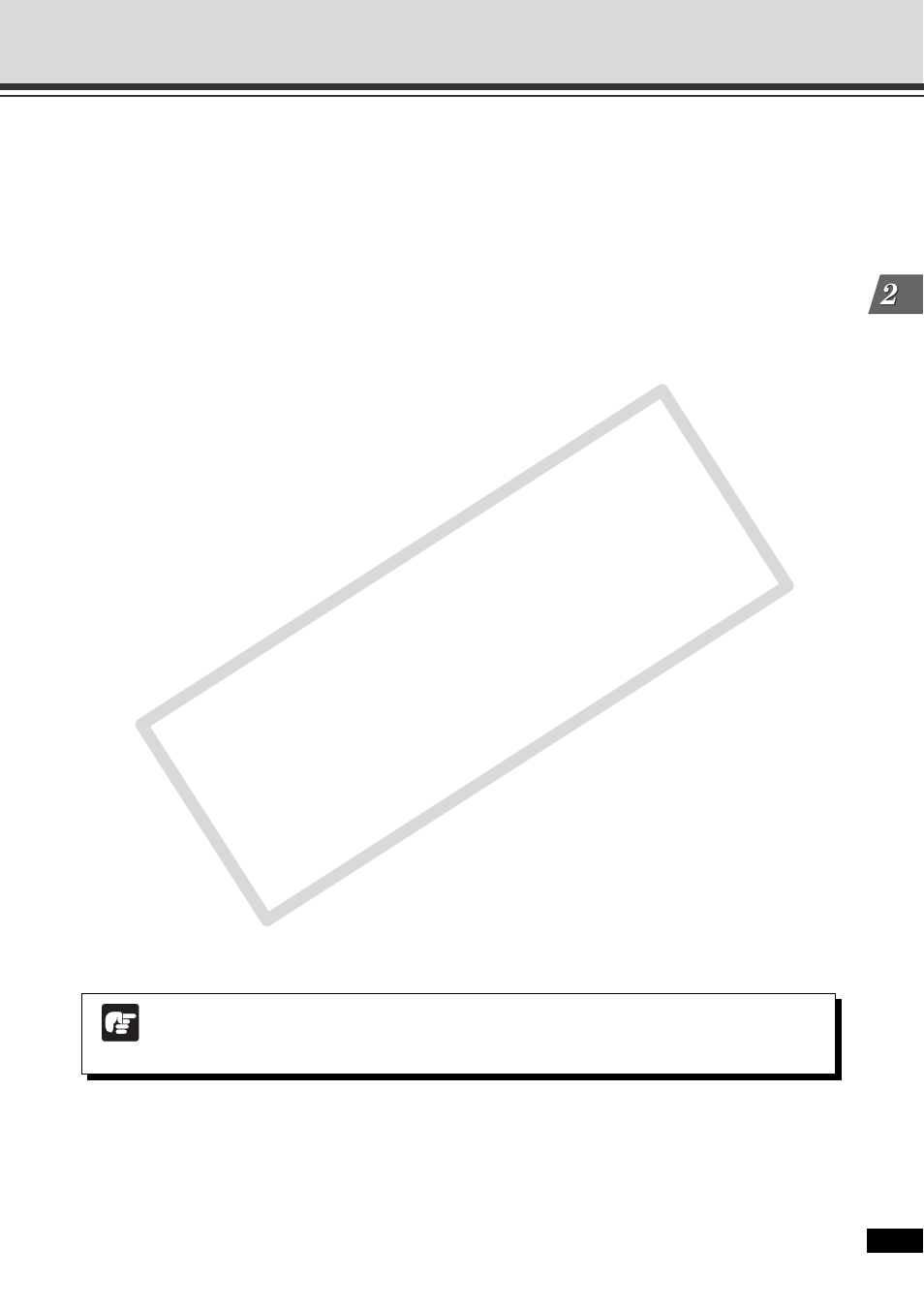
2-13
VBAdmin Tools
4 Model
Displays the model of the camera that is currently connected.
5 Apply the view restriction
Check the checkbox to enable the view restriction area.
6 View Restriction Value Input boxes and Get value button
You can change the values by entering numeric values in the View Restriction Value Input
boxes. You can retrieve the current camera angle into each setting values by clicking “Get
value”.
●View restriction setting values
Upper value .. Value for the upper limit of the view restriction. The upper value of the selected
camera angle is obtained using the “Get value” button.
Lower value .. Value for the lower limit of the view restriction. The lower value of the selected
camera angle is obtained using the “Get value” button.
Left value ...... Value for the left limit of the view restriction. The left value of the selected
camera angle is obtained using the “Get value” button.
Right value .... Value for the right limit of the view restriction. The right value of the selected
camera angle is obtained using the “Get value” button.
Telephoto ...... Value for the telephoto limit of the view restriction The zoom value of the
selected camera angle is obtained using the “Get value” button.
Wide-angle .... Value for the wide-angle limit of the view restriction. The zoom value of the
selected camera angle is obtained using the “Get value” button.
7 Apply button
Uses this button to apply the current view restriction settings to VB-C60. Using this button
does not save the values to VB-C60. Be sure to use “Save View Restriction”.
8 Preview button
Uses this button to reflect the values in the View Restriction Value Input boxes to the View
Restriction Preview frame.
9 Admin Viewer button
Starts the Admin Viewer.
0 Status List
Displays the results of operation of this tool. Warning messages are displayed in blue and
error messages are displayed in red.
Note
Clicking “Apply” does not save the edited values to VB-C60. Click “Save View
Restriction” to enable the changed values.
View Restriction Tool
COP
Y
