Cop y – Canon VB-C60 User Manual
Page 102
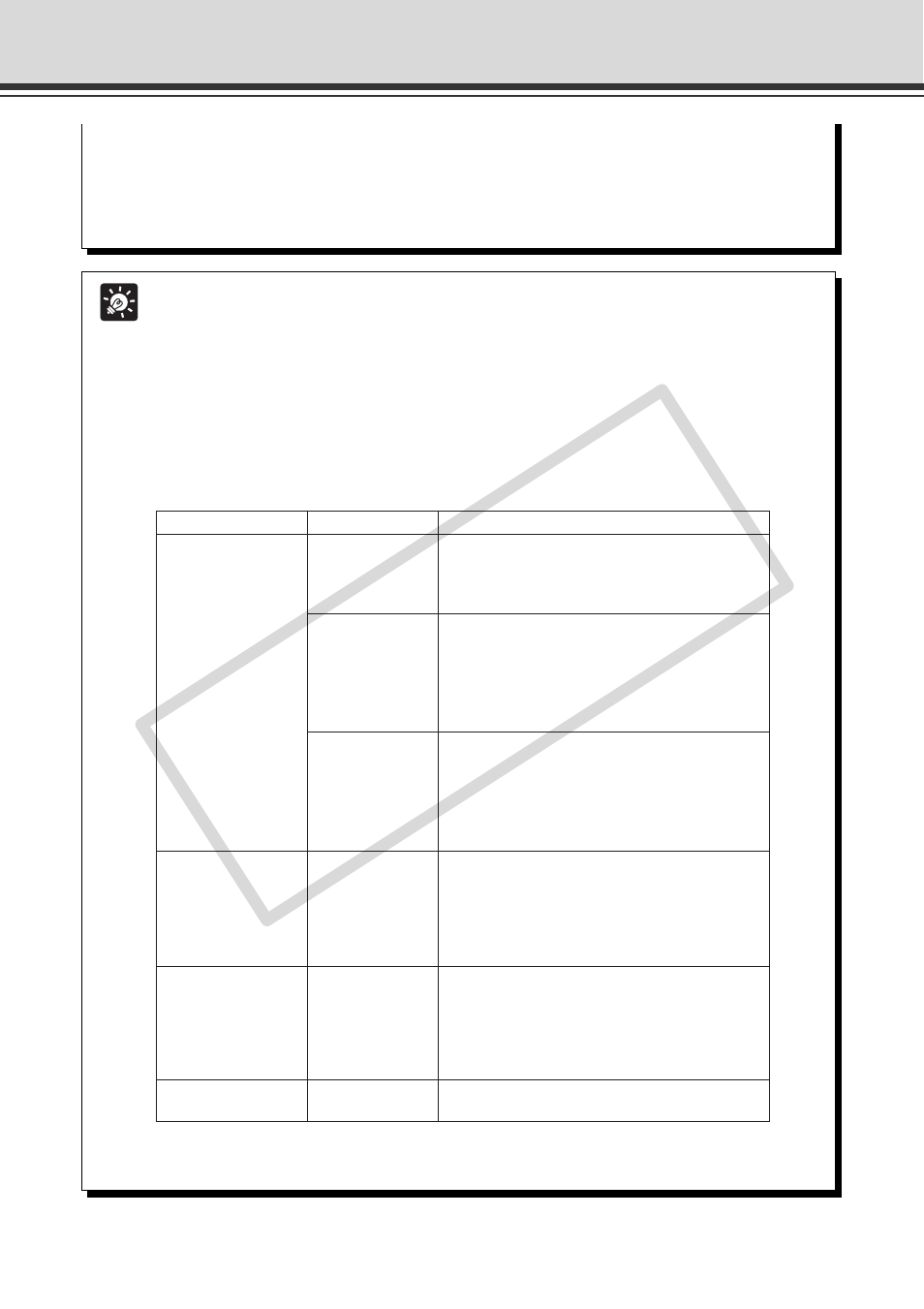
3-4
VB-C60 Viewer Overview
Tip
● In the factory default settings, the “Privileged Camera Control” is given to “Authorized
users”, too.
● When Guest users’ privileges are all disabled, a User Authentication dialog box is
displayed at the startup of the VB viewer. Users can use the VB viewer as an
Authorized user or an Administrator, by starting up the VB viewer with entering the
user name and the password of the Authorized user or the Administrator.
● List of Authorized users’ privileges
Each privilege of authorized users is as follows:
Provided controls
Viewer
Operations
Privileged Camera Control
Camera Control
Image Distribution
Audio Distribution
Admin Viewer
(Viewer Screen)
Controlling camera’s PTZ, switching on/off of backlight
compensation, changing video display size, switching
on/off of audio reception, reconnecting to the camera,
switching to full screen mode, pausing/resuming video
All operations in “Control for Admin” display screen
Details
Smart Shade Control, Focus, Exposure, White
Balance, Night Mode, displaying detection of
External Device Input, displaying detection of Motion
Detection Area, controlling External Device Output
All operations in VB Viewer
Details
Controlling camera’s PTZ, switching on/off of
backlight compensation, changing video display
size, switching on/off of audio reception,
reconnecting to the camera, pausing/resuming video
All operations in VB Viewer
Details
Controlling camera’s PTZ, switching on/off of
backlight compensation, changing video display
size, switching on/off of audio reception,
reconnecting to the camera, pausing/resuming video
Changing video display size, switching on/off of audio
reception, reconnecting to the camera, pausing/resuming video
* The User Authentication dialog box is displayed when clicking
the camera control button. Users can control the camera by
entering the Administrator’s user name and the password in
the dialog box.
Changing video display size, reconnecting to
the camera, pausing/resuming video
Admin Viewer
(Administrator
Control Screen)
VB Viewer
Camera Control
Image Distribution
Audio Distribution
VB Viewer
Image Distribution
Audio Distribution
VB Viewer
Image Distribution
VB Viewer
* When “Image Distribution” is disabled, users cannot use the VB viewer.
● While an Administrator is connecting to a camera, other Administrators cannot
connect to the same camera. On the other hand, multiple Admin viewers started
by “Authorized users” can connect to one camera at the same time. In that case,
the camera control privilege is always given to the last user.
COP
Y
