Low-battery warning, Conserving battery power, Power management modes – Dell Vostro 1000 (Mid 2007) User Manual
Page 56
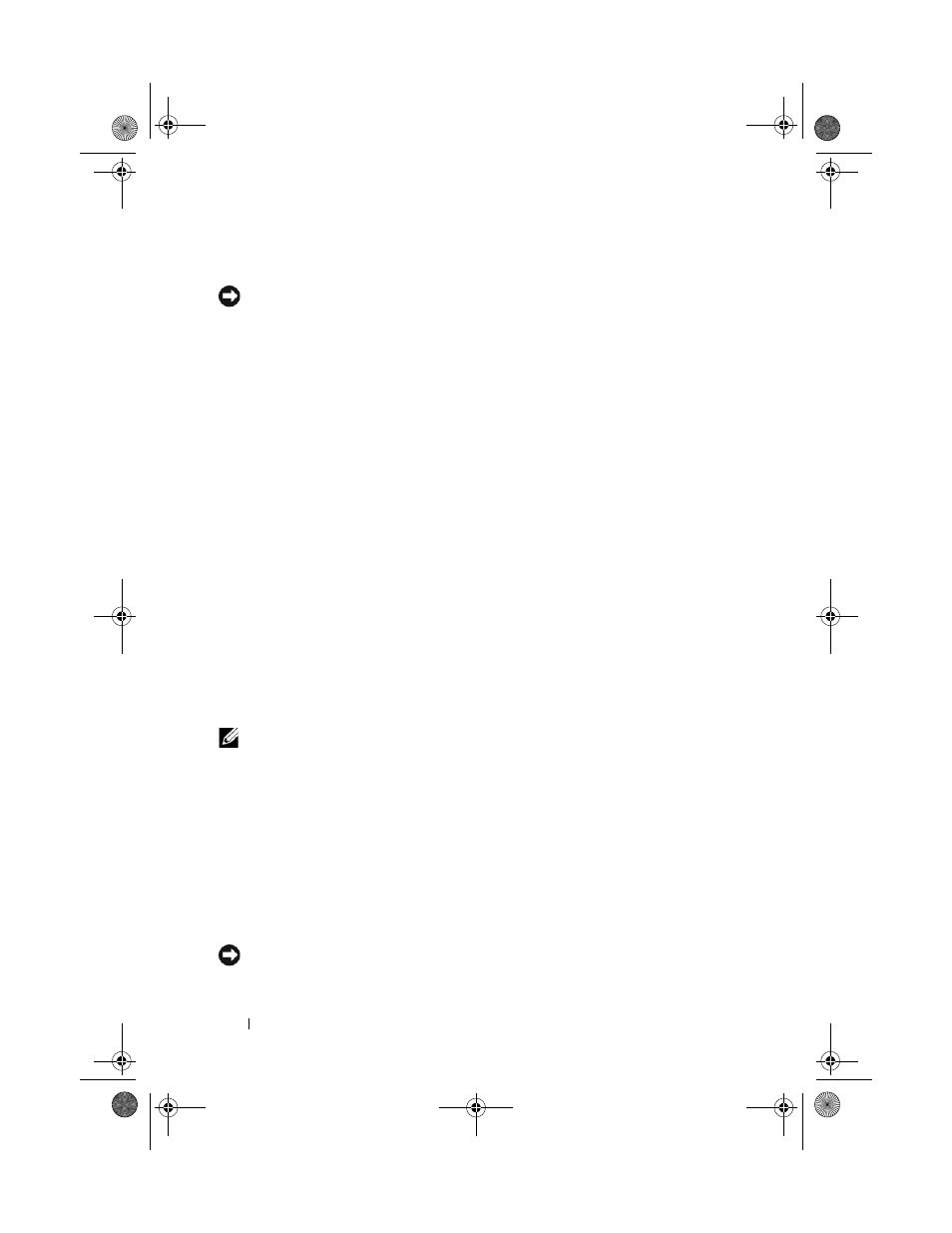
56
Using a Battery
Low-Battery Warning
NOTICE:
To avoid losing or corrupting data, save your work immediately after a
low-battery warning, and then connect the computer to an electrical outlet. If the
battery runs completely out of power, hibernate mode begins automatically.
By default, a pop-up window warns you when the battery charge is
approximately 90 percent depleted. You can change the settings for the
battery alarms. See "Configuring Power Management Settings" on page 58 for
information about accessing the Power Options Properties window.
Conserving Battery Power
Perform the following actions to conserve battery power:
•
Connect the computer to an electrical outlet when possible because
battery life is largely determined by the number of times the battery is
used and recharged.
•
Place the computer in standby mode or hibernate mode when you leave
the computer unattended for long periods of time. See "Power
Management Modes" on page 56 for more information about standby and
hibernate modes.
•
Select options to optimize your computer’s power usage. These options
can also be set to change when you press the power button, close the
display, or press
Settings" on page 58 for mor
NOTE:
See "Battery Performance" on page 53 for more information on conserving
battery power.
Power Management Modes
Standby Mode
Standby mode (sleep mode in Microsoft Windows Vista
®
) conserves power
by turning off the display and the hard drive after a predetermined period of
inactivity (a time-out). When the computer exits standby or sleep mode, it
returns to the same operating state it was in before entering standby or sleep
mode.
NOTICE:
If your computer loses AC and battery power while in standby or sleep
mode, it may lose data.
book.book Page 56 Friday, October 19, 2007 2:03 PM
