Drive problems, Optical drive problems – Dell Vostro 1000 (Mid 2007) User Manual
Page 119
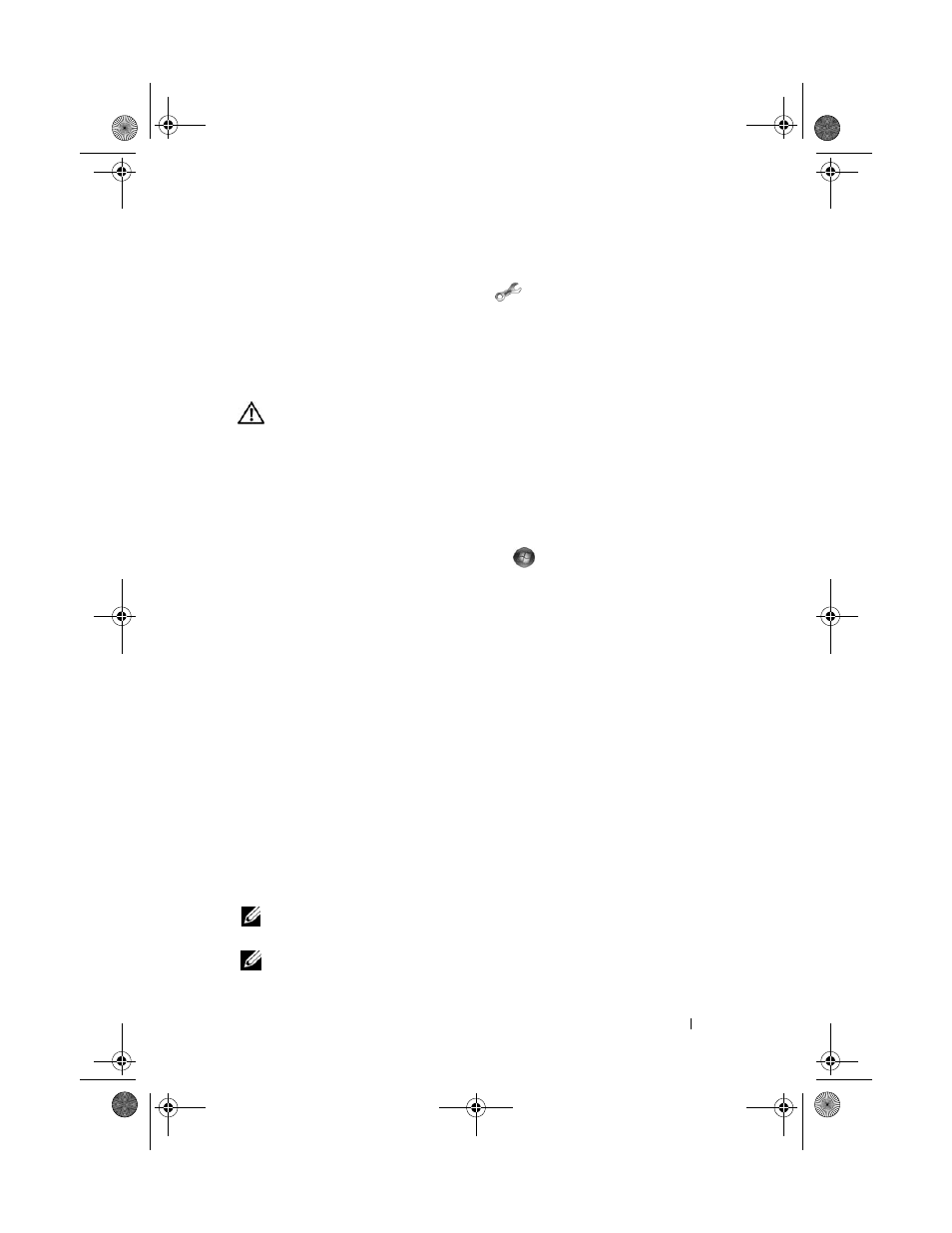
Troubleshooting
119
To begin a live session with a Dell associate:
1 Click the Dell Support Center icon
on your computer’s desktop.
2 Click Assistance From Dell→ Technical Support→ DellConnect→
Phone and follow the instructions.
Drive Problems
CAUTION:
Before you begin any of the procedures in this section, follow the
safety instructions in the Product Information Guide.
E
NSURE
THAT
M
ICROSOFT
®
W
INDOWS
®
RECOGNIZES
THE
DRIVE
—
Windows XP:
•
Click Start and click My Computer.
Windows Vista
®
:
•
Click the Windows Vista Start button
and click Computer.
If the drive is not listed, perform a full scan with your antivirus software to
check for and remove viruses. Viruses can sometimes prevent Windows from
recognizing the drive.
T
EST
THE
DRIVE
—
•
Insert another floppy disk, CD, or DVD to eliminate the possibility that
the original media is defective.
•
Insert a bootable floppy disk and restart the computer.
C
LEAN
THE
DRIVE
OR
DISK
—
See "Cleaning Your Computer" on page 179.
E
NSURE
THAT
THE
C D
OR
D V D
MEDIA
IS
SNAPPED
ONTO
THE
SPINDLE
C
HECK
THE
CABLE
CONNECTIONS
C
HECK
FOR
HARDWARE
INCOMPATIBILITIES
—
and Hardware Problems" on page 147.
R
UN
THE
D
ELL
D
IAGNOSTICS
—
See "Dell Diagnostics" on page 111.
Optical drive problems
NOTE:
High-speed optical drive vibration is normal and may cause noise, which
does not indicate a defect in the drive or the media.
NOTE:
Because of different regions worldwide and different disc formats, not all
DVD titles work in all DVD drives.
book.book Page 119 Friday, October 19, 2007 2:03 PM
